[Resolved] Fixes to YouTube Video Stuttering in Chrome
"I bought a new Dell computer a few weeks ago with Chrome installed. For unknown reasons, video playback in full screen on Chrome became very choppy and stuttering. I installed Firefox to test my PC and everything works fine. If anyone has any other solutions without having to switching browser, I'd love to hear them. Many thanks! I'm running Windows 10 and Chrome version 44.0.2403.107."
Extra Tips:
According to Google, some users have reported choppy YouTube video playback using Chrome, particularly in full screen mode. People are using various expressions to describe the issue they bumped into like jerky, jumpy, sluggish, skipping, stuttering and so on.
All of these refer to the problem that video streaming is having a slow performance and keeps lagging. To get rid of such an annoyance, there are FIVE workable solutions you might as well try out. If you're looking for solving jumpy and jerky YouTube video issue on your Android or iPhone, click here: Fix YouTube Video Streaming Choppy on Android/iPhone.
CONTENTS
Solution 1: Disable Plug-ins File on Chrome
Solution 2: Disable Hard Acceleration on Web
Solution 3: Clear Cached Data in Google Chrome
Solution 4: Update Adobe Flash
Solution 5: Use Browser Alternatives like IE, Firefox
Solution 1: Disable Plug-ins File on Chrome
If you're in trouble with YouTube videos Stuttering problem, it may be caused by the plug-ins file in Chrome. Thus, you should disable it and see whether this helps. Here are the steps for you to follow.
STEP 1. Open a new tab in Chrome.
STEP 2. In the address bar, type "about:plugins" then press "Enter".
STEP 3. In the upper-right corner of the windows, you show see a plus sign next to "Details" and unfold it.
STEP 4. Look for Adobe Flash Player, which on my computer was the third entry. Under this entry, you should see one file called "pepflashplayer.dll". If you cannot find it, press "Ctrl + F" and paste "pepflashplayer.dll" in search box to locate it.
NOTE that the full path should be something like this:
C:\Users\Administrator\AppData\Local\Google\Chrome\User Data\PepperFlash\20.0.0.267\pepflashplayer.dll
STEP 5. Disable this file by clicking on the blue word "Disable".
STEP 6. Close Chrome and open it again. Test out your YouTube video and it should play smoothly.
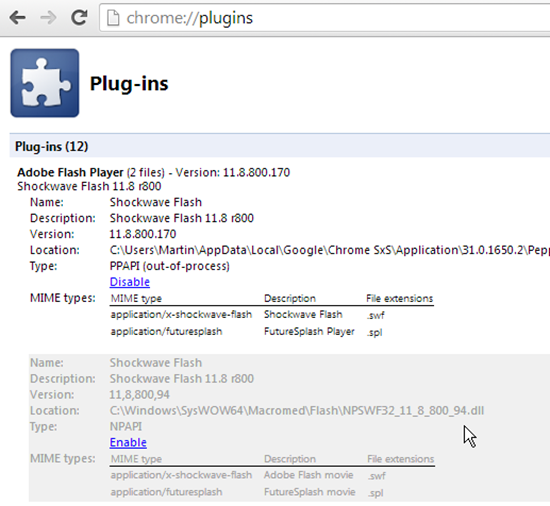
Solution 2: Disable Hard Acceleration on Web
Right-click on the jerky and jumpy YouTube video and then select "Settings". You will see a tick-box for "Hardware Acceleration". Uncheck it and restart the browser to see if the problem has solved.
Or, click "More" on the upper right of Chrome and choose "Settings". Then, go to "≡Settings" on the left to see more options and unfold "Advanced". Now, select "System" and toggle off "Use hardware acceleration when available".
Solution 3: Clear Cached Data in Google Chrome
Cache in Chrome can make YouTube videos lagging and skipping. So, you might as well try clearing the cache and visit the YouTube again. Go to "Settings" > "Advanced" > "Privacy and security". Next, give it a click on "Clear browsing data". Check options like Browsing history, Download history, Cached images and files, Cookies and other site data. After that, select "CLEAR BROWSING DATA".
Note that a quick hotkey is to press "Shift", "Ctrl" and "Delete" keys at the same time to launch the "Clear browsing data" window.
Solution 4: Update Adobe Flash
The majority of video streaming portals use Adobe Flash to stream the videos. Google Chrome and Internet Explorer 11 on Windows 10/8 ship with a built-in Flash Player. All other browsers need the Flash plugin which you can download from the Adobe website. If you have the Adobe Flash installed, make sure you have updated it to the latest version.
Solution 5: Use Browser Alternatives like IE, Firefox
If all workarounds fail your expectation, I'm afraid you should switch to a different browser like IE, Firefox, and Safari. If this stuttering YouTube problem is due to Google Chrome itself, you should be able to enjoy smooth YouTube video steaming on other browsers.
Also, it's recommended to download YouTube Videos on Windows/Mac to ensure smooth watching. Has this post helped you solve the YouTube choppy problem on Chrome? Do you have other solutions to fix this problem? Leave your comments below.


















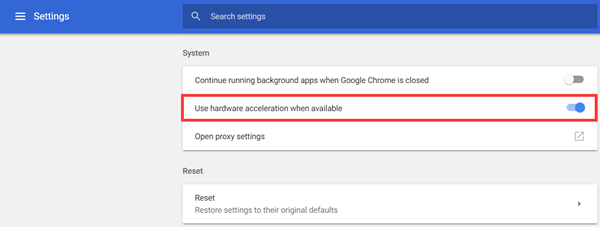
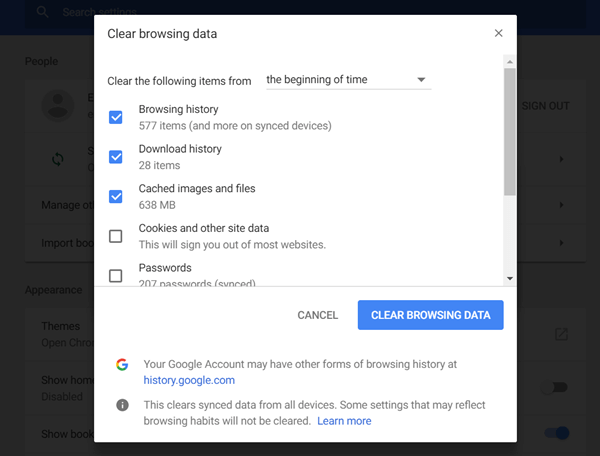
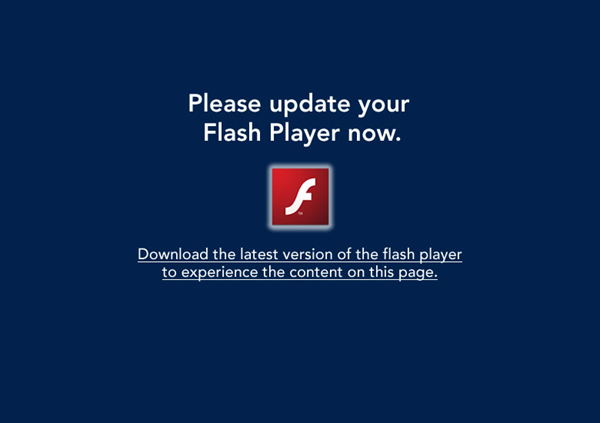
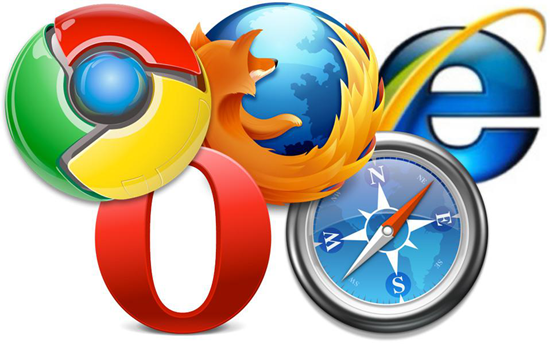






what do i do if the "disable" button isn't there?
Hi, you can also try to access the plugins settings from: ( ⋮ ) > Settings > Show advanced settings > Privacy > Content settings
YouTube uses HTML5 not Flash. You're clueless.
Even if it did use Flash, step 4 is also useless for Chrome, since Chrome uses its own Flash plugin (which updates itself with Chrome anyway).
Disabling 'use hardware acceleration when available' fixed the (full-frame only) stuttering/lag problems I was experiencing using Chrome. Thx!
Glad that it helps:)
For me... this video helped me with Win10 Chrome Video/Sound with mouse movement it seemed worst so I added the word Mouse in my search and found this...Last thing I would ever think was the solution : https://www.youtube.com/watch?v=mxNIdcCHlJQ
If this video helped you too, give this dude a Thumbs Up it's totally worth a try as a last resort!
Flash? People still using Flash? OMG
Why does nobody ever mention the problems are mostly related by VP8/VP9 videos?
Force them to be played with H.264 (with the h264ify Extension)
https://chrome.google.com/webstore/detail/h264ify/aleakchihdccplidncghkekgioiakgal
Google keeps insisting with it's VP8/VP9, but they are everything but performant
disabling hardware acceleration did indeed fix it
but it breaks other stuff
i sometimes like to play flash games on chrome and without hardware acceleration those become very chopy
This fixed my issue: (I have Windows 10, Nvidia GTX 1080)
https://www.reddit.com/r/nvidia/comments/ah99jm/a_complete_fix_for_stuttering_videos_in_the/
None of this fixed it. How can your own service not work well in your own browser? It's a joke.
"use hardware acceleration when available" helped .. thanks, you saved me a lot of time.