How to Use Animoji & Memoji on iPhone X
Since the launch of the iPhone X, new technologies such as its "Full Screen" and "Face ID" have attracted a lot of complaints, but one feature has been hugely popular. A number of iPhone X buyers have said:
Addicted to Animoji!
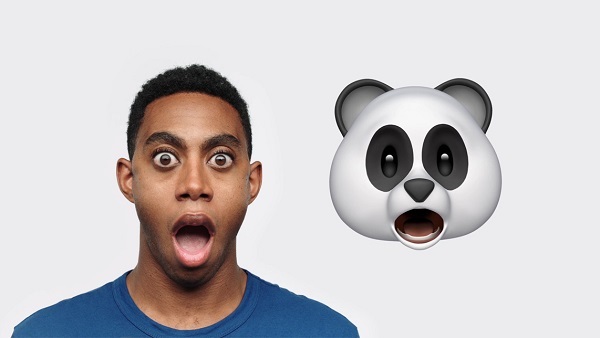
Animoji is a use of the iPhone X TrueDepth Camera. iPhone X TrueDepth camera identifies and imitate a user's facial expressions, then create various 3D animated emojis that can be sent as a video file with sound. On iOS 12, this feature was upgraded with Memoji.
With dozens of adjustments in hairstyles, facial features, and facial features, Memoji allows everyone to pinpoint their own animated images. Then you can use your Memoji to create Animoji.
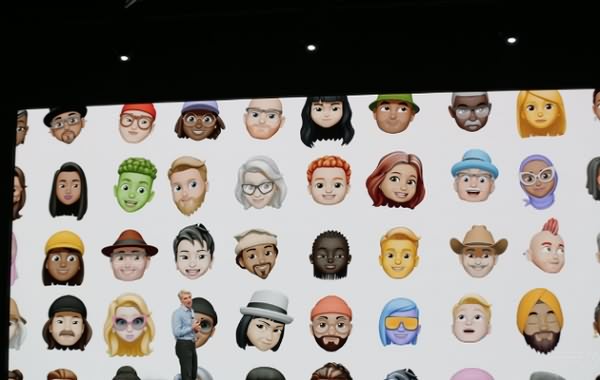
Follow this tutorial to master Animoji and Memoji on iPhone X.
Content
Part 1. Create and use Animoji on iPhone X
Part 2. Create and customize Memoji on iPhone X
Part 3. Can you get Animoji & Memoji on iPhone 8/8 Plus/7/6?
Part 4. How to get Animoji on Android?
Part 1. Create and use Animoji on iPhone X
Although Animoji is one of the features of iMessage, Apple has not limited this function to iMessage. In addition to recording and sending to friends in iMessage, we can also share social networks, save videos and edit them into more interesting videos.
Here is how to create & use your own Animoji on iPhone X:
STEP 1 Open Messages and tap on the Animoji app.
STEP 2 Choose the monkey icon from the collection of icons at the bottom of the screen.
![]()
STEP 3 Choose one of the characters from the left side of the screen. You can tap on the up arrow just below the iMessage field and the Animoji section will move up to fill the screen.
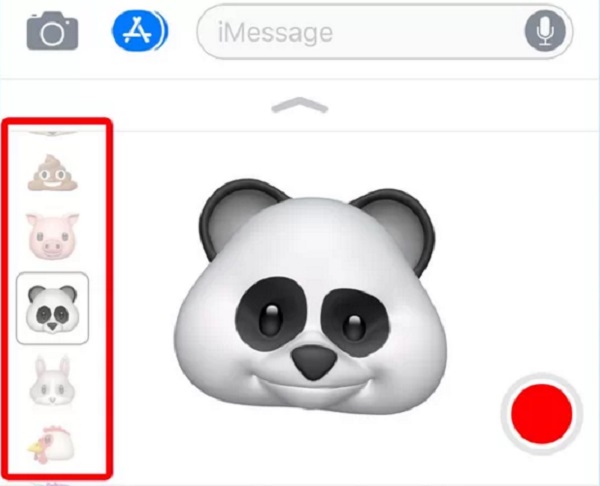
STEP 4 Holding an iPhone X away from the face. Tap on the red button on the lower right corner to record.
STEP 5 Once you're done, you'll immediately see your Animoji message playing back to you. You can also switch to a different Animoji character by swiping sideways on the recording.
Once you're ready to send, tap on the up arrow or just tap on the Animoji to send

Both the sender and the receiver can save it as a video file to your Camera Roll, AirDrop to other devices, or share to the social network in one click.
Part 2. Create and customize Memoji on iPhone X
One of the new features that are coming to iPhone X along with iOS 12 is Memoji.
Follow along for how to create Memoji in iOS 12.
STEP 1 Once you open your App Drawer and select the Animoji icon, swipe all the way to the right until you reach "New Memoji" and tap the plus sign icon.
STEP 2 Open the Messages app and select the Animoji icon (monkey icon). Find "New Memoji" and Tap the plus sign icon.
STEP 3 Messages will guide you through customizing your Memoji. You can choose your skin tones, hairstyle, head shape (includes age and chin), eyes, eyelashes and eyebrows, headwear, glasses. There is a slew of choices to fit almost anyone's real (or imaginary) style!
STEP 4 Tap Done in the top right-hand corner to complete and use your Memoji.
STEP 5 You can tap the + sign to the left of your Memoji/Animoji to create another one.
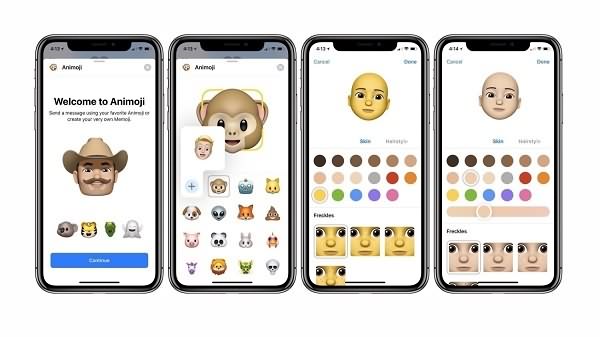
In addition, Memoji can also be directly integrated into the photo, with dynamic stickers and filters to produce more interesting results. It can also be used for video calls in Facetime, or even support group chat.
Part 3. Can you get Animoji & Memoji on iPhone 8/8 Plus/7/6?
As mentioned above, Animoji needs TrueDepth camera, which means Animoji & Memoji can only be used on iPhone X. If you want something like Animoji, you can get it with an app, but it may not perform as well as Animoji on iPhone X.
An app called MrrMrr, which can help you use Animojis on any iPhone (iPhone 5s, 6/6 Plus, iPhone SE, iPhone 7/7 Plus, iPhone 8/8 Plus), and even your iPad.
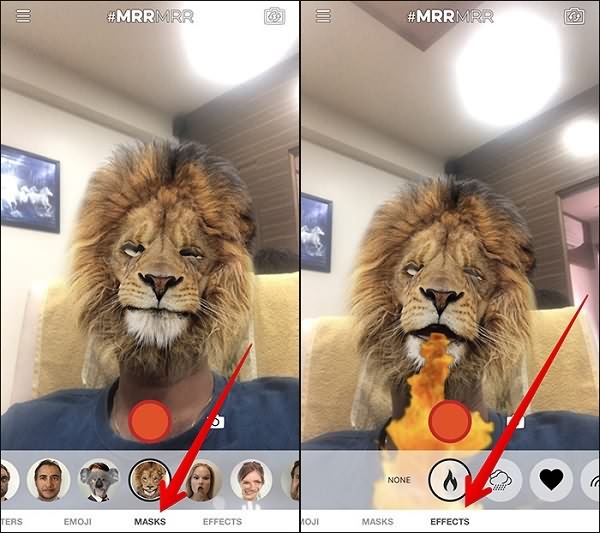
Although MrrMrr can't track your face as perfect as Animojis, it can capture detailed facial movements as much as possible with your mobile phone camera. MrrMrr has only 6 emoticons, such as dogs, cats, robots, and a large number of masks, filters, and effects, which can basically meet your needs.
Part 4. How to get Animoji on Android?
At present, Animoji can only support iPhone X, but some of the latest Android phones also support the feature similar to Animoji, such as Samsung Galaxy S9, S9 Plus (AR Emoji), Xiaomi's Mi 8.
If your Android phones don't have similar functions, you can choose to use animated emojis apps to get the similarly animated emojis.
Here are three apps to recommend:
Supermoji
Supermoji is one of the first apps to offer animated emojis for Android that is similar to Apple Animoji. This free app lets you control half a dozen animojis and animate them with your own facial gestures.
The app has six popular faces: the panda, poop, cat, alien, dog and a chicken. Using your smartphone’s front camera, the app detects your expressions and replicates them on the animoji in real time.
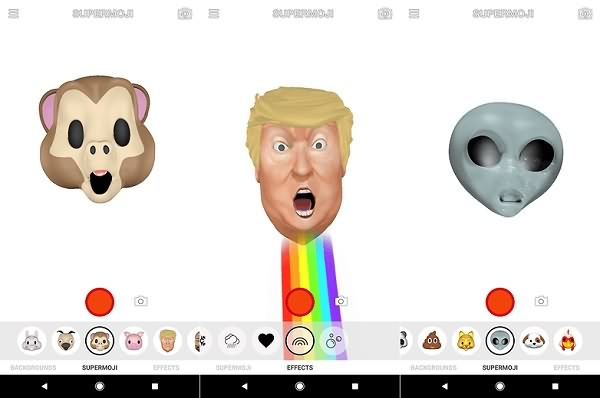
MSQRD
Using MSQRD is as simple as pointing the device's camera at a person's face. The application will instantly recognize the face and replace it with the mask you have selected at the bottom. There are all kinds of masks, including one for Obama, a tiger, a man with a big mustache, a monkey, and many more.
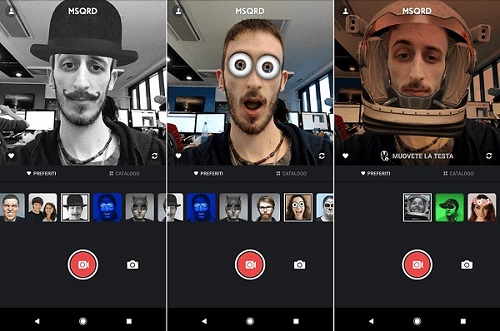
New Emoji Karaoke 2018
Animoji Karaoke is a fun application that lets you record animated videos for free by singing with the famous animojis on Phone X.
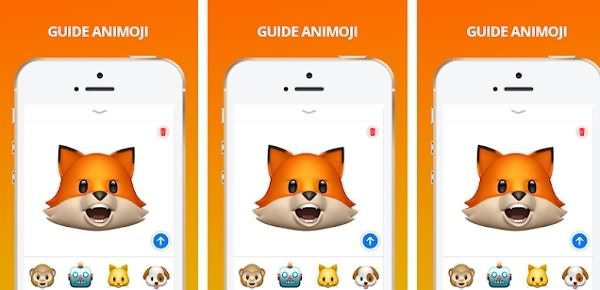
While these apps aren't perfect, they offer opportunities for you to try out this feature.























