How to Improve the Quality of Remote Work and Training with Screen Recorder Software

Many employees are still working remotely and might continue to do so in the coming months. It is not too late to start looking for ways to improve the quality and efficiency of their remote work and training experience. After all, your traditional methods might no longer be effective in this new setup. You would need new tools and strategies to ensure your employees can work and learn productively at home.
According to Owl Labs, there is a 50% increase in video recording platforms for business operations and events. One useful tool is screen recording software. It allows you to easily record screen activities and webcam videos from your device, which you can then share with anyone. You can also use it to supplement your employee training and boost their engagement with the company.
With that, here are some ways on how you can improve the quality of remote work and training with screen recorder software.
1. Record important meetings or events
With the onset of the COVID-19 pandemic, almost all business meetings and events are now done virtually. In fact, a recent study by Microsoft says there are almost 2.7 billion meeting minutes in one day. This shows a 200% increase from the past years.
By using a screen recording tool, you can capture all-important meetings and events and save them on your devices. These files are then easily accessible and available for your and your employees' personal use.
For example, it can help employees recall task assignments for a project from a previous meeting. You can also use screen recordings to document the progress of your projects. Another example would be pulling up saved records of live-streamed events to evaluate their strengths and weaknesses. You can then use this data to improve your future planned events.
2. Produce high-quality instructional videos
Many business owners remain skeptical about the effectiveness of remote learning and development. Without proper face-to-face interactions, many worried that their employees won’t feel as engaged when compared to the traditional setup.
To make remote training more dynamic and interesting, you must learn how to make an instructional video with a screen recording. With FonePaw, you can take screenshots of your desktop and record your screen activities, which serves as supplementary visual information materials for your employees. This way, they won't just have to sit there and listen. They have something to look at and follow during the entire session.
FonePaw has a mouse tracker feature that follows and highlights your cursor as it moves along your screen. It can direct your employees' attention and highlight important points within your instructional videos. It also gives you the ability to annotate certain parts of your videos to emphasize certain parts of the presentation. These features can be useful during onboarding and training.
3. Livestream business events
Aside from pre-recorded videos, you can also use an online screen recorder like FonePaw for real-time screen-sharing. It lets you live-stream meetings, events, and training with your employees.
Unlike basic screen sharing or casting, it can simultaneously record audio from both your system and microphones. It can also display your device's screen as well as your webcam videos at the same time.
This makes a great and efficient all-in-one platform for your live streams since you can operate your visual presentation, annotate certain parts of it, and talk to your employees. Not to mention, this screen recording software allows you to set the recording length for a video beforehand. This way, your live stream events will never run late.
4. Create unique business presentations
With the majority of meetings and events now held virtually, you might find yourself using the same boring Powerpoint templates and stock photos for your presentations. It is high time that you start spicing things up with your Powerpoint presentations.
By using FonePaw, you can make the experience more dynamic and interactive. For one, you can add videos to demonstrate a certain process or display a specific product. You can edit the videos to add arrows, draw figures, highlight important points, and insert notes in your presentations.
Aside from these, you can set the quality of your videos to make sure that the results will come out crisp and clear across different screens. This also applies to accompanying audio recordings.
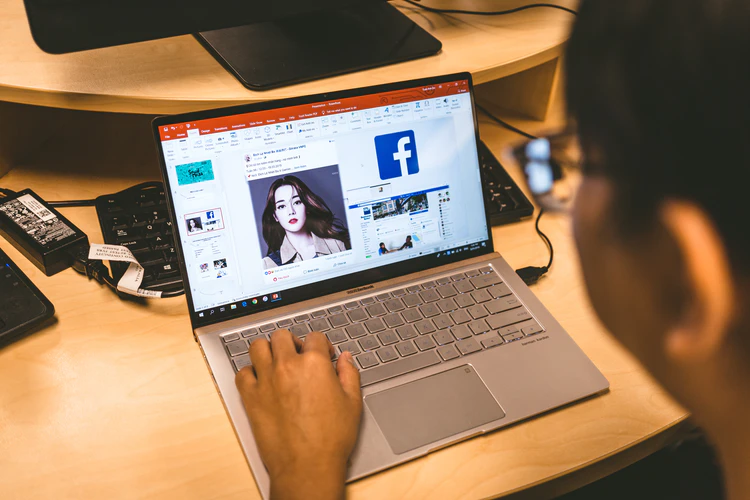
5. Provide in-depth feedback
Sometimes, words can prove insufficient when trying to convey a set of instructions. If you simply say it to your employees without writing it down or demonstrating it, they risk forgetting critical steps in the instructions or messing up the process altogether. This can result in a different output than the one that you envisioned.
Thus, one of the biggest challenges with remote work and learning is how to deliver clear and in-depth feedback on your employees' output or performance. This is especially true if your projects involve many visual materials such as graphics, video clips, and web pages. Likewise, this is applicable during online learning, onboarding, and tutorials.
Through your screen recorder software, you can provide visual feedback to your employees. For example, you can:
- Direct their attention to certain parts of the screen using the cursor tracker feature
- Encircle or highlight areas that need to be improved or retained
- Insert additional notes or text on the screenshot or video
- Record your comments verbally instead of typing them down
- Clip specific parts of the videos or images
With these, your employees can have a clearer idea of your expected results.
6. Monitor employees' activities
It can be difficult to track and monitor your employees' productivity when working remotely. There is no way for you to check if they focus on their tasks or are distracted by other things on the internet or at home. Sometimes, logging into an employee portal or attendance checker wouldn't be enough.
Fortunately, you can use screen recording software to monitor your employees' activities on their computers. You have to teach them how to do screen recording, and the software will be your eyes.
For example, FonePaw can record their screen activities as soon as they log in for work. They can then save these videos and send them to their team managers or supervisors. This allows you to check if they open other unrelated apps such as gaming apps or social media websites while at work.
7. Integrate with other software
While your screen recording software has many uses, it serves as a piece of your digital ecosystem. Likewise, its features and functions are designed for a specific purpose. You shouldn’t expect it to provide all the tools your employees need to work remotely.
What it does is enrich your employees' experience with remote work and learning. It can simulate certain interactions that are usually done face-to-face. This includes talking instead of typing, pointing out important parts in a presentation, providing live demonstrations, and promoting collaborations.
By connecting various tools with your remote work software, you can provide well-rounded and comprehensive digital workspaces and learning environments for your remote employees.
Keeping everyone connected
Remote work is on the rise. Many experts believe that this setup will be the future for many businesses all over the world. Thus, it is something you must be prepared for in the coming months or even years. It is high time you start investing in remote work and learning tools for your employees.
One such tool you should consider investing in is screen recording software. Through this software, you can easily share your screens with your remote workers and vice versa. This way, you can still remain connected with all of them despite working from different locations.























