iPhone XS/X/8/7/6 Alarm Sound Not Working, Here Are the Fixes
Some iPhone users have lately raised a question why iPhone alarm won't go off in Apple Discussion. The users feel quite disturbing for they really rely on the alarming clock of iPhone whereas now they can't trust it anymore because sometimes their iPhones alarm just make no sound. The alarm not working problem has happened to iPhone X, iPhone 8, iPhone 7, iPhone 6, iPhone 8 on iOS 12/11/10. Therefore we will introduce several solutions to address the iPhone alarm sound not working problem.
Recommendations:
FonePaw iPhone Data Recovery: Recover iPhone Data with or without Backup
FonePaw DoTrans: Transfer Data Between iPhone and iPhone/Computer
Why Is My Alarm Not Working on iPhone?
There are several reasons why iPhone alarm won't go off all the time or randomly. First of all, is your iPhone volume, especially, your iPhone alarm volume, too low or silent? Secondly, iOS update could bring bugs to your iPhone, which make alarm is not working on your iPhone. There are increasing reports of iPhone alarm clock not working problem after iOS 11 update. Thirdly, if you have installed a third-party alarm app on your iPhone XS/XR/8/7/6/5, it could conflict with the default iOS alarm on your iPhone and makes it unable to go off.
Now go through the following tricks and find the one that can fix your iPhone alarm with no sound.
1. Check Alarm Sound
One possible reason why your iPhone doesn't go off is that the volume of Ringer&Alerts is set to zero. You need to adjust the volume of Ringer & Alerts. Please notice it is Ringer & Alerts volume, which is not Media volume that can be directly adjusted by pressing the volume buttons. Below is the method to control Ringer&Alerts volume:
Step 1: Go to Settings > Sounds > Ringer and Alerts.
Step 2: Adjust the volume to an appropriate level.
Meanwhile, you'd better turn off Change with Bottons, which will prevent the volume of alarm and alert from being affected by the Media Volume changes.
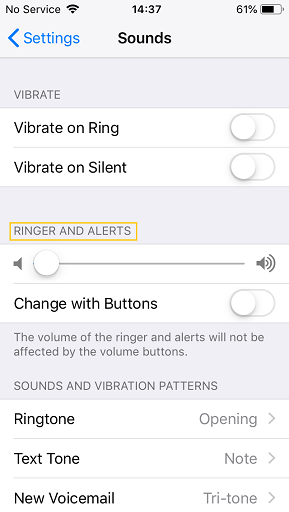
In addition, checking the alarm sound is also necessary. Please open Clock > Alarm, then press the "Edit" on the left top and then choose which alarm to edit by tapping it. On the new interface, you can check the Sound option to make sure it's not "None" and the selected ringtone is loud enough by tapping the Ringtone to hear.
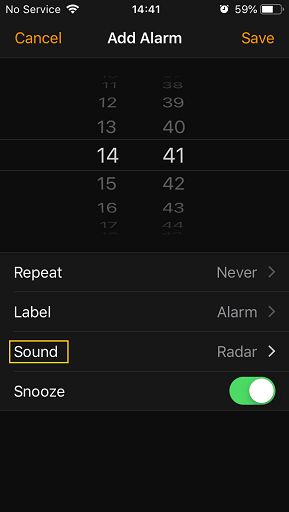
2. Delete and Recreate All Alarms
This method is quite simple and direct. You go to Clock>Alarm and tap "Edit" on the left top of the interface. Then tap the "-" icon on all the alarms to remove them completely. After tapping "Done", you recreate all the alarms by pressing "+" icon on the right top and setting your alarms.
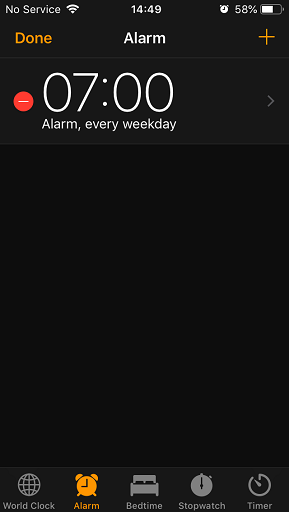
3. Restart Your iPhone
This is the old way of fixing all strange issues, including iPhone alarm sound is not working randomly. Just press and hold the power button of iPhone and slide the bar appearing on the screen to turn off the smartphone. After turning off, press the power button to start the iPhone again. Or you could press and hold the Power and Home buttons simultaneously for over ten secs. After seeing the Apple logo, you can let go of both buttons and your smartphone will restart.
4. Remove All Third-party Alarm Apps
In order not to be affected by the third-party alarm apps, press the icon of any app until all icons are shaking and tap the "-" icon on the third-party alarm apps to uninstall them. After that, restart your iPhone and see whether the alarm on your iPhone is making sound now.
5. Reset All Settings
Sometimes, we change the appropriate settings without notice, which could lead to the iPhone alarms problem. Then you can go to Settings>General>Reset and tap "Reset all Settings". This might require your password if there is one.
Notice: This method will reset the iPhone to the factory settings but will not delete your personal data like photos, apps, and contacts.
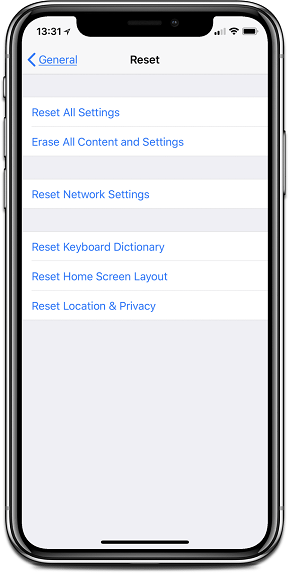
6. Update Your iPhone to Latest iOS
The alarm's not ringing are probably attributed to the firmware version of your iPhone, aka iOS. Therefore you can go to Settings>General>Software update and check if Automatic Updates is on and there is a new firmware. You may turn on Automatic Updates and install the new version. Apple will always optimize the system or fix the bugs to provide more stable experience to users by rolling out new updates.
7. Restore Your iPhone
Restoring your iPhone with iTunes can fix system bugs that may cause iPhone alarm not working for you. And you don't want to use iTunes, you can also repair iPhone system problem with FonePaw iPhone Data Recovery, which can restore data from iPhone even suffering many system issues and give it a new start without erasing data.
Windows Version DownloadMac Version Download























