This Accessory May Not Be Supported on iPhone/iPad, How to Fix?
"This accessory may not be supported". Have you ever encountered this error message when you were trying to charge your iPhone or iPad with a charging cable or plugging in headphones on iPhone 6/6 Plus/6s? Well, this is not an unusual case. Many iPhone users have encountered the same problem. Basically, there are two main factors that may trigger this error message. One is a hardware issue like the USB cable is faulty or there is debris in the lightning port. The other is a software problem. In this article, 5 possible solutions are provided for you to solve this problem whether it is caused by hardware or software issue.
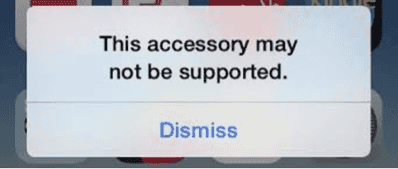
You May Like:
My iPhone Won't Charge, Here is How to Fix?
1. Restart your iPhone/iPad
The "This Accessory May Not Be Supported" error might be caused by some software glitches. A simple reboot of your iPhone/iPad can sometimes fix those software problems.
If your iPhone is stuck in the "This accessory may not be supported" pop-up notification and you cannot close it by tapping Dismiss, you might need to force your iPhone to restart. If you are using iPhone 5/iPhone 6, long press Home + Power button to reboot your phone. If you are using iPhone 7, long press Power and Volume Down button.
Forcing iPhone 8/XR/XS to restart is a bit complicated, find more in the tutorial.
2. Switch to an MFi-Certified Cable
In most of the cases, when your iPhone/iPad says "this accessory may not be supported", the "accessory" refers to the lightning cable that you use with your iPhone/iPad. The error usually occurs when you are using an unofficial Apple lightning cable.
Many non-original Apple USB cables are not MFi-certified, meaning that they are not designed to fit Apple's standard, which is why the accessory is not supported. Besides, non-MFi-certified lightning cable may cause damage to your iPhone.

Therefore, try to charge your iPhone with an original Apple lightning cable or other MFi-certified cables.
3. Clean the lightning port or headphone jack
If the lightning cable you are using is MFi-certified but the accessory is still not supported by your iPhone/iPad, you should check whether the lightning port is clean.
If the error occurs when you plug a pair of earphones to your iPhone, then you should check the cleanness of the headphone jack as well.
You can use some tools like a new toothbrush, a pushpin to clean out dirt, fluff or other debris inside the lightning port or headphone jack.

4. Check your charger
The culprit of the unsupported accessory could also be the charger. How to figure it out? Connect your iPhone to your computer without a charger or simply use another charger to see whether the "This accessory may not be supported" error still appears. If not, then the charger is the cause.

5. Update your iPhone/iPad
Some Apple accessories require a certain version of the iOS system. It is possible that the accessory you are using is not compatible with the iOS version installed on your iPhone/iPad. In this case, you'd better update your iOS to the latest version.
Step 1: Make sure that your iPhone is powered enough and connected to the network.
Step 2: Go to "Settings > General > Software Update".
Step 3: Tap "Download and Install".
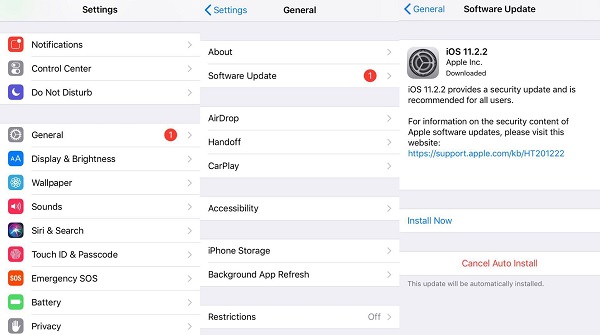
Hope that your accessory can work on your iPhone after you try the above solutions. If you have more problems, welcome to write down your comment. We will try what we can do to help you.























