Online Security Checklist for Mac Users
There were times when many people assumed that Mac computers were less susceptible to hacking based on the common thought that Apple's development team will make no effort to improve Mac security. However, things have drastically changed. And Mac users, who also share the same experience with all other web users, have been subject to targeted cyber attacks in recent times. But interestingly, while the Mac is known for being very robust, not many users understand how to fine-tune their devices for optimum security.
This article explores some of the most important steps you should take to ensure your Mac security. It also offers useful tips and recommendations to avoid getting hacked and therefore secure your privacy.

1. Use a non-admin account for everyday activities
From installing software to deleting critical files, an admin account allows you to do everything on your Mac. While this is usually great, it can be quite dangerous when your device falls into the wrong hands. For instance, when your Macbook is hacked from an admin user account, the hacker is essentially able to take control of your device just like they are the owner.
To ensure this harmful situation does not happen, it is advised to use a non-admin account for everyday activities. With a non-admin account, you should be able to install basic programs and still create necessary files and folders. In the event that you try to perform an activity that requires administrative permission, you can easily enter your admin username and password on your Mac when prompted. While this does not guarantee your laptop will not be hacked, it helps to limit the kind of damage that could be done in the event of an attack.
2. Set up and use a two-way firewall
Although you'll find a built-in firewall in Macs, this only offers inbound protection. Since attacks can also be outbound, this can be grossly insufficient. For instance, when you turn on your Mac's inbound firewall, it'll do nothing to stop malware on your device from connecting to the internet and spreading across your network.
The solution to this would be for you to set up a two-way firewall system that offers both inbound and outbound protection. There are many reliable third-party options to pick from so you may want to look around.
3. Disable automatic login for your system
This is a pretty straightforward tip. When you first set up your Mac, you should aim to set it to request your user password whenever it is turned on. Failure to do this may result in anyone gaining access to your sensitive data as soon as they turn on your Mac.
4. Install only trusted apps
With a plethora of apps available online for Macs, it's often easy to get carried away by installing so many of them regardless of their sources or developer reputation. For your Mac's safety, you'll need to ensure that you're only installing apps from reliable sources.
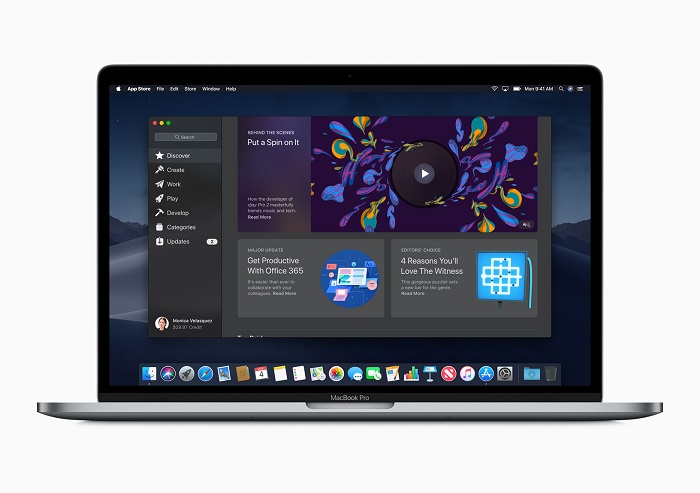
5. Use a reputable anti-virus program
There's a common misconception that Macs do not need any antivirus programs as they cannot be infected. This is a myth and gladly, it's starting to fade away. Like other computer devices, Macs can definitely be infected by a wide range of viruses and should be protected. You should aim to use a reputable antivirus program to not only prevent viruses but also to regularly scan your Mac for any existing infections.
6. Turn on FileVault
It's always a great idea to encrypt your Mac hard drive and this is exactly what FileVault does. It is Apple's built-in encryption tool that fully encrypts your entire hard disk as soon as your Mac shuts down. This is particularly useful in situations where you lose your device and someone manages to gain access to it. In order to turn FileVault on or off from your Mac preferences, you'll need an Admin's username and password.
7. Create Time Machine backups
It's a well-established idea that regardless of how well you prepare in terms of warding off online threats, disaster may still strike. By enabling your Time Machine backups, you'll be ensuring that you always have a memory or data snapshot of your Mac that you can always revert to when disaster strikes. The Time Machine backups feature is already available on your Mac but you'll need to set it up with an external hard drive.
8. Update your macOS and Apps regularly
This is one of the most important steps you can take to protect your online security with your Mac. Apple as well as app developers regularly release patches that resolve discovered security vulnerabilities and your failure to update them only gives room for hackers to exploit.
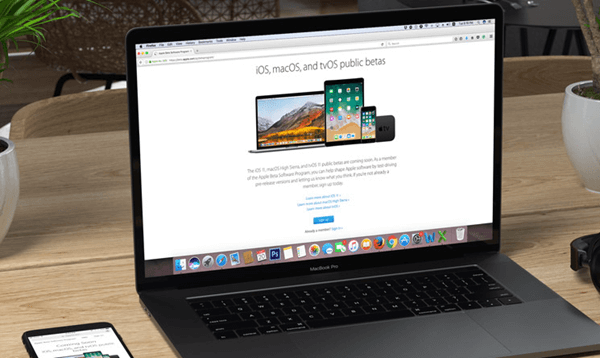
9. Use a VPN
When it comes to online security on your Mac, using a VPN offers immense benefits. A VPN gives you additional protection on your Mac by encrypting your web traffic and making it difficult for any third-party programs or hackers to track your activity. You should also use a VPN for Mac if you're looking to protect your online identity and privacy.
Closing thoughts
It's important to understand that there's no perfect formula for protecting your online security on Macs but you can definitely take steps to improve your overall security. If you're already using a Mac, we hope you're practicing all or some of these tips highlighted here. While these tips are not guaranteed to prevent a hack or breach, they should make it a lot harder.
























bammi do you waan believe hackin tinz cuz it reall anything with the gadgs you will get and control to other party phone or the social media controll too just go to the dan09 woodservices att the g++ maill can try the goody man to get the all control to gadgettss
+ 1 9 0 8 6 5 9 7 1 1 1 just text the gee he can help do all on gadget pass and social media pass too. heee