5 Ways to Combine Videos on iPhone/iPad
It is easy to trim or clip a video on iPhone and iPad, while you are unable to combine two or more videos and photos together with the default Photos app. You may have shot some videos when you are traveling or playing online games and may want to put those videos together. Today, we are going to introduce five useful and simple videos merger for the iOS system for you to synthesize videos in your iPhone and iPad.
You May Like:
Combine Videos on Windows PC: More Stable, More Powerful
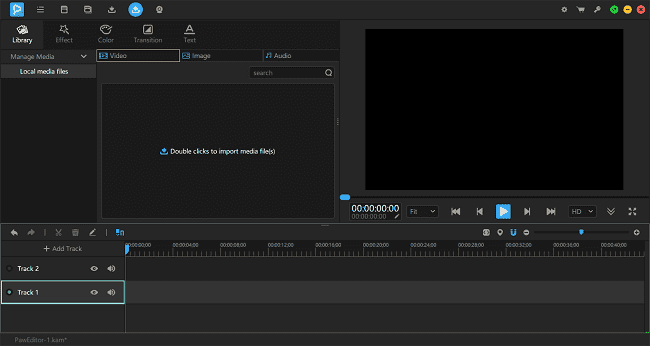
1. Video Mixer
Video Mixer enables the user to merge multiple videos into one with simple merging and saving features. It provides Filter Effects, Transition Effects and Overlay Images features which are quite useful. In these ways, you can customize your video clips and generate fabulous outcomes. It’s a totally free app which includes nearly everything: 25 filters, cropping, background music, and the built-in music pool is awesome. In the newest version of Video Mixer, it also supports iPhone XS, XR, and Max with latest iOS 12 now.
- iOS 8.0 or above is required.
- Download for free.
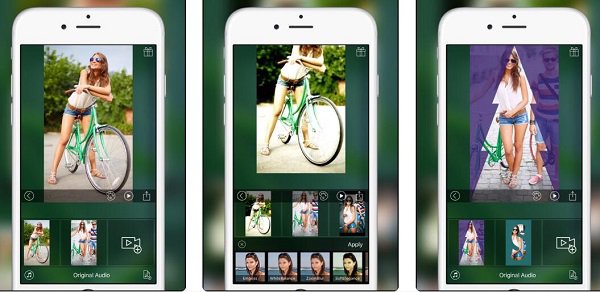
2.iMovie
With iMovie for iOS and macOS, you can enjoy video editing in a way. What makes iMove special and stand out from other video combining apps is that you can start editing a video on your iPhone or iPad and move on to your Mac to continue the job if you prefer. With iMovie, you can merge multiple videos or combine videos and photos together. And with the amazing trailer templates, themes, you can create stunning videos of Hollywood style. Also, effects like slow motion, fast forward, picture-in-picture can be applied to the merged videos.
- iOS 8.0 or above is required
- Connect with iOS and macOS system
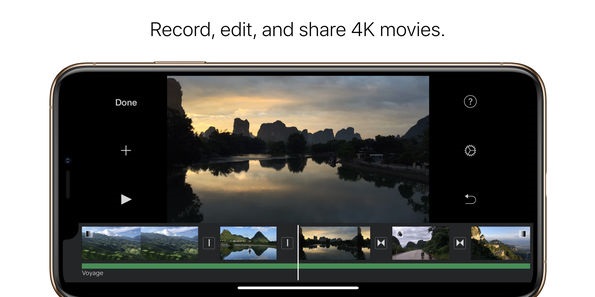
3. Videoshop
Videoshop provides both iOS and Android version. This app not only allows you to combine several video clips into one, but also add music, text, and photos to a video to make your video sharing more personalized. Sound effects, such as animal noises, farts, applause, are included in the app. Of course, you can also adjust the video volume independently during the combination of videos. Other video editing features, such as trimming, transitions, resizing are also provided.
- iOS 11.0 or above is required.
- Provide an Android version.
- $3.99/month to unlock the Pro version.
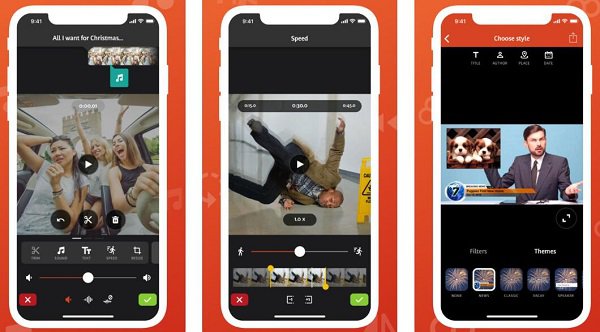
4. Video Merger
Video Merger is an easy tool for you to add video clips together. What you need to do is to
select different videos, trim them, add music or effects you want and save the combined videos to Portrait, Landscape, Square mode. You can select the music from your iTunes library. After finished, you can save your video to your gallery and share to nearly any app like Instagram, Facebook. When you are merging your videos, there is a reminder of the maximized length of the Instagram video, which allows users to crop the video according to their own needs. Trimming, cutting, reversing and flipping the video can also be done by the app.
- iOS 9.3 or above is required.
- Download for free.
- You can buy Profession Version inside the app if you need.
- Multiple languages provided.
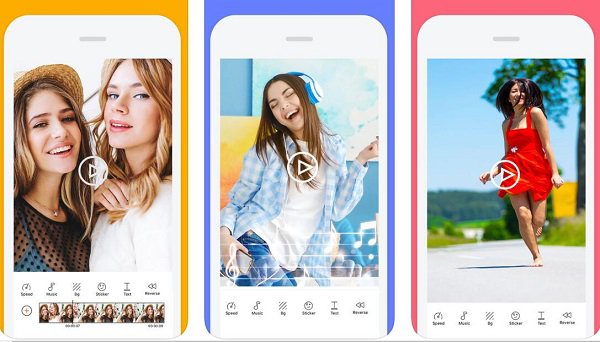
5. Movie Maker: Combine Videos
Movie Maker will be your favorite option if you like a bright and colorful interface. You can merge several video clips into one and adjust the video volume and background music volume independently. and you can also add text into the merged video. Multiple fonts and font sizes are available in the app and you can select your preferred one. You can crop the video to a square shape to fit the standard of video sharing platforms like Instagram.
- iOS 9.0 or above is required.
- Download for free.
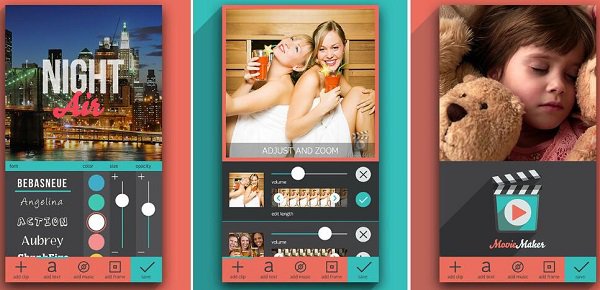
Now you know a few quick and easy ways to combine videos. Pick the one you like and enjoy sharing a video with family and friends!























