Make A GIF Your Wallpaper on Windows/iPhone/Android
Do you feel bored when watching the still desktop wallpaper on your computer and mobile? Today we are going to provide a tutorial on how to set GIF as wallpaper on Windows, iOS, and Android.

Note: If you prefer to create GIFs by capturing video from your computer, don't miss out on this roundup review to choose a suitable GIF recorder. >> 7 Best GIF Recorders to Make Your Own GIF on Mac/Windows
1. Make A GIF Your Wallpaper on Windows 10/8/7
Windows 10 does not support animated GIF wallpaper by default. Fortunately, you can use a third-party software called BioniX to make a dynamic GIF as your wallpaper on Windows.
What you can do with BioniX?
By launching the BioniX application, you can:
- Combine a series of images to set up your desktop wallpaper list. GIFs are also applicable.
- Set the display time length for each picture.
- Decide the wallpaper playing sequence. It can be played either randomly or in the order of your presetting.
- BioniX simplifies your wallpaper creating, saving, and cycling and supports a large range of image formats. Hotkeys, dual monitors, and magnetic windows are also available inside the software.
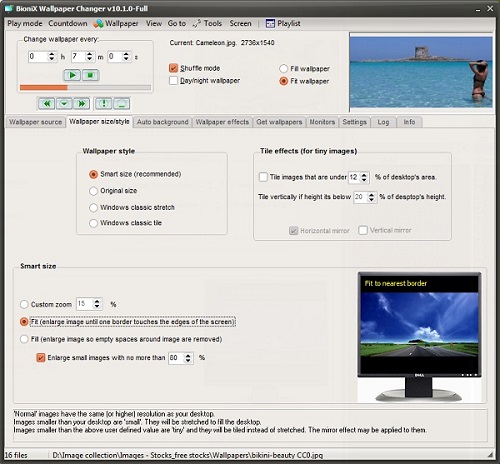
How to get BioniX ready on your computer?
You need to Install BioniX in your Windows before you start.
- Visit BioniX and download & install BioniX on your computer.
- You need to select Full user interface or Simplified interface in a popping up window. It doesn't matter which one you choose because you change the interface from Settings later whenever you want.
- We recommend the Full user interface. Click OK.
Set GIF images as your wallpaper with BioniX
Now you have BioniX installed on your computer. By following the below steps, you can set up your wallpaper with animated GIFs.
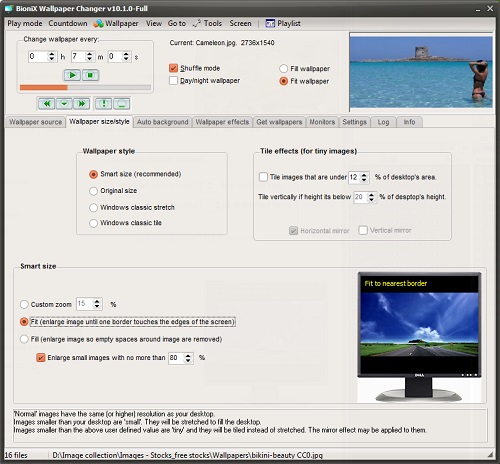
- If there is a wallpaper playing list running currently, click Stop button and go to Playlist tab > Clear playlist button to delete all imported files.
- Drag the GIFs you want to make as wallpaper and drop into the blank playlist.
- Set the wallpaper playing time length in Change wallpaper every: __h__m__s .
- Press the green Play button.
- Click Shuffle mode if you want the GIF wallpaper to play randomly. Otherwise, they will be played according to the sequence you drop into the blank list.
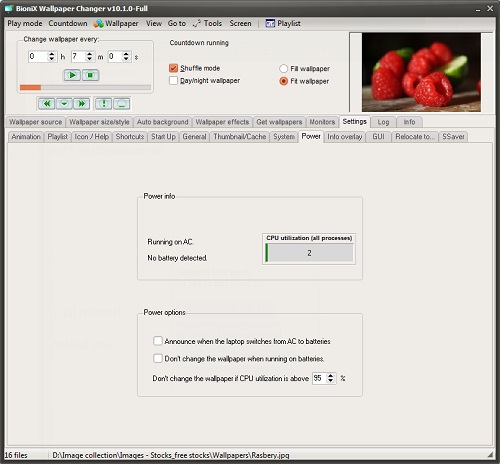
- Set up the Wallpaper Size. A few options are provided:
Original Size: display the initial size of the image
Fit: enlarge image until one border touches the edges of the screen
Fill: enlarge the image and the empty spaces around will be removed. You can select the maximized enlarging percentage according to your preference. Since GIFs are normally small images, they may get pixelated when they are enlarged. - Click the Start button and enjoy!
Two Tips:
How to get GIF wallpaper online: click Tools from the top menu, press Get wallpapers, and then you can select Strip wallpapers from the site or Get wallpapers from Flickr.
How to select the monitor you want to display: you may have more than one monitor, and you can select the one you want to play your settled wallpaper by pressing the Monitor tab, setting up the display roles for different monitors, and clicking Apply
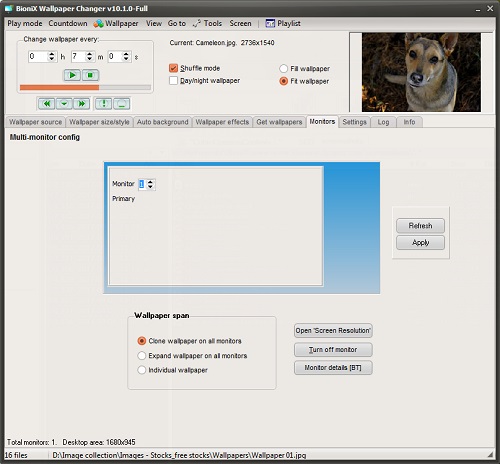
Now you can enjoy your personalized wallpaper with animated GIFs on Windows. Once you want to stop and use Windows initial wallpaper playing rules, just do a simple right-click on BioniX and select Close BioniX.
2. Make A GIF as Wallpaper on iPhone
Giphy is an online database and search engine that allows users to search and share short-loop videos without sound. Therefore, we can use many GIF-related functions like downloading funny GIFs from Giphy keyboard or setting up GIFs as wallpaper on the iPhone. Following the below steps, you can make your individual GIF wallpapers on an iOS device.
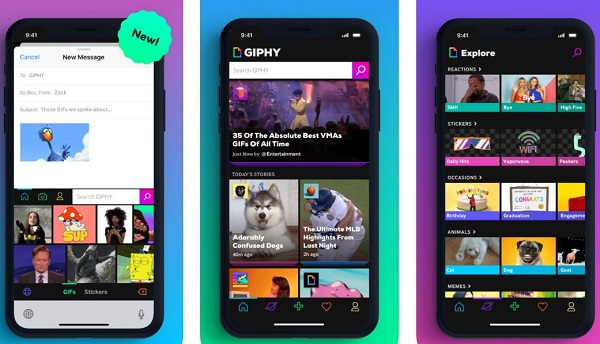
- Download Giphy from App Store.
- Open Giphy and search the GIF wallpaper. Considering iPhone wallpaper is vertical, vertical GIFs are highly recommended.
- Once you found the GIF you want, press the little three dots at the right-down corner.
- Then you get two options. Select the one you want and continue.
Save as Live Photo (Full Screen)
Save as Live Photo (Fit to Screen) - Go back to the home page on iPhone, click Settings > Wallpaper> Choose New Wallpaper
- Select Live Photos and click the GIF you just saved in your camera roll. You can choose to make the GIF photo as your wallpaper of Lock Screen, Home Screen, or both.
3. Set A GIF as the Wallpaper for Android
For the Android system, you may need an app called GIF Live Wallpaper to set up GIF mobile backgrounds.
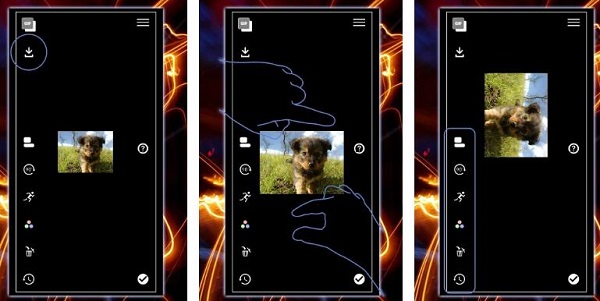
- Download the GIF Live Wallpaper app.
- Open GIF Live Wallpaper and search the GIF wallpaper. Download once you find your preferred animated GIF.
- Tap the picture icon on the top left corner and your Gallery photos will appear. Select the recent GIF you download.
- Resize the GIF if it is too large for your phone screen. You can also change the background color of the GIF.
- Press the checkmark in the button right corner and a window will pop up asking you where you want to set the GIF. You can set the GIF as wallpaper for the Home screen, Lock screen, or both.
Tips:
Rotation: tap the 90% in the circle on the left.
Landscape Mode: if your lock screen or home screen allows landscape when you rotate your mobile, tap the hamburger menu and you can edit your GIF on a screen of the landscape.
Now that you know how to set GIF as your personalized wallpaper, no matter on a computer or a mobile phone, you are now able to set your favorite animated GIF as the background!
























this is so cool i love this
Hello, we are glad to be able to help you, thanks!