Fixed-Cannot Connect to App Store on Mac (Mojave/High Sierra)
After upgrading the Mac system to MacOS Mojave, many users cannot log in to the App Store and got an error message "Cannot Connect to App Store". This stops users from downloading applications from the Mac App Store, so it's very inconvenient. This article is to help you the "cannot connect to App Store" on Mojave, High Sierra and more. Here are five ways for you to work out the issue.
1. Check Network Connection
If you encounter the "Cannot connect to the App Store" error message, your internet connection may be the culprit. So it's better to check network connection first. Follow the instructions below to see whether internet connection is working on your Mac.
Step 1. Click on the Apple logo > System Preferences > Network.
Step 2. If there is a red icon in front of the network you are connected to, the network is not working. That's why you can't connect to App Store on Mac.
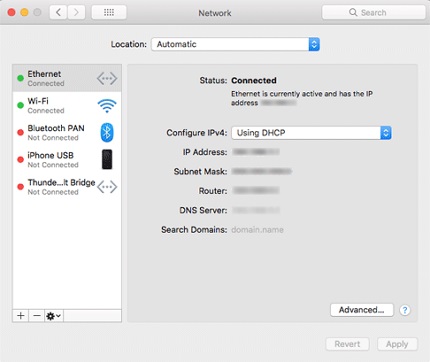
2. Switch to Apple's global DNS address
Using Apple's DNS address may help to solve that "cannot connect to App Store" error.
Step 1. Open System Preferences > Network. click Advanced.
Step 2. Click Advanced > DNS.
Step 3. Click on + under the DNS Servers box and add the DNS address: 8.8.8.8
Step 4. Click on + again to add another Apple's global DNS address: 8.8.4.4
Step 5. Click on OK. Restart your Mac.
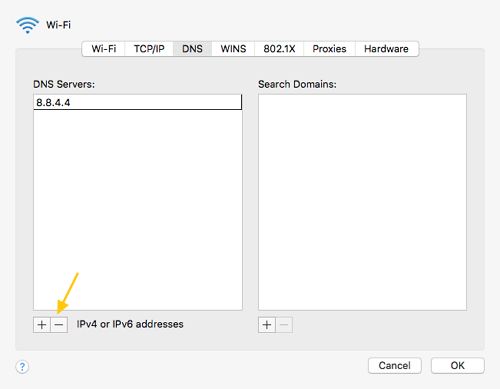
After restarting the Mac, open App Store and see if you can install apps without the "cannot connect to App Store" error.
3. Delete invalid or incorrect certificates
Step 1. Click on Go. Click on Go to Folder in the contextual menu.
Step 2. Type the following path into the Go window: /var/db/crls/
Step 3. In the window that open, find two files: cricache.db and ocspcache.db and delete them.
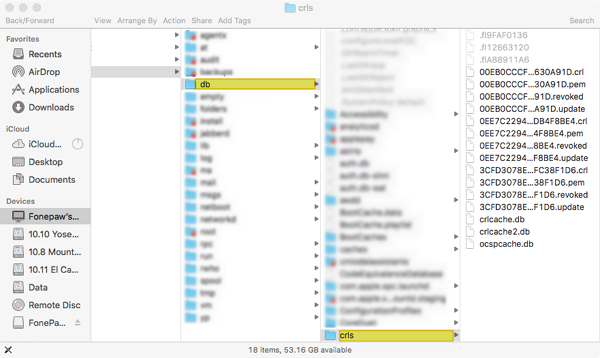
Now Restart your Mac and check to see whether it can connect to App Store now.
4. Edit KeyChain certificates
The KeyChain application contains passwords and certificates of Mac App Store. If the certificates of App Store is corrupted, you "cannot connect to the App Store" . You can try to edit certain certificates for App Store in the KeyChain application to resolve the problem.
Step 1. Go to Applications > Utilities > KeyChain Access.
Step 2. Under Category, click Certificates.
Step 3. Search Class in the search bar in the top right corner. In the search result, double click the certificate whose icon has a blue outline
Step 4. The information of the certificate will be opened. Click Trust and choose Always Trust for Secure Sockets Layer (SSL).
Step 5. Close the window. Then reopen the window of the certificate. This time, choose Use Custom Settings for When using this certificate. Again close the window.
Step 6. Reconfigure Always Trust for Secure Sockets Layer (SSL) and When using this certificate for other certificates that have an icon with a blue outline.
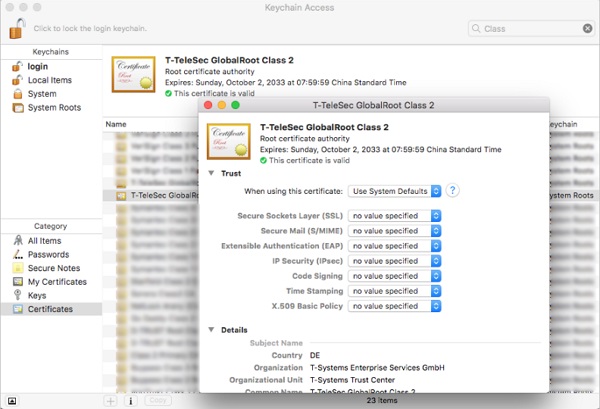
After the above steps, restart your Mac for the changes to take effect.
5. Edit /Library/Security/Trust Settings with Terminal Command
Note that the following steps will delete your Trust settings. So you may want to go to Library > Settings > Trust and back up the folder on another location.
Step 1. Open Teminal.
Step 2. Enter the line: cd "/Library/Security". Hit Enter key on the keyboard.
Step 3. Perform this line: sudo ditto -ck "Trust Settings" TrustSettingsBackup.zip.
Step 4. After the command lines above, enter the line: cd "/Library/Security/Trust Settings"
Step 5. Finally, enter this line: sudo rm *.plist.
Now close Terminal after finishing the command lines above. Restart your Mac and try to sign into the App Store.
Can you connect to App Store on Mac now? If not, describe your problem below.
























None of that worked
disable anti virus software maybe
i just want to say. . .my antivirus is what was preventing me from accessing mac store. Kaspersky. . .once i quit it, ez access.
so yeah, funny after reading soooo many online articles no one mentioned shutting down my stupid anti virus software
Unfortunately, with Mojave there is a separate App Store from the "Software Update" now. I can connect to and download App Store updates on my Mac just fine. But the Software Updates fail with a "Can't connect to apple software update server" every single time. I've tried changing DNS settings. I've tried using WiFi. It CANNOT connect. I've had to manually download two OS updates so far and then a Safari update became available and I could not manually find the update. It's absolutely ridiculous that Software Update doesn't work. It doesn't provide you with ANY helpful information and I'm sorry to say that Mac users in general seem to be getting less knowledgeable than ever before as time goes by (NO ONE replies on Mac sites when bugs are posted anymore and Apple support is like dealing with a guy working at McDonalds. He doesn't know what's going on (have you tried turning it on/off yet?) and REFUSES to forward it to someone that actually knows the Mac operating system.
I've also had unreliable SMB since upgrading from El Capitan as well (sometimes it freezes in KODI from external devices like the Shield for no apparent reason until you quite the SMB process). If I boot into Windows 10 from Boot Camp it never has any issues with SMB. El Capitan was at least stable. It also gets stuck on reboots sometimes (verbose mode shows it in an endless reboot loop attempt. I have to go into recovery mode and enter a command to tell it where the boot device is again; thank god i found someone's suggestion for this much or I'd already be back in El Capitan). It then works for some time again and then eventually gets lost on a reboot again somehow. I think it might have something to do with Boot Camp not being updated to support APFS as you have to use the OPTION key at boot time to get back into macOS. But it gets confused anyway for reasons unknown. I can't find anyone who has any idea what the issue is.
I had no issues in El Capitan whatsoever. Windows 10 full time is starting to sound better all the time (despite its numerous software update issues as well). Add to that Apple dumping 32-bit software support (which will kill my old Photoshop CS3, Microsoft Office 2012 and even iZotope RX, all of which are expensive software to buy an update and at least two of which have moved to "Cloud Rentals" (I'm not paying to use Photoshop a few times a year; it's outrageous for casual users). At least my old Photoshop from around the year 2000 still works in Windows 10. Apple seems intent on destroying people's older software (most games will stop working) and so I doubt SMB or any other bug I have will get fixed before they move on to Catalina and death to all 32-bit software. I think I'll be moving on to Windows 10 instead....
I had Covenant Eyes installed (accountability software) once I removed it all my problems connecting went away. I was getting the secure connection error, the app store can't connect and the iTunes connection error. All resolved when I removed it.
None of that worked
None of that worked
None of the above worked for me today