Android Dark Mode: How to Enable Dark mode on Android
What is dark mode and why do you need it? Many people may have the same habit of being well wrapped up in bed and starting to browse Facebook, Twitter or Instagram. It could be harmful to your eyes when the phone screen is too bright, especially in the dark. Also, turning down screen brightness can save battery life. It turns down all of that empty white space that uses more power and drains your battery.
Luckily, Android 7.0/8.0/9.0 provides a feature called dark mode, or night mode, that darken the phone screen to protect your eyes in a dark place. For an earlier version of Android, there are also night mode apps available. Read on to know how to turn on night mode on Google Pixel/Samsung/Huawei/OnePlus and more or view our recommendation of night mode apps.
You May Like:
How to Activate YouTube Dark Mode on Desktop, iOS, and Android
The Ultimate Guide to Enable Dark Theme on Windows 10/8/7
1. Enable Night Theme on Google Pixel
You can enable night mode in newer versions of Android such as Android Pie, or Android Nougat. But it's Google Pixel. And as long as you update it, you can always enjoy the new features from Google.
To activate the night theme on Google Pixel, it's very simple. Just go to Settings > Display > Night Light then you can turn it on or set a certain time for it to turn on and off automatically.
![]()
2. Enable Dark Theme on Samsung, Huawei, OnePlus and More
Dark theme works the same as the dark mode but just with a different name. Phones with customized Android, such as Samsung, Huawei, OnePlus, also adopt Dark Mode or Night Mode on their systems. For example, Samsung's One UI has Night Mode to make the whole system black.
To switch on dark mode on Samsung S10, S9, S8, for example, just go to Settings > Display > Night Mode. Then turn on the Night Mode
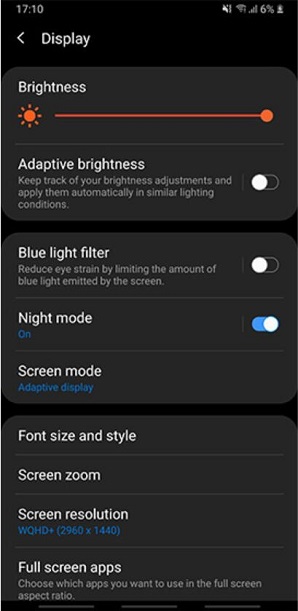
3. Night Mode Apps for Android
If you're using an earlier version of Android or your manufacturer has removed Night Mode from your phone, there are some dark mode apps for you. They work as covering on your screen with a layer with color so you can adjust the filter easily. There are three apps especially recommended.
Blue Light Filter
As the name suggests, the app is designed to reduce blue light from your phone. This app is well-designed with a clear interface. It can adjust your phone screen brightness with screen dimmer and filter intensities. You can choose different intensities of Night Mode, such as 1800k, 2700k, or 3400k. it also has the auto timer feature, with which the dark mode can be activated automatically at the times you've set.
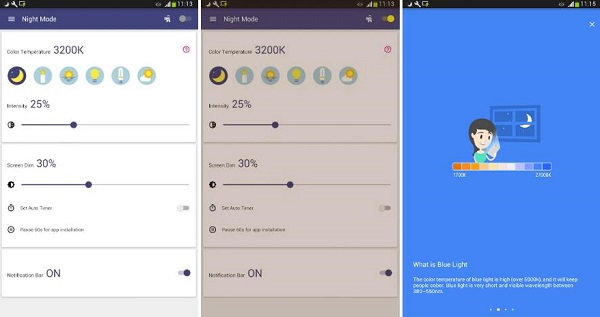
Night Mode
This app has a concise interface, offering only the most vital features. Night Mode also offers you the option to dimming the screen and adjust the Night Mode intensities. You can use the default ones or you can adjust it as you like. Also, it has this feature called Pause 60s for app installation, which will pause the Night Mode for 60 seconds when you are installing an app.
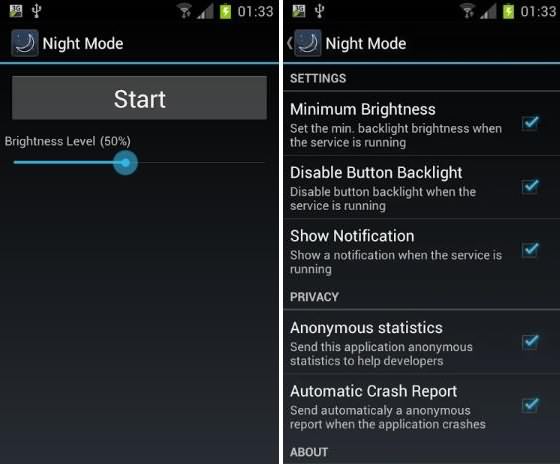
Night Shift
Night Shift provides different screen filters, such as Bright, Medium, Dark and Ultra Dark. The featuring part of this app is that you can create your own filter by adjusting the intensity and dimness of the phone screen. The filter you create can be reddish (to help sleep) or greenish (to help read in daytime). However, if you want to adjust the dimness or intensify to a very low number or you want it ad-free, you have to go pro. Anyway, it is still worth it.
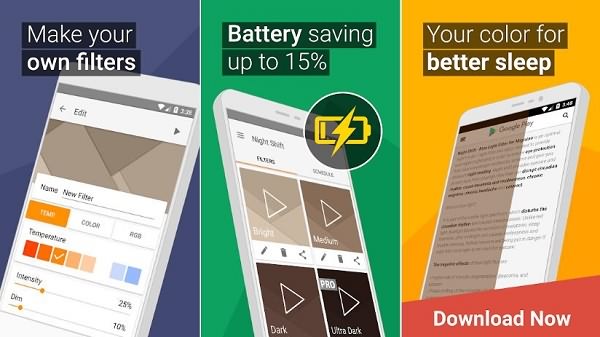
Though dark mode can help protect our eyes, it's still better to reduce your screen time in a dark environment. Just go to bed early and enjoy a good night's sleep. Does this passage help? Feel free to give us a like and leave a comment below!























