How to Activate YouTube Dark Mode on Desktop, iOS and Android
It is relaxing to crouch on the sofa, watching YouTube videos on a Friday evening, especially with the dim light inside while the rain sound outside. But, here is a problem: after you turn off the light, the screen of your computer or your phone will become too dazzlingly bright, which could harm your eyes and at the same time, ruin the enjoyable atmosphere. To solve this problem, YouTube has offered a humanized feature, the Dark Mode, both on desktop and mobile devices to create a better watching experience in dark environment by turning the light surface background dark. Come take a look at how to activate that dark mode of YouTube no matter you are watching videos on desktop or smartphone.
1. YouTube Dark Theme on Browsers
Dark theme was initially offered on YouTube streaming site. You can simply enable the dark theme on the website and this setting will be only applied to the browser you are using.
- Open YouTube website on your favorite browser.
- Click your profile icon in the top right corner.
- Click "Dark Theme" option on the menu.
- Click the switch of "ACTIVATE DARK THEME" to enable the dark mode.
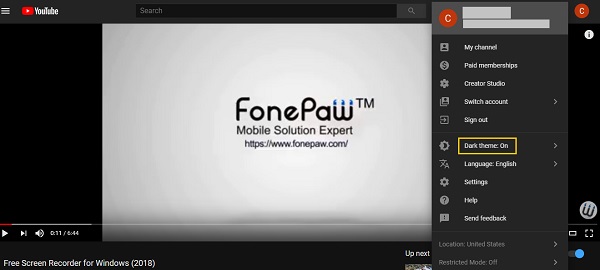
Now you can enjoy YouTube videos on a relatively dark web page background, and don't have to worry about the discomfort caused by bright screen.
2. YouTube Dark Mode on iOS
Dark mode seems more necessary for mobile devices, such as smartphones or tablets, because they have smaller screens. YouTube has added the dark mode on its iOS app recently to offer a better watching experience for its users. If you want to watch downloaded YouTube videos on your iPhone or iPad when you are on the way of a long trip on the train or the airplane, try the dark mode.
- Launch YouTube app on your iPhone/iPad.
- Tap your profile icon in the top right corner.
- Tap Settings.
- Go to the sub-menu of YOUTUBE.
- Enable the option of "Dark theme".
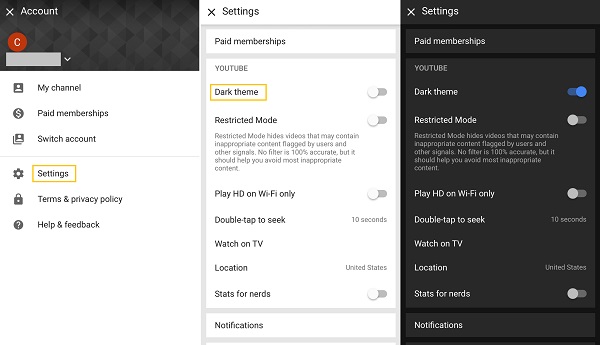
Now you've turned the dark mode on your YouTube app, and you can see the app has become a dark gray background with white-on-black icons. Enjoy the colorful videos in the dark.
3. YouTube Dark Mode on Android
YouTube's Android app has not offered the dark mode feature yet currently. It is said that dark mode for Android is "coming soon", however, with an uncertain date. If you cannot wait to enjoy YouTube's dark mode on your Android phone, perhaps a third-party app called Preferences Manager can help. But you have to root your phone first.
- Make sure your Android phone has got the root access.
- Download and install Preferences Manager from Google Play Store.
- Launch the app and locate YouTube app in the list.
- Open the YouTube.xml file.
- Type and search for "dark".
- Change both values from "false" to "ture true.
(If there shows no value, add them manually: "theme_dark_app" and "theme_dark_watch_panel", and then change them to "ture true".) - Tap Save and force close the YouTube app.
- Open YouTube again and you'll find the Dark Mode interface.
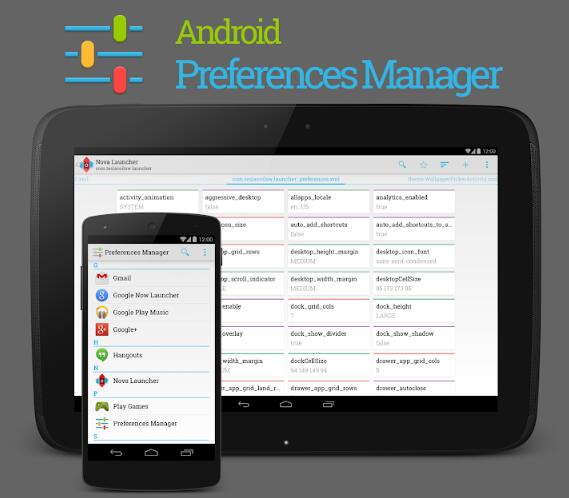
Do you find the dark mode in YouTube useful when you are watching videos? Share your comments below!























