Best Online Video Compressor [Free]
Sometimes you may need to compress your videos for saving storage, easier sharing, and uploading videos to sites or sending videos to emails. If so, you can try free online video compressor, which enables you to reduce the video size online and ensure high-quality compression. In this post, I'll introduce 5 best free online video compressors and show you how to compress videos with these compressors.
Content:
Clipchamp
KeepVid Online Video Compressor
Media.io Video Compressor
Online MP4 Video Compressor
PS2PDF MP4 Video Compressor
- Recommendation:
- Free Video Compressor Programs to Reduce Video Size
- How to Compress Videos for Email
- Tips on Reducing Video Size for YouTube
Clipchamp
Clipchamp is a free online video compressor with more than 7 million users. It is popular with many useful features. The compressor accepts a wide range of video resolutions (240p, 360p, 480p, 720p, 1080p, 4K) and formats (AVI, MOV, DIVX, FLV, 3GP, WMV, VOB,etc) as input and output. There is no limitation on video size and batch compression is available, which means you can upload large video files and resize multiple videos simultaneously. With Clipchamp, you can download compressed videos to your computer or directly upload them to social platforms such as YouTube, Vimeo, Facebook, and Google Drive.
Another important feature of Clipchamp is that it provides 4 preset settings - Web, Windows, Mobile, and Animation - to retain the quality of your videos when compressing. You can also edit videos like trimming the unwanted parts or cropping videos. What's more, your privacy is well protected because this website will never access your videos unless you use its upload option to upload your videos to other platforms.
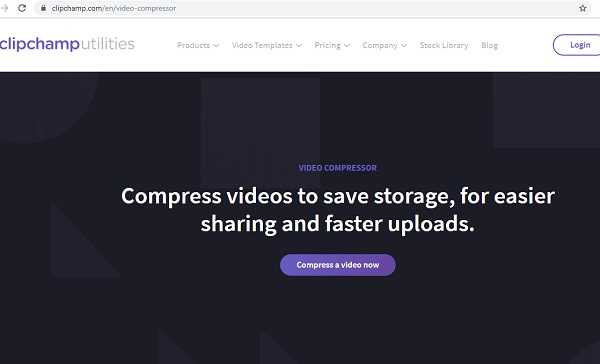
How to compress a video with Clipchamp:
Step 1: Sign in to Clipchamp
Go to the Chipchamp compressor, click compress a video now at the top of the current page. Then click Get Started in the free trial option and sign in with your Google/Facebook account or create one.
Step 2: Select Video(s) to Compress
Click Convert my video to add videos from your computer. Or you can drag videos directly from your folder to the compressor. One or more videos are supported.
Step 3: Choose Output Settings
According to your own needs, you can set compressing videos to be optimized for Web, Windows, Mobile or Animation. Next, change the video's resolution, tick one of the resolutions from the drop-down list. You can keep or change the resolution to a lower one (downscale). And then set the quality of your videos as high/medium/low.
Step 4: Compress your Video(s)
After setting, hit Start and the compressor will begin to reduce the video size.
Note: There is a watermark on your compressed videos and the webcam recording is limited to 5 min when you are using the free package (Basic packages). If you don't want the watermark and have more access, you can try the Business ($14/mo)or Enterprise packages.
KeepVid Online Video Compressor
This is a totally free and safe online video compressor. It allows you to resize your videos for different purposes with no effort. There are four options provided for you to choose, MP4 Compressor, MOV Compressor, Compress Videos for Email and Compress Videos for YouTube. It supports more than 50 popular videos formats to compress, such as MP4, 3PG, FLV, MOV and more.
Although KeepVid claims that it can compress your videos without losing quality, let's be honest, a smaller video size comes at a price. You'll notice some visible quality in your videos after being compressed with KeepVid. Like Clipchamp, KeepVid Online Video Compressor protects your privacy. It won't keep any user information.
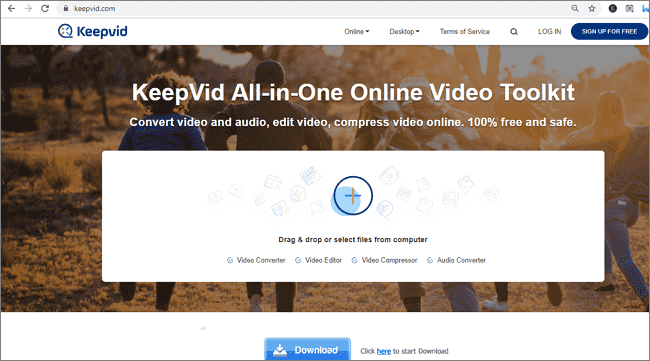
Though there are different compression options, the steps are quite similar. To compress videos on KeepVid, begin by going to KeepVid compressor and then follow the steps below:
1. Add Video(s) to the Compressor
Clicking the Add Files button on the current page to add video from your computer. You can also drag and drop your video from the computer to the compressor.
2. Choose Output
Click the drop-down list to select the output quality of your video. Or click the Gear icon for advanced settings. You can select the output video format, such as MP4, MOV, FLV, 3GP, etc. Keep or change the video's resolution by clicking the Resolution list.
3. Start Compression
Now you can click the Compress Now button to start compressing your videos.
Media.io Video Compressor
Media.io is also a popularly used online video compressor which is compatible with Windows and Mac. It is easy to use and convenient for you to share videos. You can upload videos in any resolutions and formats. And many output resolutions and formats are supported, including MP4, AVI, MKV, MPG, WMV, etc. You can resize your video without any watermarks added, but there is a maximum 200MB of file upload size.
Media.io highly respects your privacy. All uploaded and compressed videos are automatically removed from the serves after a few hours. It won't keep any user information and save your files on the website.
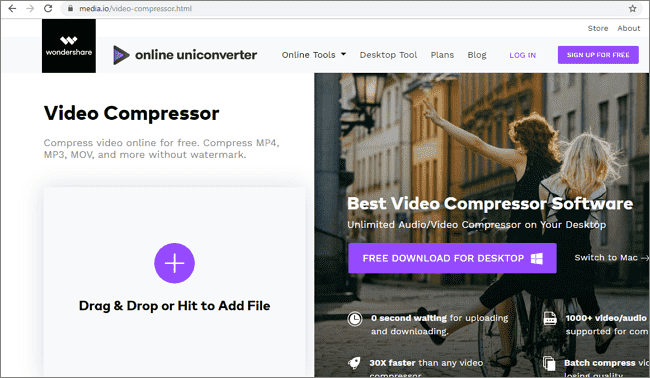
If you want to reduce your video size with this nice compressor, the following three easy steps can help you with that:
- Drag and drop a video from your computer. Or click the Add File button to add a video to the compressor.
- Choose output settings like resolution, size, and format of the compressed video.
- When the compression finishes, download the compressed video or save it to Dropbox.
Note: Batch compression is not allowed with Media.io.
Online MP4 Video Compressor
Mp4Compress is a popular online video compressor to make your MP4 video smaller in a simple and quick process. It is free to use for anyone and can be used from anywhere around the world as long as you have a web browser on your computer.
This website uses the encrypted https connection and all uploaded and compressed MP4 video files are automatically deleted from the servers after a few hours. This ensures the transition is secured and protects your privacy.
Compressing MP4 video with this free online compressor is easy. You just need to:
Click the Select File... button to select your MP4 file, then click Upload Video File to upload the file. The compressor will reduce the video size once the MP4 file has been uploaded. After that, you can see a Download File link. Click the link and the compressed MP4 file will be downloaded to your computer.
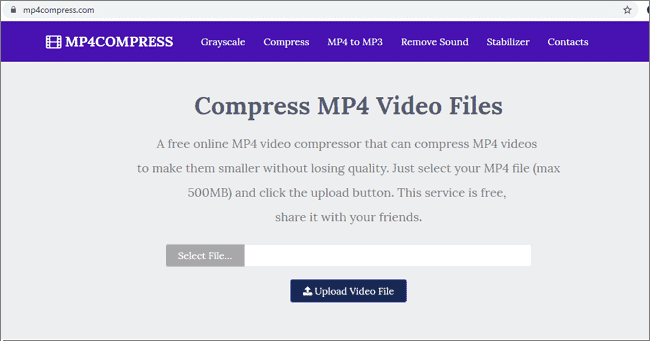
Note: You can't upload MP4 files larger than 500MB.
PS2PDF MP4 Video Compressor
PS2PDF MP4 Video Compressor is another popular free online MP4 video compressor. It allows you to resize MP4 file without limitation of file size in a super fast speed. To get a high-quality compressed MP4 video, you can set Constant Rate to ~21 and Preset to medium in the General Option setting.
This compressor also provides another way to compress MP4 video - resizing the video to a smaller size by selecting a smaller size in the Resize dropdown on the Output Dimension section and select a preset resolution like 4K, 1080p, 720p and more to reset the width and height of your MP4 video.
Batch compression is available here, you can add all your MP4 videos and compress them at one time. Once the compression is finished, you can download the reduced files as a ZIP file or individual images.
To compress MP4 video with this free compressor:
Step 1: Click Select Files to add MP4 video, you can open files from a computer, Google Drive or Dropbox. Uploading video files from Google Drive and Dropbox is faster.
Step 2: In the General Options section, change the default output settings according to your requirements. If you are not sure what the option does, just leave it unchanged.
Step 3: Then, click Compress Now to start compressing videos. When the compression is complete, click the green download button on the file card to download the compressed MP4 video file.
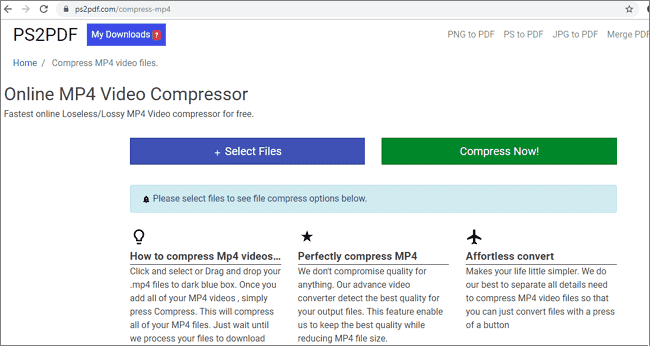
That's all about this post. The above free online video compressors can help you compress videos easily without compromising the quality. Find the one that can meet all your requirements best and help you reduce video size.























