Tips for "Enter password to unlock iPhone backup" on iTunes
You can back up iPhone to iTunes in case of losing data. However, when trying to restoring an iTunes backup, you may be prompted to "enter password to unlock iPhone backup" on iTunes. The problem is you don't remember having set up a password for the iTunes backup in the first place.
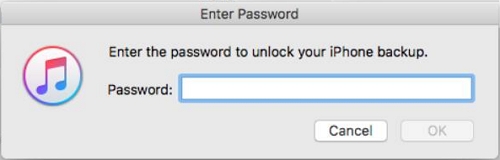
When asked to input a password of the iPhone backup, most user's first response is to enter their four digits or six digits screen lock passcode or even their Apple account code. In fact, neither will they work because iTunes password is the one you set up when creating an encrypted backup in iTunes. Therefore you must enter the password you set up when you created the backup.
If a wrong password is entered, you'll get an error message that says "iTunes could not restore the iPhone because the password was incorrect".
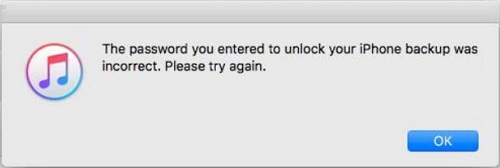
I understand that you probably have already forgotten the iTunes backup password since it is barely used. Here I put up several possible solutions to bypass the "Enter password to unlock iPhone backup" message, which I hope will help you.
Try Out All Your Passwords
The best way to restore an encrypted iTunes backup is to enter the password you have set up. You can try to input all password you frequently used. Just try them one by one and it is very likely that you can unlock the iTunes backup with the correct password.
Restore iTunes Password with Keychain Utility
If you have used the keychain utility to save your backup code on your MacBook, you can try this method. As you have saved the iTunes password in your keychain, you can use your Mac login code to find it.
- Open your MacBook, go to Finder.
- On the left panel of Finder, click on Applications.
- After clicking Applications, try to find Utilities on the right side of the interface.
- Open Utilities and find Keychain Access.app to double click it.
- In the Keychains, input "iPhone" into the search box at the right top of the app.
- After find iPhone Backup, double click it and tick off show Password on the pop-up window followed by inputting you MacBook login code. Then you can see the backup code.

Restore from iCloud Backup
If you have backed up your iPhone to iCloud, you can give up the encrypted iTunes backup and try to restore the iPhone from iCloud backup so that you don't need the iTunes password. Here is the way to restore iPhone from iCloud backup:
- Go to Settings > General.
- Scroll down to the bottom to find Rest and tap it.
- Select "Erase All Contents and Settings".
- After selecting, just follow the steps until you are on "Apps & Data" screen.
- There you should choose "Restore from iCloud Backup." and then you are required to sign in with your Apple ID.
- After signing successfully, you can see you all iPhone backup with date on it, just choose a one you want to restore.
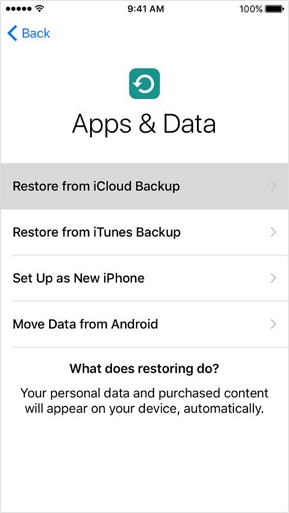
Reset Password for iTunes Backup
This method is used after you have given up the data in the backup or they are meaningless to you. And now you just want to set up a new backup password for future using. Then you can follow the below instructions:
- Tap the setting icon to enter into Settings.
- Try to find General and press it.
- Scroll down to the bottom to find Rest and tap it.
- In the new interface, select "Reset All Settings".
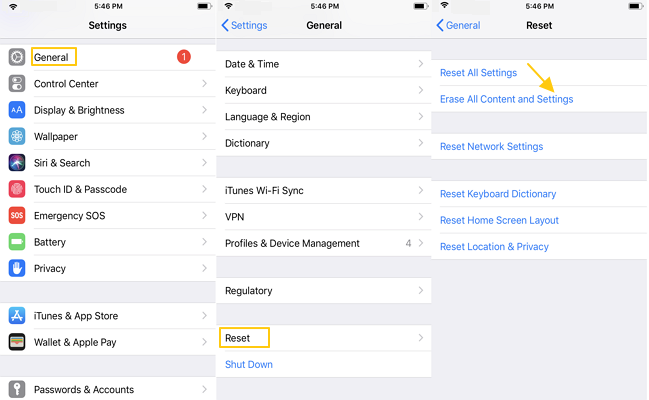
After resetting, you can start to set up a new back up. If you choose to encrypt the backup, you will again be required to set up a new password which you better remember it well or keep it safely in case you disremember it again.























