How to See Archived Messages on Facebook Messenger
"Help! I archived the messages on Facebook Messenger from my good friend, but I can't find it now. I have turned to all the options of this app, but I still have no idea. Is there any way to get it back?"
-an upset user
One of the reasons many people love Facebook is that one can organize his/her main list of conversations by archiving messages, which means save and put them away in a different folder. The archived messages on Facebook Messenger are not deleted and ready to be reviewed anytime one wants, which is especially helpful if one wants to save the messages but doesn't need to text him/her at the moment.
However, some users complain that they don't know where to find and see the archived messages on Facebook Messenger. If you are experiencing the same thing, fortunately, you can use the right set of tools and methods to retrieve your messages. Even if you accidentally delete the messages, there is a way to recover them. Read on to find a solution!
How to Access Archived Messages on Facebook for Desktop
If you're using Facebook for desktop including Messenger.com and Facebook.com, it's very easy to access archived messages. Just go to https://www.facebook.com/messages/archived/ to open the archived messages page directly.
Also, you can manually find the archived messages so that next time you can open it directly. It is also very simple.
Follow the steps below and Messenger.com users can skip to Step 3:
- Go to Facebook.com and open Messages at the top of the page, on the menu bar, next to your profile name.
- A drop-down menu appears and you select See All in Messenger at the bottom.
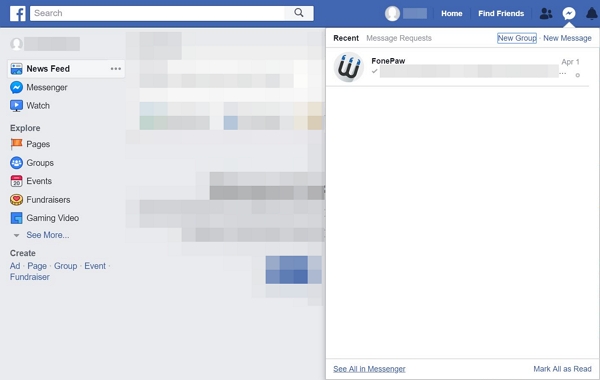
- On the top left of the page, there is the Settings button with the gear icon. Click it and select Archived Threads.
- Then you can see all your archived messages!
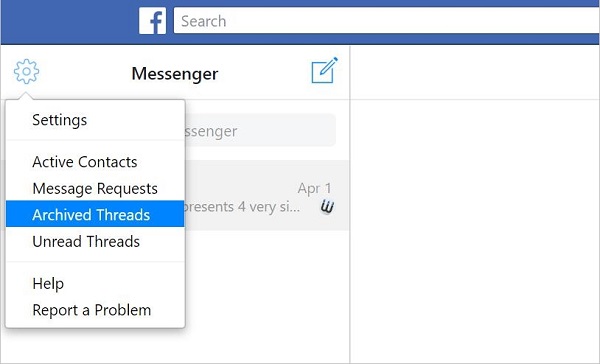
How to See Archived Messages on Messenger App for iPhone/Android
Notice that if you are using Facebook Messenger app for iPhone/Android, of course, you can view the archived message by searching for a chat or friend's name, but users are unable to view a list of archived messages. If you do need to view the list, use the website.
So, how to view an archived message on the Messenger app?
- Open Facebook Messenger, log in and tap the Home button on the bottom left of the screen.
- Tap the search bar on the top of the screen, and type in the name of the archived messages' recipient. If you're looking for a group chat, enter any member's name to search for it.
- Then the archived chats will appear. Tap and see it.
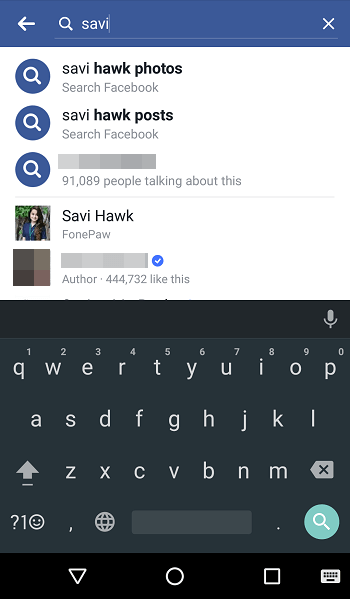
What to Do If You Can't Find Archived Messages on Messenger App?
If the above two ways just do not work and you cannot find the messages, unfortunately, the messages may be deleted. If could be a pity but now you're with the help of FonePaw iPhone Data Recovery. It can retrieve and recover Facebook Messages including texts, pictures, videos and more! Moreover, if you encounter similar problems in other apps, this software will be your helper as well.
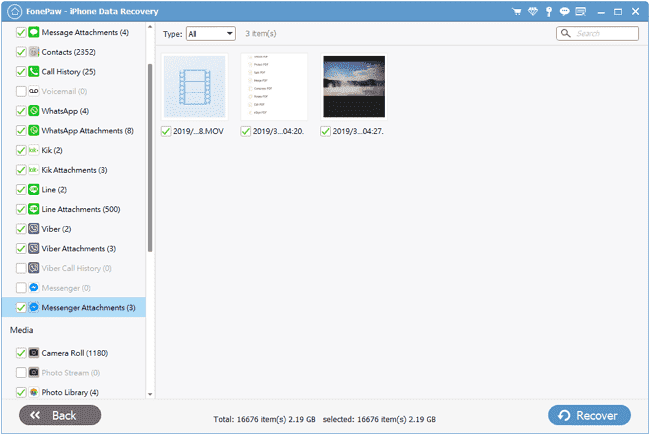
Download it now! The longer you hesitate, the more likely the deleted data will be overwritten by new data, then you will never find them back.
Windows Version DownloadMac Version Download
After you download it, open it and then just follow the guide. It's so user-friendly that no more extra guides are needed.
How to Unarchive Messages on Facebook Messenger
If you want them back to your main list of conversation, just follow the guide above to find the archived messages and send a message to the chat whether you are using the website or the app. Then the conversation will appear and be unarchived.
We introduce three ways to see archived messages on Facebook Messenger as well as the way to unarchive it. By the way, FonePaw iPhone Data Recovery is really a helper and you must try it! Anyway, we hope that you can get your precious memories back!
























This guy has no idea what he’s talking about.