Can't Uninstall Adobe Creative Cloud? Here Are the Fixes
When Adobe Creative Cloud won't open, install or update apps like Photoshop CC, Lightroom, Illustrator CC, you need to uninstall Creative Cloud and reinstall it to fix the error. However, Adobe Creative Cloud won't uninstall with errors such as "couldn't uninstall Creative Cloud for desktop", "uninstallation of Creative Cloud desktop completed with errors".
If you can't uninstall Adobe Creative Cloud as described above, follow the tricks below to uninstall Adobe Creative Cloud on Mac or Windows.
App Uninstaller for Mac: MacMaster
- Completely uninstall apps from macOS;
- Remove apps and app data;
- Get rid of apps that won't be uninstalled.
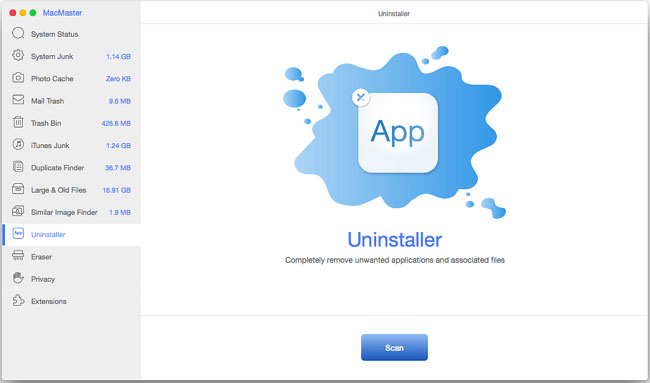
Fix Adobe Creative Cloud Won't Uninstall on Mac/Windows
Adobe Creative Cloud is required to install, update or sync Creative Cloud apps. When you try to uninstall Adobe CC for desktop without uninstalling the CC apps beforehand, the error pops up: "couldn't uninstall Creative Cloud for desktop. You still have Creative Cloud applications installed on your computer that require it." However, sometimes, Creative Cloud couldn't open and you won't be able to uninstall CC apps from the CC desktop, and that's why you want to uninstall Creative Cloud desktop. That's how many users struck.
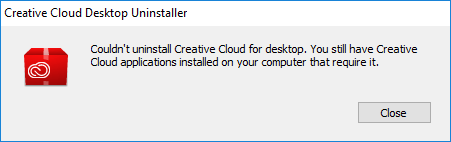
Here are 2 tricks you can try.
Run the Creative Cloud Uninstaller
On Windows, go to Control Panel > Programs > Programs and Features. Select all the Creative Cloud apps, click Remove or Uninstall to clear them from your computer. After that, restart your computer.
Then run the Creative Cloud Uninstaller to completely uninstall Creative Cloud for desktop. (If you couldn't find the uninstaller on the PC, download it from Adobe help center. )
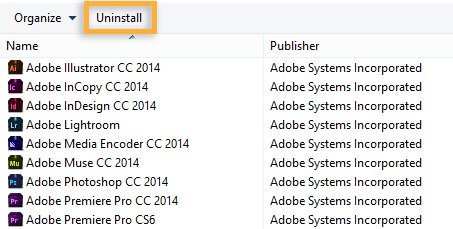
On Mac, go to Applications > Utilities > Adobe Installers. Run uninstallers of all the Creative Cloud apps. For example, to uninstall Photoshop CC, double click Uninstall Adobe Photoshop CC. Then double click Uninstall Adobe Creative Cloud to get it uninstalled. Restart your Mac to see if Adobe Creative Cloud is gone.
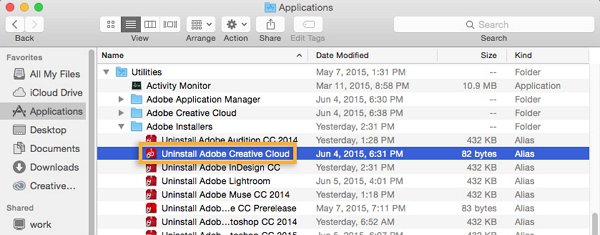
Run the Creative Cloud Cleaner Tool
If Adobe Creative Cloud won't be uninstalled via its uninstaller, Adobe offers a cleaner tool to fix Creative Cloud installation and uninstallation issues.
On Windows, download the Adobe Creative Cloud Cleaner Tool. Then double click and run the .exe file as administrator.
The CC cleaner tool will be open. It has an interface that looks like Command Prompt.
Follow the onscreen instruction to select a language. Then type a number to select the app that you need to uninstall. For example, select Creative Cloud. Then hit Enter. Type y and then hit Enter again to confirm your selection. Creative Cloud is uninstalled when you see a line that says: "Adobe Creative Cloud Cleaner Tool completed successfully".
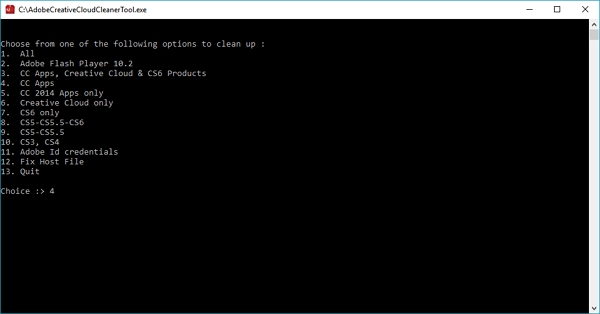
On Mac, install the Adobe Creative Cloud Cleaner Tool for Mac. Then run the tool, which comes with a clear interface. Just select apps you want to uninstall and click Cleanup Selected to uninstall them.
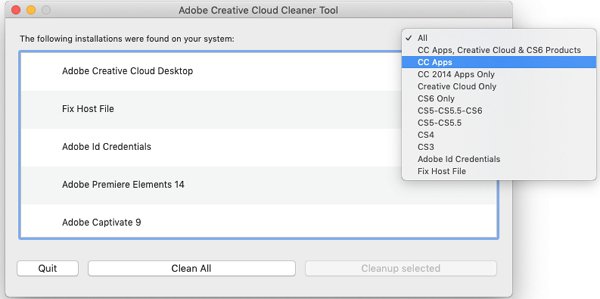
FAQ about Uninstalling Creative Cloud
How to Uninstall Creative Cloud without Signing in?
You may have Creative Cloud installed on your computer and don't have access to the login credential. Can we uninstall Creative Cloud without signing in?
In fact, by using the Adobe Creative Cloud Cleaner Tool, Creative Cloud can be uninstalled without logging into an account. Download the tool to have a try.
Can I Uninstall Creative Cloud and Keep Photoshop?
Yes. If you have purchased the Creative Cloud photographer plan or the single app plan, you may want to remove the Creative Cloud for the desktop app and keep only the Photoshop, Lightroom, Illustrator, etc. That's totally fine. Creative Cloud for desktop is only for install or update CC apps. you can continue to use Photoshop, Lightroom or other CC apps without CC desktop app with no hassle. Only that you won't be able to get the latest update of CC apps in time and will need internet access to verify the validity of your license for a certain period of time.
To uninstall Creative Cloud alone, just run the Creative Cloud for desktop uninstaller to get rid of the app.
























This worked perfectly to get rid of all traces. Thanks.
It says there are 2 engines detecting a trojan in this exe: https://www.virustotal.com/gui/file/9c7d7df111731e4a26fe6e413864b0f14e11e78c78e0042060450debd23d9e94/detection
Uninstall software on mac, clean it and fast p its speed performance. Get list of top uninstallers here - https://bestmacuninstaller.com/