Resize Your Video For Instagram TV
If you post videos that are taken directly via Instagram camera, you don't have to consider the video dimension of IGTV. But if you want to upload videos taken by digital camera or made in computer to IGTV, you need to get to know IGTV video dimension. Here are the video requirements of IGTV and if your videos fail to meet the requirements, follow the below steps to resize video for IGTV.
IGTV video dimensions
IGTV videos are vertical. Here are the size requirements of IGTV videos.
1. Video time length: between 15 seconds and 10 minutes.
2. Video file format: MP4 file format.
3. Video resolution: the video must be vertical (rather than horizontal), and the aspect ratio is 9:16.
4. Video frame rate: 30 FPS (frames per second) or above; 720p or above.
5. Video size: The file size of the video within 10 minutes should not exceed 650MB.
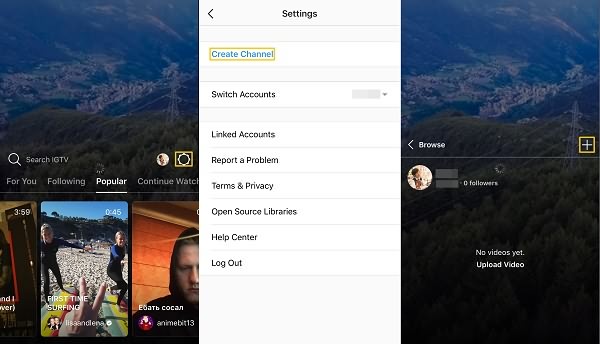
Resize video for Instagram
When your video format does not meet the upload requirements of IGTV, you can use a video editor to edit the video. Here we use FonePaw Video Converter Ultimate, a simple-to-use video editing software for Windows PC.
Edit vertical video for IGTV
If you have a horizontal video you want to upload to IGTV, you can use PawEditor to convert the horizontal video to vertical.
1. Run PawEditor.
2. Select the "+" New Project button to create a new project to edit a video. Here you can choose the resolution and aspect ratio of the video. Select a resolution and aspect ratio are perfect for IGTV.
3. On the Library tab, you will see "Double clicks to import media files" on the interface. Click Import the video file you want to rotate for IGTV.
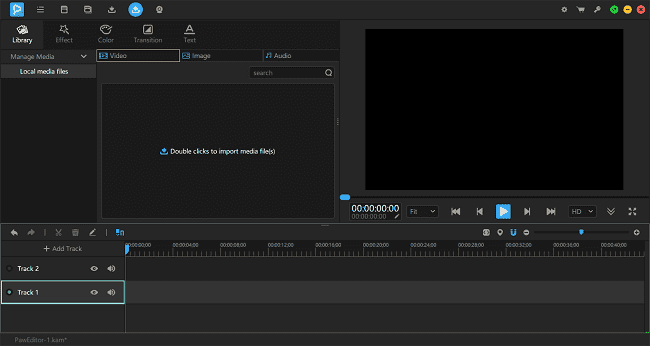
4. Drag the file onto a track in the timeline underneath.
5. Open the Effect tab and you will see many free effects. Select "Rotate and scale", which can rotate a video. Drag the effect to the video track, and click the edit button to enter the effect edit page.
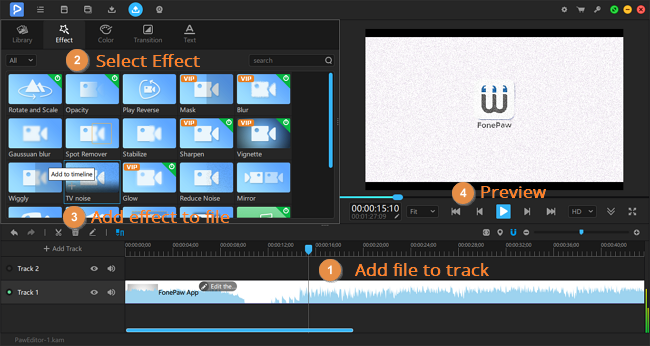
6. In the edit page, you can see enter in 90 degrees in Rotation to turn the horizontal video vertical.
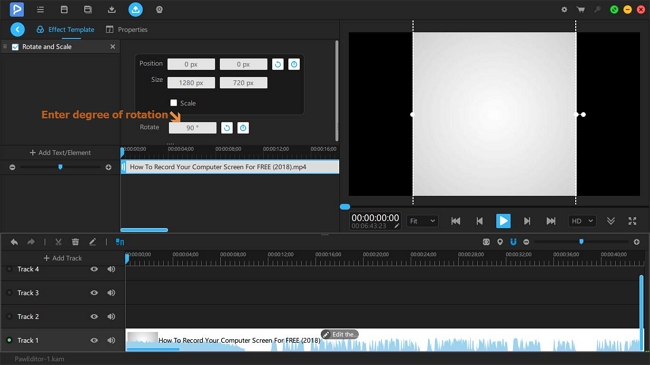
Cut video length
Also, IGTV videos have a time limitation. To upload successfully, you may need to edit videos and delete unnecessary clips. PawEditor can also do this.
We have just imported the video into the software and completed a 90-degree rotation. Now let's learn how to cut and delete unnecessary parts of the IGTV video.
1. Find the video in the timeline, Move the cursor to the part you want to cut, and you need to find an icon of the scissors.
2. Click on the scissors icon, and the video is clipped at the cursor position.
3. Find the end of the clip you want to delete and click the scissors button. Now you will find that the video is divided into three segments.
4. Click on unnecessary video clips, find a button for a small trash can, and click to delete the clip.
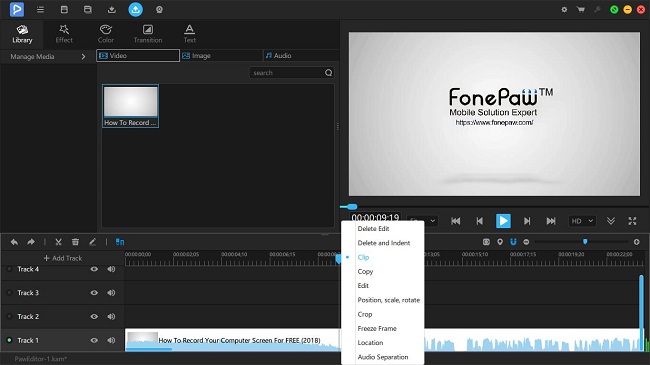
Edit resolution & frame rate
If the frame rate and resolution of your video are inconsistent with IGTV standards, then you can choose the appropriate frame rate and resolution when exporting the video from PawEditor.
1. In the menu bar at the top of the software, find an upward arrow button and click to export the video.
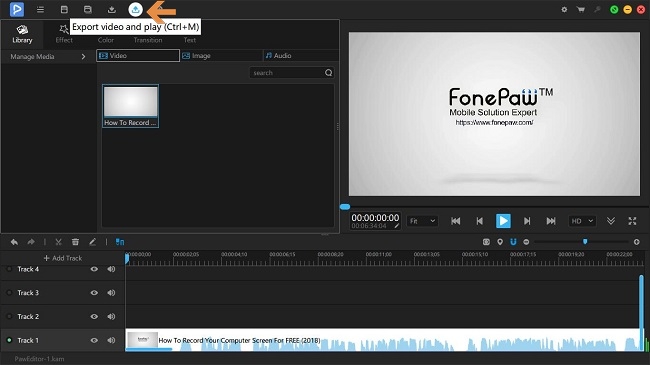
2. Pop up the Export window, you can choose some parameters, such as resolution, aspect ratio, speed, video bitrate, frame rate, sample rate, audio bitrate, channels.
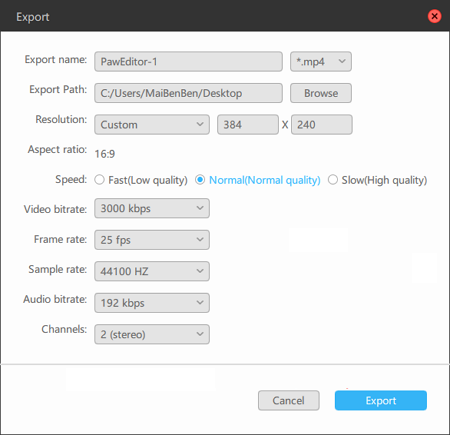
- Resolution: You can choose 720p or 1080p for IGTV.
- Aspect Ratio: Select 9:16 for IGTV.
Now you can upload your video according to IGTV requirement!























