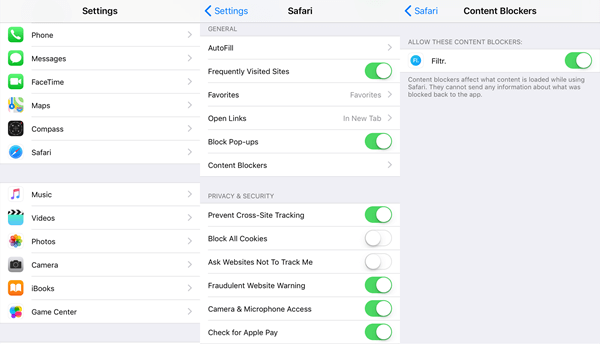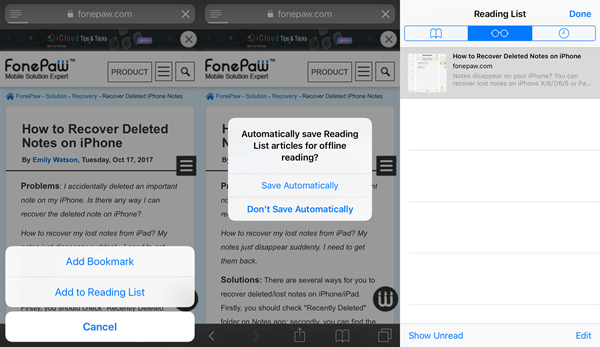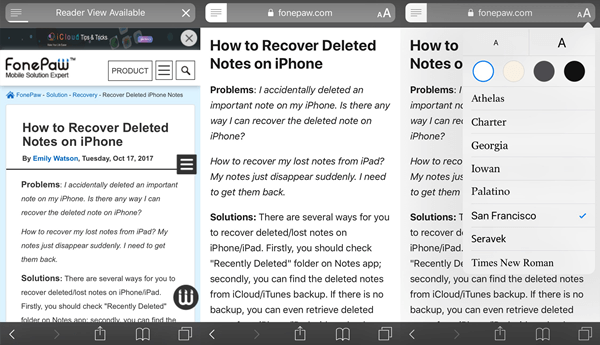Believe It Or Not! Safari is The Best Browser on iPhone
As opposed to third-party web browsers, Safari runs fastest. However, this is not enough to make Safari stand out as the best in the river of browser apps. As a growing default app powered by Apple, Safari is getting improved. Only by knowing how to make full use of Safari can you truly enjoy it. Now, please read on and let me show you some brilliant features of Safari.
You May Be Interested In:
CONTENTS
Feature 1: Content Blocker
Feature 2: iCloud Keychain
Feature 3: Reading List
Feature 4: Reader View
Tips &Tricks When Using Safari
Feature 1: Content Blocker
Ever be bothered by pop-ups, ads, and spams when browsing websites? Now, Content Blocker has been introduced since iOS 9, which is able to block advertisements, tracking, scripts and pop-ups that slowing you down when you're surfing the internet. This feature is supported by devices with a 64-bit processor including iPhone 5s, iPhone 6/6 Plus, iPhone 6s/6s Plus. iPhone 7/7 Plus. iPhone 8/8 Plus and iPhone X.
Better yet, Content Blocker is also conducive to saving mobile data, enhancing security privacy and prolong the use time of the battery. How to enable Content Blocker? At first, you should download an ad blocker. Filtr is a foolproof content blocking app that comes in handy. Then, follow the steps below.
STEP 1. Launch the "Settings" app.
STEP 2. Tap the "Content Blockers" option.
STEP 3. Toggle on the bar behind the ad blocker.
Feature 2: iCloud Keychain
As we get further on the internet, accounts are required for logging in websites. Sometimes there are so many usernames and passwords to bear in mind that we tend to be confused. Though it's optional to make them all the same, that's totally not recommended due to security problems.
Apple offers a desirable choice - iCloud Keychain. iCloud Keychain helps iOS users manage Safari usernames and passwords first introduced in 2013. With 4-year development, now it's more powerful. With the help of Keychain, you can auto-fill passwords for certain accounts so that you don't have to be worried about forgetting any of them. These are four good things that iCloud Keychain can do for you. Let's check out.
- Generate a strong password at random, which will be automatically saved in your iCloud Keychain so it's available for AutoFill on all your devices.
- Manage usernames and passwords with ease. In "Settings" > "Safari" > "Passwords", you can check out all usernames and passwords saved in iCloud. Moreover, you can add, delete, and edit them if necessary.
- AutoFill your accounts on websites. If you have multiple accounts on a site, you can tap "Password" on the keyboard to select a desired one.
- Sync with all devices. If you're logging the same iCloud ID on iPhone, iPad, and Mac, all accounts will be synced through iCloud and you can use Keychain in Safari without a hitch.
Feature 3: Reading List
It happens that you have to stop to do something else despite not yet finishing a page. What to do now? Just close and leave? In fact, that's a good idea to add the unfinished pages to reading list so that you can quickly access again afterward. How come?
STEP 1. Click the "Share" button or long press on the "Bookmark" button.
STEP 2. Select the "Add to Reading List" option.
STEP 3. Choose "Save Automatically" or "Don't..." for offline reading.
STEP 4. When you reopen Safari, tap "Spectacles-like" icon and choose the previously saved link.
Note that if you want Safari to automatically save pages offline when adding to reading list, go to "Settings" > "Safari" > "Automatically Save Offline" so that it won't prompt you every time.
Feature 4: Reader View
Safari provides users with a customizable reader view. When you're reading an article or news, you can adjust the font and size as well as the background color as per your liking. If something else in the page that keeps distracting you, you can make the page simple and reading-friendly. However, Reader View is supported for pages that contain a lot of words, which is usually an essay, a guidance or news. When you open a page like that, you can see the "Reader View Available" prompt in the URL bar.
Tips &Tricks When Using Safari
There are more tips on how to use Safari on iPhone/iPad. Please read on and learn your way around them.
- If you don't want to be tracked back to previous pages, you'd better use "Private Mode".
- Long-press on the "+" button in Safari panel, and you can quickly see the recently closed tabs.
- Long-press on the "<" or ">" buttons and you can quickly look up histories.
- Long-press the "Bookmark" icon and you can quickly "Add Bookmark" or "Add to Reading List".
- You can change the default search engine to Google, DuckDuckGo, Bing or Yahoo in "Settings" > "Safari" > "Search Engine".
You must have had a brand new knowledge of Safari so far. As for me, Safari is the best web browser on my iPhone and it's enough for me. Hope you like this essay. Why not share it with your friends? Let's enjoy Safari.
Advance Notice: The upcoming article is about Bedtime in iOS. As it's a relatively new feature, I will dig into it with you next time. Hope you will like it.