Access Android Files from PC in 2 Ways
Having access to your Android files from PC is not difficult as it was once. All you need is your Android phone, your computer and a USB cable to connect devices. This article is going to introduce two ways of viewing Android files on Windows PC. If you don't know how to see files on Android from PC, read on to learn more.
Content
Access Android Files from File Explorer on PC
The most common way to access your Android files on PC is by connecting your phone to the computer with your Android's charging USB cable. After detected, you're allowed to view phone files from File Explorer on Windows PC. Here's how to do it.
1.Connect Android phone to the PC
Plug the USB cable into one of your computer's free USB ports. The other end of the cable should be plugged into your Android's charging port.

2.Allow PC to access your Android
Unlock your phone when prompted and enter your lock screen password. And next tap Allow or OK If you receive the notification asking if you want the computer to access your phone data. If you don't receive the message, swipe down from the top of the screen to open the notification bar and check the MTP(Transfer files) option.
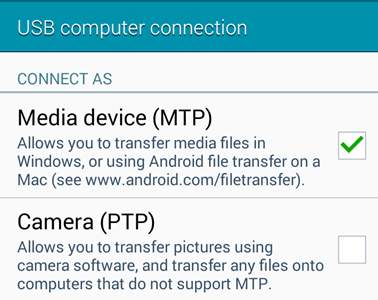
3.Open File Explorer
Click This PC on the desktop, and double-click your Android's name under the Devices and drivers.
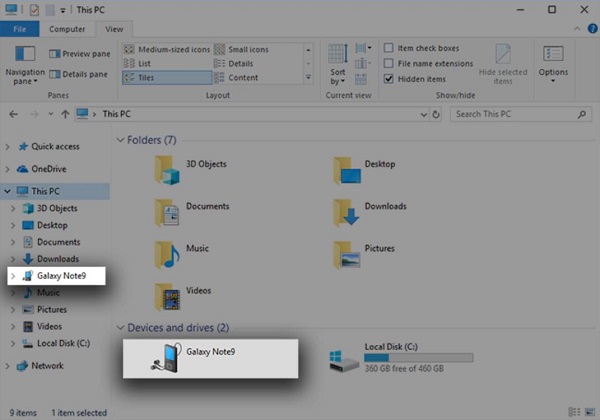
4.Browse your Android files from PC
To open your Android files on PC, just double-click the folder. For example, double-click the Music folder will display a list of your Android downloaded songs.
View Android Files on PC from DoTrans
Viewing Android files on PC with File Explorer is limited to media files. To have a more detailed view of your phone files, such as contacts, messages, or to make changes to your Android, you can use a transfer tool called FonePaw DoTrans.
FonePaw DoTrans is an expert in managing files among iOS, Android and computer. It allows you to view some files that you can't access with File Explorer, such as contacts and text messages. Besides, it is quite convenient to find certain files because your phone files will be presented according to the data type. You don't need to search what you need by opening the file folder one-by-one. Other features like a one-click backup and restore, finding duplicated contacts and making ringtone is also supported.
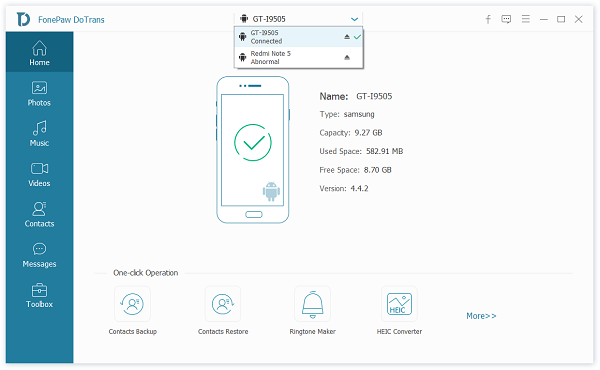
If your Android device can't be recognized by the computer or it doesn't appear in the File Explorer for no reason, try using DoTrans to access Android files from PC.
Step 1: Connect Android to PC
Run DoTrans on your computer and then connect your Android phone to it. On the Android device, enable USB debugging and select MTP mode for USB connection.
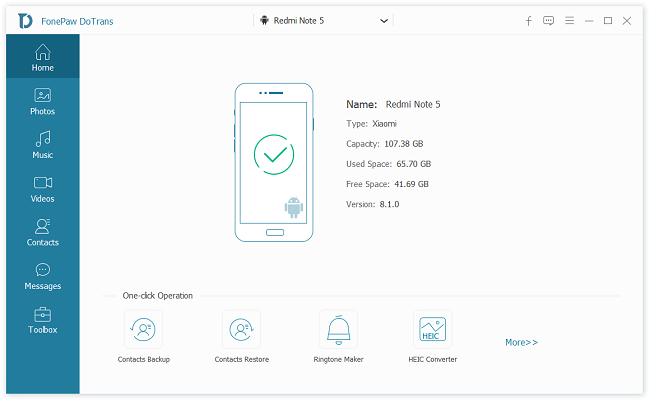
Step 2: View Android Files from DoTrans
When detected, some basic info of your Android phone will be presented on the interface. In the left menu, you can see a list of data types, such as Music, Photos, Videos, Messages, and Contacts. Click one of them to see the detailed files.
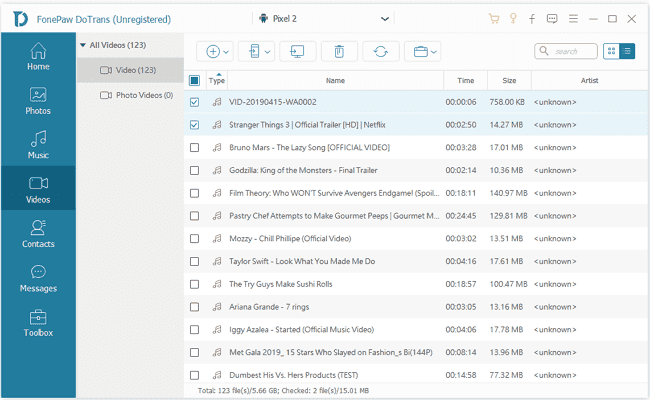
If you want to export phone files to PC, simply tick the ones you want and then click Export to PC. Or you can also copy files to your Android phone from the computer by clicking the Add File(s) button. Moreover, you can transfer Android files to another phone by clicking Export to Device.























