Messages in iCloud: Sync Messages from iPhone to Mac on iOS 11.4
If you have an iPhone and a Mac, you may want to sync messages between iPhone and Mac so that you can seamlessly carry on iMessage conversations across two devices. And Apple's Continuity feature can easily allow you to do so. However, sometimes iMessage just doesn't sync between iPhone and Mac due to a communication issue. Now as iOS 11.4 comes with Messages in iCloud feature, the annoying iMessage-not-syncing problem finally goes away. This post will show you how to sync messages from iPhone to Mac with iOS 11. 4's Messages in iCloud.
What's Messages in iCloud on iOS 11.4?
Messages/iMessages used to be saved to iCloud as a part of iCloud backup. Now with Messages in iCloud, messages are no longer included in iCloud backup, but are stored individually in iCloud and synced across different devices.
The followings are what Messages in iCloud can do.
- Stores all your messages ( iMessage and SMS), photos, attachments from all your devices in iCloud, saving local storage space on your devices.
- Keeps your entire message history updated and available on all your devices. For example, if you delete a message on iPhone, the message will also disappear from your Mac.
- Sync all your old iMessages to new Apple devices, so if you get a new iPad, iPhone, or Mac, you can sync your entire message history to the new device.
How to Sync Messages from iPhone to Mac via Messages in iCloud
It is easy to set up Messages in iCloud on iPhone and Mac. After you set it up, your messages will be synced between iPhone and Mac.
On iPhone
Step 1 Update your iPhone to the latest iOS 11.4.
Step 2 Enable Two-factor authentication on your iPhone. If it is disabled, you need to follow the onscreen instruction to enable the security option before being able to turn on Messages in iCloud.
Step 3 Go to Settings > tap [your name] > choose iCloud > Toggle on the button for Messages.
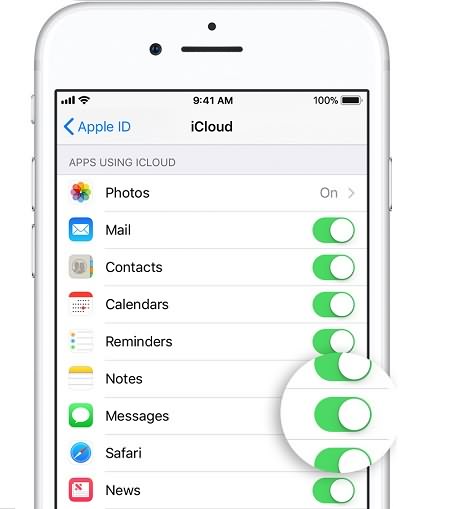
On Mac
Step 1 Open Messages. Go to menu bar, choose Messages > Preferences.
Step 2 Click Accounts. Check the checkbox next to Enable Messages in iCloud.
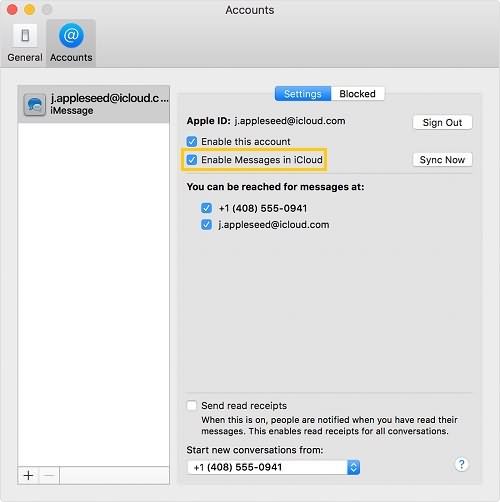
How to Sync Messages from iPhone to Mac on iOS 11.3 or Earlier
If you don't or can't update iPhone to iOS 11.4, you can still sync messages from iPhone to Mac. If messages on your iPhone don't appear properly on Mac, you can follow these steps to successfully sync messages.
Step 1 Open iPhone, go to Settings > Messages > Send & Receive.
Step 2 You'll see all phone numbers and email addresses that can send and receive messages. Tap your Apple ID on the top and make sure it is the same Apple ID that you use on Mac.
Step 3 Under "You Can Be Reached By iMessage At", tick your phone number and all the emails that you use for messages. And select your phone number under "Start New Conversations From," select your phone number.
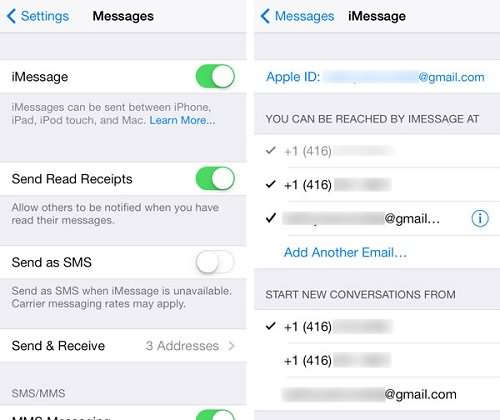
Step 4 Now open your Mac and launch Messages. Select Preferences > Accounts. Make sure you use the same Apple ID as iPhone and tick all the email accounts you want to reach iMessages at.
How to Backup iPhone Messages to Mac and Windows
If you don't need to use Messages on Mac but save messages on Mac or Windows PC, here is a tool that can help you transfer iPhone messages to a computer and make a backup.
FonePaw iOS Transfer is a desktop program to back up messages, photos and more on iPhone, iPad to Mac or PC. It supports encrypted backups, which need a password to restore the backups.
Windows Version DownloadMac Version Download
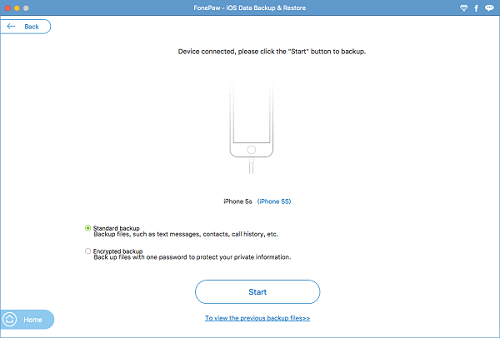
Step 1 Open iOS Transfer and connect your iPhone to the computer.
Step 2 Click iOS Data Backup. Tick Messages and other data you want to backup. Tick Encrypted backup if you need. Click Start.
Step 3 The program will start to back up messages on iPhone to Mac.
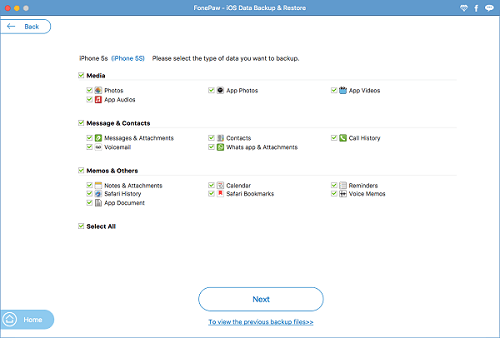
Do you like Messages in iCloud on iOS 11.4? Share your opinion below.
























After much failed attempts to spy on my wife whom I suspected has been cheating on me, thankfully I got a recommended email which I contacted, They are so reliable, they work with discretion and deliver in a bit, they do all sort of hackings (unrestricted and unnoticeable access to your partner's phone and PC) . I would prefer to let their services speak for itself. you can contact them on this email via hackertom10@ gmail. Com and you'd be glad you did. Thank you neutralhack
CONTACT HACKERSANDRA32 AT GMAIL DOT COOM FOR MORE INFORMATION