Tips: How to Downgrade/ Un Update an App on iPhone/iPad
"I updated an app today. It just crashed at the moment I opened it after updating. Rebooting my iPhone didn't work and I can't find the previous version on internet. Are there any ways to undo an app update on iPhone? I am using iPhone 8, iOS 12 and thanks in advance."
—— An user from Apple Communities
The apps on your iPhone/iPhone updates frequently to fix bugs and add new features. However, sometimes the newest version may not be what we like or even cause some troubles like app crash mentioned above. So, is there any way to downgrade or un update an app? Of course, the answer is "Yes". In this passage, we are going to introduce you two ways to uninstall app updates. Follow the steps!
Undo an App Update with iTunes
If you have synced your iPhone with iTunes on your Mac or PC before updating that app, luckily you can undo an app update with iTunes.
Be Prepared
There are two preconditions that you can use this method to downgrade an app.
- You have synced your iPhone with iTunes only before updating the app.
- Make sure that your iTunes version is earlier than 12.7. Since version 12.7, iTunes no longer supports app management which is what we need to downgrade an app by retrieving the IPA file of the previous version.
Locate the IPA File of Previous Version
If you have previously synced your iOS device using iTunes, the previous IPA file will be saved in your computer.
- For Mac, go to: /Users//Music/iTunes/iTunes Media/Mobile Applications;
- For Windows, go to C:\Users\\Music\iTunes\iTunes Media\Mobile Applications.
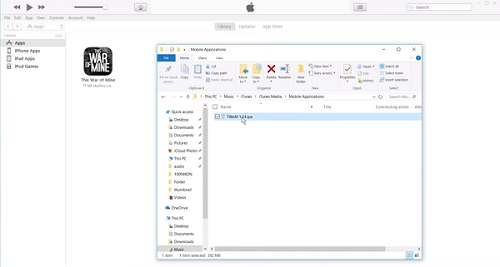
Find the IPA file that you want, then copy and save it in another folder. Then you can use it to downgrade the app from the current version in the following steps.
Install the Previous IPA with iTunes
Step 1. Launch iTunes and go to My Apps, where you can find All your purchased and synced apps of iPhone.
Step 2. Find the app that you want to downgrade, right click on the app icon and click Get Info to check the version number. If the version number is the one that you want to downgrade to, skip Step 3 and go right to Step 4. If not, you need to find the IPA file of the version that you need with Step 3.
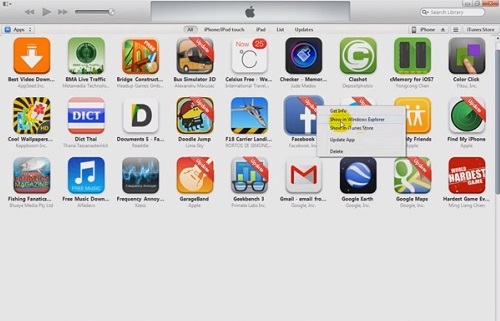
Tips: If you can't find the app on the list, install the latest version of the app from the App Store and then connect your iPhone to your computer and sync with iTunes. Don't worry about that the previous version should be covered, because you have already saved its IPA file in another folder.
Step 3. To find the IPA file that you need, first delete the existing IPA file - right click on the app icon, select Show in Finder/Windows Explorer and delete the IPA file that shows up (empty the file from Trash/Recycle Bin as well). Then select the IPA file that you have saved in the other folder - go back to iTunes > Apps, right click on the app that you need to un update, click Show in Finder/Explorer. This time, iTunes will prompt you a box to locate the IPA file because the existing one is deleted. Locate and choose the previous IPA file that you have copied to the other folder earlier.
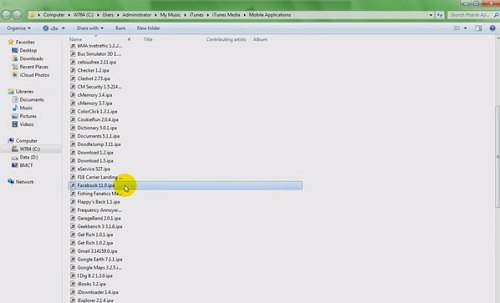
Step 4. Connect your iPhone or iPad to your computer. Select the connected device on iTunes and choose Apps option.
Step 5. You can see a Remove button next to the app that you want to downgrade in iTunes. Click on the Remove button and then click on Apply.
Step 6. After the app is uninstalled, you will see an Install button next to the app. Choose Install > Apply. Wait until iTunes finishes syncing. The app will be downgraded to the version that you need.
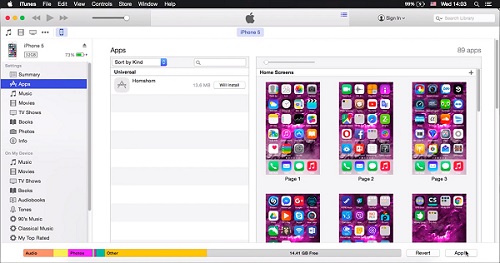
Downgrade an App on iPhone iFunBox
True, the above steps are a little bit complex and confusing. So, to undo an app update, you can also use iFunBox to help you.
- Download and install iFunBox on your Mac or PC.
- Connect your iOS device to the computer via USB and iFunBox will detect and connect it.
- In iFunBox, click on Install App and select the IPA file from your computer. Then iFunBox will install the app on your iOS device.
Isn't it easy? It can't be easier but note that you can only downgrade the app to the version later than the time you purchase it from the App Store. In other words, the oldest version of an app you can downgrade to is the version that you first purchased. Because you cannot install an app that you have not yet purchased.
All the above are the ways to un update an app on iPhone/iPad. Does this passage help? Please give us a like and more iDevice solutions are in FonePaw.com!
Related Reading:
Google Play Store for PC: Download Google Play Store to Windows























