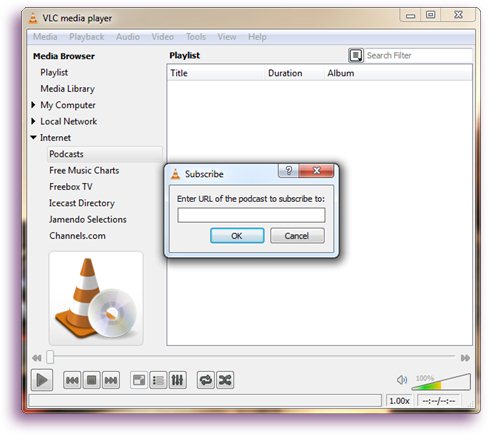Top 5 Ways to Listen to Podcast on PC
Podcasts involve almost every topic in our life and they are usually presented in the forms of interview, panel show, storytelling, etc. Many people listen to podcasts on their mobile phones because it is really handy in that way. But if you want to listen to podcasts on PC, you need to use some podcast apps for PC. Here I'll recommend 5 useful podcast apps for Windows PC.
1. iTunes for Windows
Apple is one of the first to develop podcasts via its media software, a representative product of which is iTunes. iTunes possesses a rich resource of podcasts in different categories, including science, economy, politics, culture, etc. You can basically find whatever topics of podcasts you are interested in from iTunes Store. Choose Podcasts in the media picker and click Store, and you will see what categories of podcasts are provided by iTunes.
Here are some of the features of iTunes for Windows in terms of podcasts.
- Abundant podcast resources are available.
- Automatically update your subscribed episodes.
- Freely organize podcasts in the playlist according to the genre, episode length, etc.
- Podcasts download is supported.
- Podcasts can be shared to social media sites.
But as an Apple related product, iTunes is not only designed for podcast listening, which means it is packaged with a lot of other functions. So if you just use it to listen to the podcast, much of CPU and RAM of your computer will be taken and wasted.
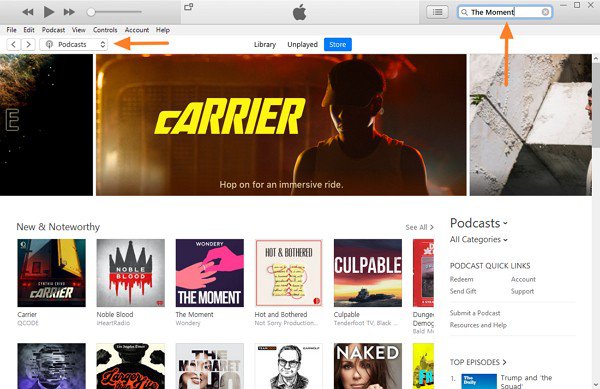
2. Grover Podcast
Grover Podcast is another podcatcher helping to manage your favorite podcasts on Windows. It has a very clean and user-friendly interface that looks like Google Music.
Besides the clean interface, it is also very easy to use. You can click the "+ feed" button and enter the valid podcast feed URL to search and listen to podcasts, or you can click Get Podcasts in Store to get access to an online podcast library.
One of its most convenient features is that it provides the option to automatically remove podcasts that are already listened.
Besides, it will inform you when new podcasts are available. You can also configure the app to download new podcasts automatically. What's more, Grover Podcast's playback controls enable users to adjust the podcast's playback speed, which makes sure you won't miss any detail.
In the settings, you can find "Import OPML file", which enables you to import podcast feeds through OPML files.
One of the flaws of Grover Podcast is its themes. Although the light and dark theme of this app is clean and comfortable overall, users reported that the episode number is hard to see in the dark theme while the playback control is almost invisible in the light theme. A possible solution is to purchase and use the Grover Pro version.
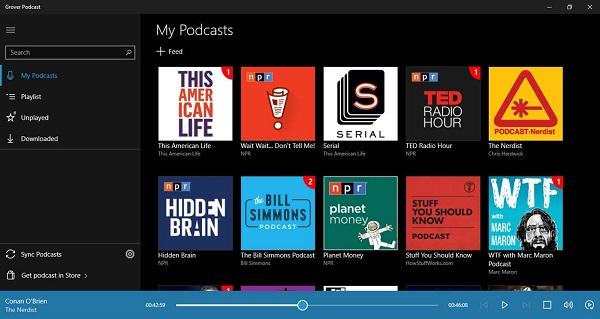
3. Pocket Casts
Pocket Casts is a cross-device podcast app, which is available on Windows 10, web, iOS, and Android. It supports cross-device syncing, so on your PC, you can use this app to listen to the unfinished podcast you have started on the other device and vice versa. In comparison to other podcatchers, Pocket Casts has the following features:
- Cross platform syncing.
- Listen to podcasts without subscribing.
- Utilize popular trends and use algorithm to help users discover new obsession.
- Podcast play speed is visible and adjustable.
- Jump over the boring bits with custom skip times.
- The Up Next queue allows users to add episodes to play next, or play later.
Pocket Casts also has a clean and simple interface with different themes, you can change it according to your personal taste.
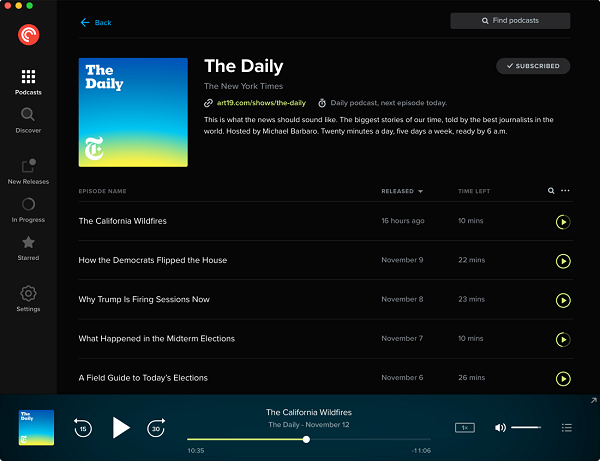
4. Audiocloud
Audiocloud is an unofficial SoundCloud app in which you can discover and listen to popular music or trending podcasts. As a third-party implementation of the SoundCloud API, it allows you to search SoundCloud's huge database for artists, bands, podcasters, and for the music that you love. With Audiocloud.
The app enables you to make many customized settings. You can control the music or podcasts play speed with the playback controls as you like. You can use the provided playlist to manage the podcast. Another attractive feature is that the app allows you to use Cortana voice commands for searching or playing tracks.
However, you may not be able to find and listen to some specific podcast you like due to third-party app restrictions. Besides, caching and downloading are limited by the API restriction, which means you cannot download podcasts and you can only listen to them online.
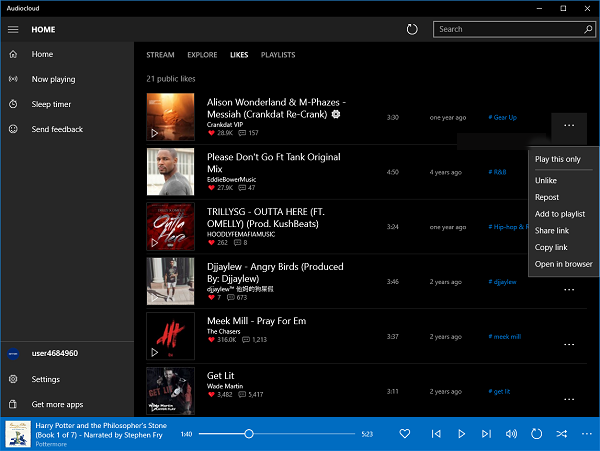
5. VLC Podcast
VLC is a multifunctional media player. It can be used to watch videos, listen to music and listen to podcasts, etc. To use VLC to listen to podcast on PC, you just need to click View > Playlist > Internet > Podcasts, click the “+” button and enter the podcast address into the pop-up window. So as you can see it is quite simple to use VLC for podcast listening. However, VLC might not be the best choice for podcast listening, for it doesn't have the search feature. Besides, it doesn't support caching episodes for offline listening, which means you have to manually download an episode to listen to it offline. So if you would like to listen to podcasts without an internet connection, VLC is not the best choice.