Extensions Not Working in Chrome on Mac/Windows - Resolved
Extensions within Google Chrome offers extra features and provide a lot of convenience for users. They are actually small software programs that customize the browsing experience. Each user has different needs for extensions. However, sometimes extensions keep not working and end up being a trouble.
Don’t Miss Out:
"Hello. I am having difficulty with Chrome extensions. They work but when they are clicked on, no information pops up. I click any one of them but simply nothing happens with every extension I install. Anyone have any idea on how to fix this?"
If Chrome extensions are not showing or even you cannot see Chrome extensions on your computer running Windows 10/8/7/Vista/XP or macOS X/Sierra/High Sierra. there are 7 possible workarounds to help you out with this Google Chrome Extensions not working problem. Now, let's dive deeper into each way.
CONTENTS
Solution 1: Force Stop and Reopen Chrome
Solution 2: Keep Chrome Up to Date
Solution 3: Delete Cache and Cookies
Solution 4: Reset Browser Settings
Solution 5: Remove and Install Faulty Extension
Solution 6: Stop Hardware Acceleration
Solution 7: Reinstall Google Chrome
Solution 1: Force Stop and Reopen Chrome
Google Chrome has a built-in task manager that allows users to close those troubled tabs, extensions, and plugins. To force stop a faulty extension, you can go to "┇" > "More tools" > "Task manager" and then select the extension to "End process".
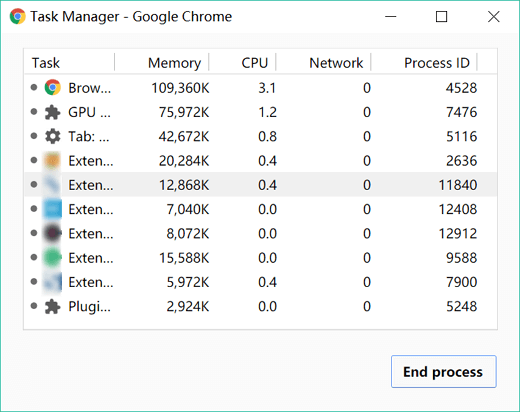
Also, you can force quit Google Chrome on Windows or Mac. It's recommended to force quit and then reopen the Google Chrome as to see whether this works.
On Windows: Right-click "Taskbar" > Click "Task Manager" > Choose "Google Chrome" > Select "End task".
On Mac: Click "Apple Menu" > Select "Force Quit" > "Choose Chrome" > Click "Force Quit".
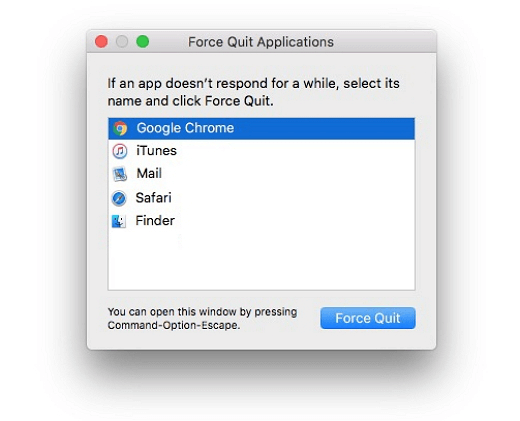
Solution 2: Keep Chrome Up to Date
An outdated version of Chrome always leads to unexpected issues due to compatibility. Therefore, it's necessary to update Chrome in time. If you didn't enable auto-update, then you'd better check for update from times to time: Navigate to "┇" > "Help" > "About Google Chrome".
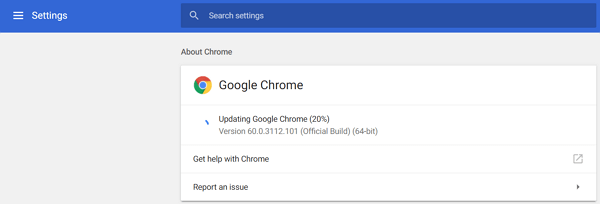
Solution 3: Delete Cache and Cookies
What's more, browsing cache and cookies can be the culprit to the Chrome extension not working problem on Win/Mac. Therefore, it's worth trying to delete useless cache and cookies in Chrome.
STEP 1. Click "┇" > "More tools".
STEP 2. Select "Clear browsing data" to open the window.
STEP 3. Check "Browsing history", "Download history", "Cached images and files" and "Cookies and other site data".
STEP 4. Hit the "CLEAR BROWSING DATA" button.
HOTKEY: "Control -Shirt - Delete"
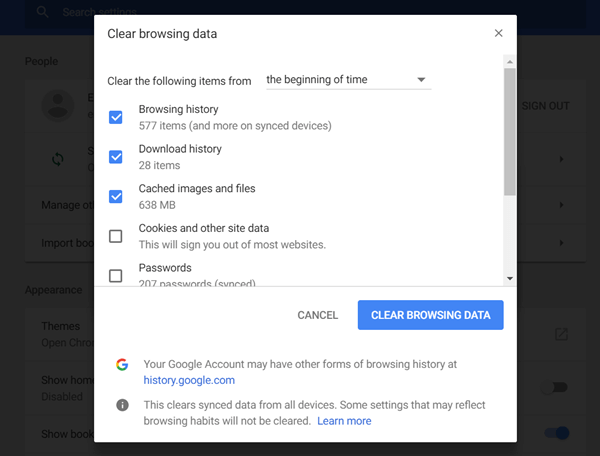
Solution 4: Reset Browser Settings
There might be something wrong with the present settings of your Chrome that result in the extension problem. So, you might as well reset the settings of Chrome and see whether the Chrome extensions will be working again.
STEP 1. Select the "┇" icon on the right top.
STEP 2. Click "Settings" and scroll down to "Advanced".
STEP 3. Down to the bottom and choose "Reset".
STEP 4. Read the disclaimer and click "RESET".
Solution 5: Remove and Install Faulty Extension
Also, if this problem happens right after you update Google Chrome, perhaps it's due to the fact that Chrome extensions are incompatible with the current version. You may need to update the extensions. Or, try to remove and then reinstall the troubled extensions.
Solution 6: Stop Hardware Acceleration
Some users have reported that Chrome extensions not showing as usual after they stop the hardware acceleration. Enabling this option will boost your browsing experience with hardware, however, some find it making troubles somehow. It's suggested to prevent hardware acceleration and see whether this way works for you.
STEP 1. Select "┇" icon in Chrome.
STEP 2. Click "Settings" and unfold "Advanced".
STEP 3. Under "System", toggle off "Use hardware acceleration when available".
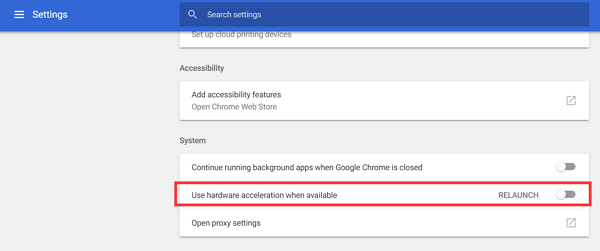
Solution 7: Reinstall Google Chrome
The last resort is to reinstall your Google Chrome on Windows or Mac. The fresh new installation of Chrome may revive the software. Believe or not, this is really worth trying. Don't forget to log in your account to keep current bookmarks, extensions, and settings. Also, if you're using a MacBook, iMac, MacBook Air, MacBook Pro, you should use Macube to completely remove Chrome.
This is the end of this post. Hopy you've resolved Chrome extension not working trouble. If you still have lingering questions unsolved, you're welcome to contact me. If you have better ideas, hope that you can share with us. Also, don't forget to share this post with your friends.


















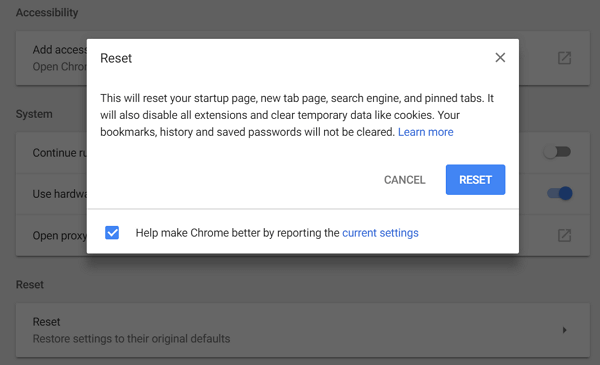
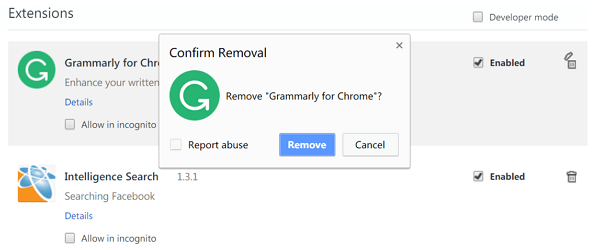







Won the lottery but failed KYC. No option to redo. What is going on?!!!!!
Google chrome does not show my installed extensions instead I get a page " Find extensions and themes in the Chrome Web Store" what should i do with this heck google? Please reply as messge in my inbox if possible and thanks.
I was in a deep mess until I meet [email protected] who help me out of my misery