What Video Format Does iPhone Use? Here is the Answer
When taking a video with iPhone camera, what is the format of the iPhone video? And also, what video formats are supported on iPhone? Sometimes, the iPhone just won't play a certain video because of incompatibility. This post is written to answer all the questions you may have about iPhone video format, including how to change camera video formats and how to convert videos to iPhone supported formats.
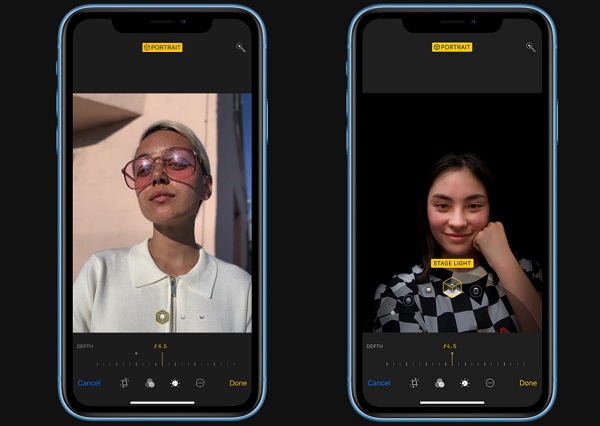
1. iPhone Supported Video Format
iPhone can support various frequently-used video formats. These are the video formats that iPhone 11/XS/XR/8/7 uses and supports.
- HEVC video, H.264 video and MPEG-4 video in .m4v, .mp4, and .mov file formats.
Besides, mp3, protected AAC, AAC audible, Apple loss less in .aac, .mp3, .m4a files can be played on iPhone.
However, not every format is suitable for the iPhone. 3GP, 3G2 formats are the one that doesn't work on iPhone.
2. Videos Won't Play? Convert Videos to iPhone Supported Format
What if you have a video in iPhone unsupported formats and want to play the video on iPhone? Such MPEG-1, MPEG-2, MTS, AVCHD, DV, etc. videos and videos from Windows in WMV or AVI formats.
You may try to convert these videos to iPhone supported formats. FonePaw Video Converter Ultimate can help you convert any videos to iPhone supported format. Simple but powerful, it can quickly transfer videos in any popular video format.
Windows Version DownloadMac Version Download
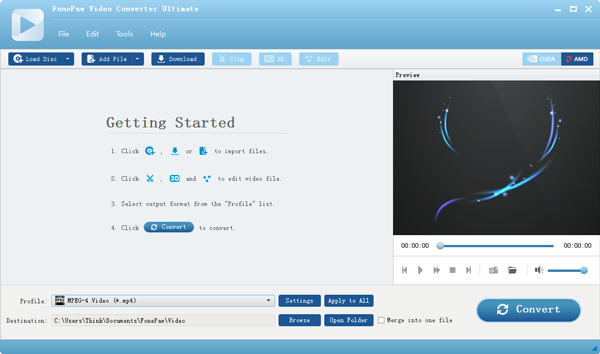
Step 1: Download FonePaw Video Converter Ultimate on your computer
Step 2: Install the program and launch it.
Step 3: Click the "Add Files" button at the top bar to open your folders and select the iPhone unsupported videos. Besides, you can drag-and-drop the video files directly from your desktop into the main windows.
Step 4: Click the "Profile" button at the bottom to choose your iPhone device, such as iPhone 11, iPhone XS.
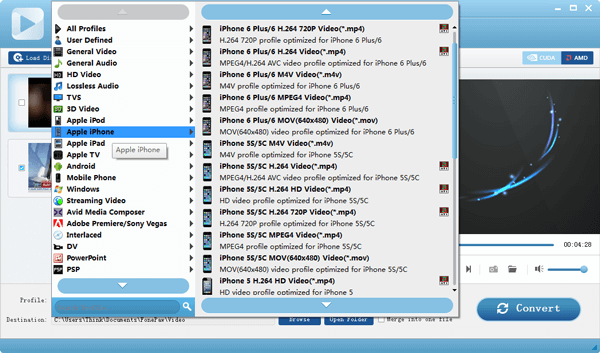
Step 5: Click the "Browse" button near "Profile" to select a destination folder.
Step 6: Click the blue "Convert" button. Now the conversion process will start immediately.
Step 7: When the process is finished, you can enjoy the video on your iPhone.
3. How to Change iPhone Camera Videos Format
Also, iPhone allows you to change the format for the videos that you are going to take. For example, if you would like to take a video with iPhone and then edit the video in Windows PC later, you should avoid using the HEVC format since it is not supported by Windows PC. Here's another way to help you change the iPhone camera format for videos.
Step 1: Open Settings > Camera > Formats on your iPhone.
Step 2: Under Camera Capture, select High Efficiency or Most Compatible as you like.
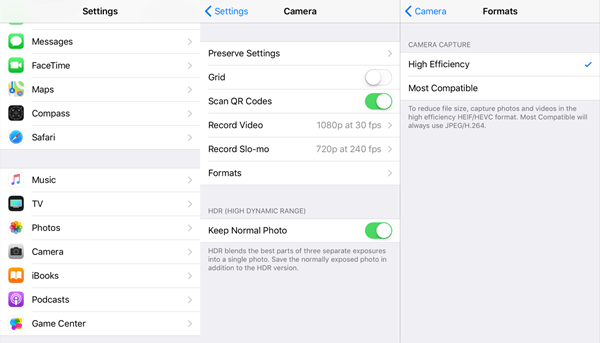
Tips: High Efficiency uses HEVC for your videos and Most Compatible uses the standard H.264 format. Remember that 4K at 60fps and 1080p at 240fps works only for High Efficiency.
If you have more questions about iPhone video formats, leave your comment below.























