How to Download YouTube Videos with VLC
When watching online videos on YouTube, you may be faced with interrupted viewing caused by advertisements and internet disconnection. It's so annoying. What will you do then? Quit watching or saving the video into your device to have a fluent viewing later? Well, if you have VLC player on your computer, you can download YouTube videos with VLC in the following steps.
1. Download YouTube Videos Using VLC
As a free and open-source media player, VLC is popular around the world. Known as a player, VLC can do more than just play videos. You can convert videos to MP4 with VLC, record screen videos and even better, download videos from YouTube on the player Now you can follow the steps below to use this hidden feature.
Step 1: Start VLC Player
Launch VLC on your computer.
Step 2: Copy YouTube Video Address
Open a video on YouTube and copy the video URL from the address bar at the top.
Step 3: Play YouTube Video in VLC
On Windows PC, go to Media > Open Capture Devise > Network in VLC. Paste the URL into the blank. Click on the Play button. Now the video should be playing in VLC. You can do the same control on the video as on YouTube.
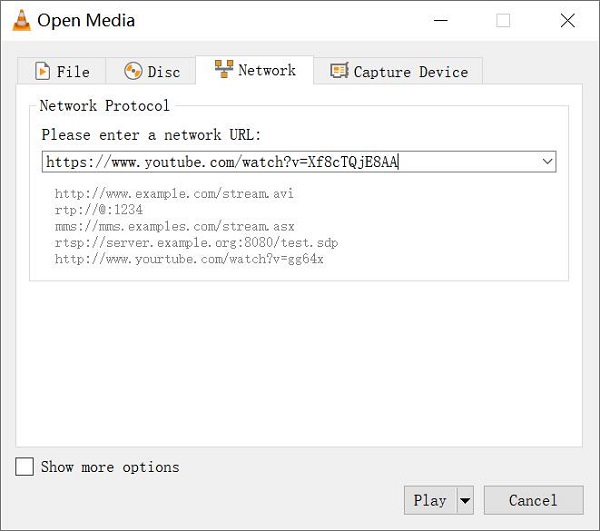
Tip: If you're using Mac, go to File > Open Network to paste the video address.
Now you can play the YouTube video on VLC, if you would like to download the video, there are 2 more steps to go.
Step 4: Copy Codec information
Click Tools > Codec Information to copy all the location information of the video in Location bar. Then close the window.
On a Mac version of VLC, click Window > Media Information.
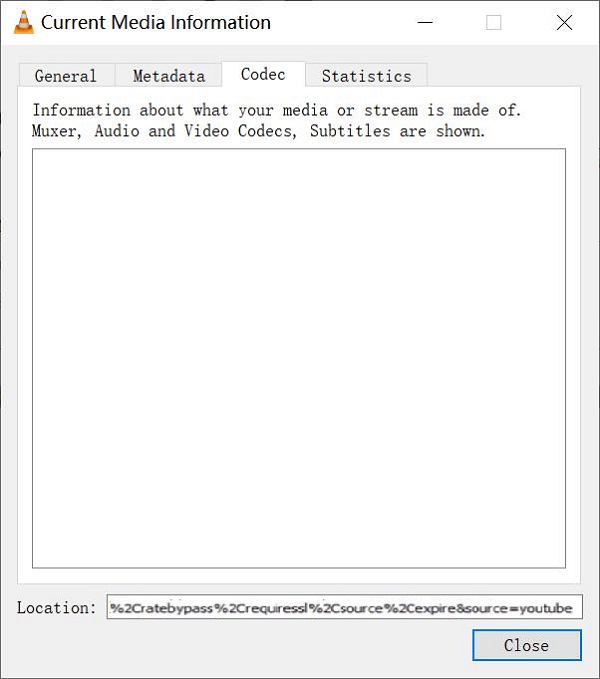
Step 5: Download YouTube video in VLC
Open a web browser and paste the location information of the YouTube video in the address bar at the top. Then hit Enter. Click the Save button to save the YouTube video to your computer.
2. What to Do When VLC YouTube Download not Working?
Even though you have followed all the steps carefully, VLC may fail to download YouTube videos sometimes. What should you do then?
Method 1: Record YouTube Videos
If you can't download a YouTube video with VLC, you may switch to another method - record the YouTube video with a screen recorder, which is easy to complete without further hassle.
Method 2: Check your network
If your network is interrupted during downloading, the process will fail. Make sure there's no problem with the network to download the YouTube video.
Method 3: Check your VLC version
Update your VLC to the latest version.
Method 4: Restart the video stream
In May 2018, YouTube had worked out a way to detect the videos playback on Mac, which means VLC can't download videos on Mac any longer. To address the streaming issue, VLC on Windows can follow the procedures below.
Disable Windows Firewall and third-party antivirus software, which may prevent VLC from accessing the internet and downloading from YouTube.
Then Download youtube.luac file. Close VLC and copy luac code from VLC.
After you have copied all the text on the page, create a .txt file, paste the code in the file and name the file as youtube.luac, and select its type as All Files.
Copy and paste the youtube.luac file to the following location.
On Windows 64-bit: C:\Program Files (x86)\VideoLAN\VLC\lua\playlist\
On Windows 32-bit: C:\Program Files\VideoLAN\VLC\lua\playlist\
If this method works, you won't be informed of "Your input can't be opened. VLC is unable to open mrl.", and the video will be streamed directly through the URLs.























