Amazon's Voice Assistant Alexa is Now Available on iPhone: A Strong Competitor against Siri?
Amazon, the largest electric operator in the United States, has acquired market concerns for its voice. Amazon has announced that it will add Alexa to Amazon's APP to directly challenge Apple's smart assistant Siri. That's to say, Amazon's voice assistant Alexa, a strong competitor against Siri, is now available on iPhone. In this guide, we will list things Alexa can do, show how to use Alexa on iPhone and figure out difference between Alexa and Siri.
Part 1. Things Alexa Can Do

1. Set Alarms or Sleep Timers
Ask Alexa to "set an alarm for tomorrow at 8:00 a.m." For a repeating alarm, say "Set a repeating alarm for weekdays at 7:00 a.m." If you have Amazon Echo, the smart speaker developed by Amazon.com, you can also tell Echo to turn off after 30 minutes of listening to music or a book by saying, "Set a sleep time for 30 minutes or 45 minutes."
2. Find Movie Times
Ask Alexa "When is Star Wars: The Force Unleashed playing?" or "What movies are playing?"
3. Read Kind Books
Say "read my Kindle book" and it reads the open book on your Kindle. By saying "Read Red Storm Rising", you can prompt Alexa to read that book from your library using the same text to speech technology from the Kindle eReader. This also works with Audible audio books.
4. Find Local Restaurants
You can find local restaurant by saying "Find a nearby Chinese restaurant". If you need to find it later, just open the Alexa app on your phone or tablet and look at the recent interactions in what Amazon calls "cards". The app shows reviews and further details. It also finds other business types.
5. Check Your Google Calendar
If you link your calendar with the Alexa app, you can have your device tell you what your appointments show for that day by saying Alexa, "what does May Day look like?"
6. Re-order Amazon Prime Items
If you regularly order things like toilet paper or bags of candy on Amazon Prime, tell Alexa "Order more Charmin" and it will place the order by asking you for a voice code first.
7. Get Weather Conditions
Ask Alexa what the weather is like.
Part 2. How to Use Alexa on iPhone
Step 1. Open the Amazon app, not the Amazon Alexa app. Alexa is not available through the Alexa app.
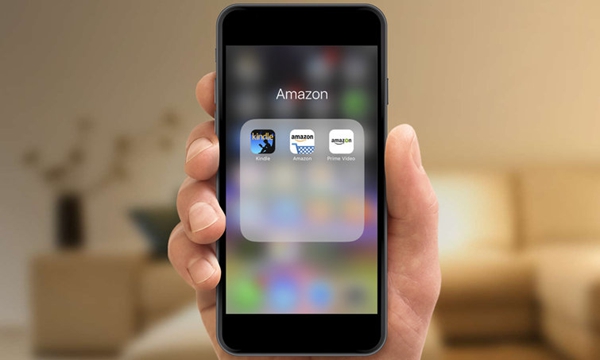
Step 2. Tap the microphone icon in the upper right corner.
![]()
step 3. All of Alexa's features are being rolled out slowly. If it hasn't been fully enabled, you will see a dark transparent window with a microphone button at the bottom, as well as suggestions for things that you can ask. Your options will be limited, but include such things as searching for items to purchase, reordering things, adding products to your cart, and tracking orders.
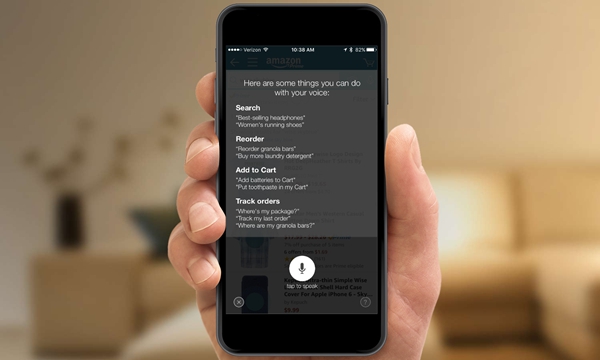
If Alexa has been fully enabled, the screen will also have a dark transparency, but instead of a microphone icon, you'll see a thin blue band at the bottom.
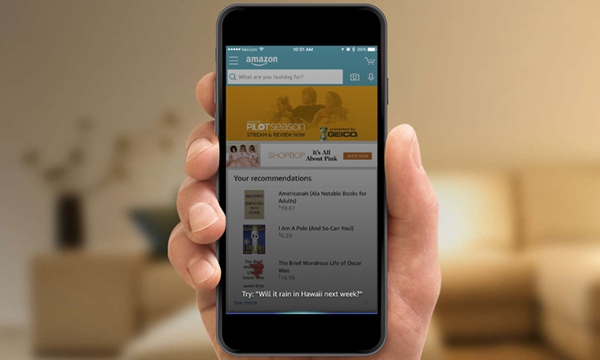
Part 3. Siri VS Alexa: Should I Use Alexa?
Both can answer questions, add things to shopping lists, control your smart lights, and tell awesome dad jokes.
However, Siri is with you in your pocket, in your car, on your wrist, while Alexa works best in the home, or at least, somewhere with a very stable Wi-Fi connection. But at the same time, Apple is trying to make Siri more accessible in the home, while Amazon has actually made Alexa portable.
So which is better? Right now that's still somewhat dependent on use case.























