How to Update iPhone to iOS 12 without Wi-Fi
With the slogan "More power to you", Apple had introduced iOS 12 in June and launched it just a few days ago. According to Apple, "iOS 12 is designed to make your iPhone and iPad experience even faster, more responsive, and more delightful." Wanting to speed up your device right now, you may try to update iPhone, iPad on cellular data without Wi-Fi. Can you update iPhone without Wi-Fi? Read on to find all your answers!
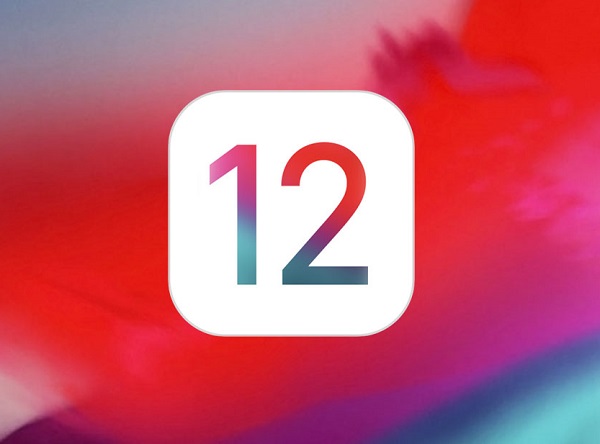
People also read:
How to Restore iPhone Data Without Backup
How to Backup iPhone Before Update
Can I Update My iPhone Using Cellular Data?
Unluckily, Apple doesn't allow users to update their iPhones to iOS 12 via cellular data. The official iOS 12 is about 2.5 GB in size while Apple's cellular download cap is only 150MB, which means you can't install iOS 12 update on cellular data without Wi-Fi.
The reason why Apple forces you to update iPhone with Wi-Fi is that it can be quite expensive using cellular data. Though, with the development of communication technology, cellular data is not as expensive as few years before and many of you may enjoy some unlimited data mobile plan; however, actually, it's not. Until now, there isn't any unlimited data mobile plan because of limited technology. The so-called "unlimited data" means that you do have unlimited data, but extra data will be slowed after you have used a certain amount of data.
However, all roads lead to Rome. If you make up your mind to update iPhone to iOS 12 without Wi-Fi, there are always some ways to make it work. Just make sure that you won't be charged for extra data or suffer from slowed data. There are two ways to update iPhone to iOS 12 without Wi-Fi.
Workaround 1:Use iTunes to Update iPhone to iOS 12 without Wi-Fi
iTunes is always a good helper. Follow the steps!
- Connect your device to a computer via the USB port.
- Launch iTunes on the computer. Notice that an internet connection and the newest version of iTunes will be required on it.
- Click the icon shaped like an iPhone in the upper left.
- Click "Check for Update".
- Check the available version in the pop-up window and click "Download and Update".
Click "Agree" to start updating. Keep your iPhone connected to the computer. During this process, you will see an Apple logo on your - iPhone and it may take about half an hour.
- When it's done, just enter the password and enjoy the new features!
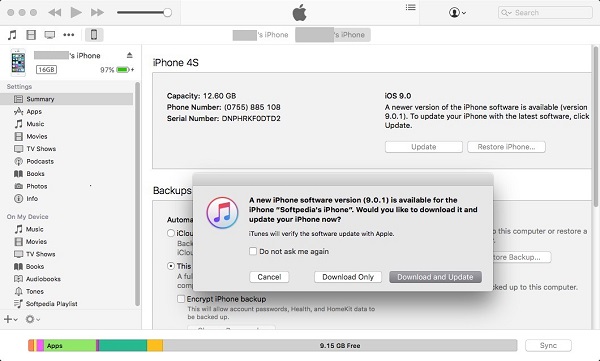
Workaround 2:Connect to A Personal Hotspot
Now that you can't use your own data, why not other's? Follow the steps.
Set up Personal Hotspot on Another Device
Find another device, no matter it's Apple, Android or Windows Phone. And set up Personal Hotspot. If you are using another iPhone but you don't know how to, just go to Settings > Cellular, then tap Personal Hotspot, then tap the slider to turn it on.
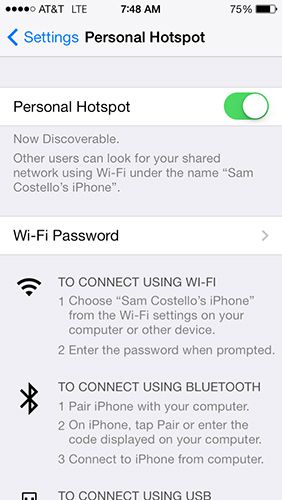
You can go to Settings > Cellular > Personal Hotspot to make sure it's on as well as to change the name and password.
Connect to the Personal Hotspot
Now turn to the iPhone you want to update, and connect to Personal Hotspot. Just go to Settings > Wi-Fi and tap the name of Personal Hotspot to join.
Download and Install
Congratulations! Now you can update your iPhone to iOS 12 via cellular data. Go to Settings > General > Software Update, tap Download and Install. Then make a cup of tea and wait.
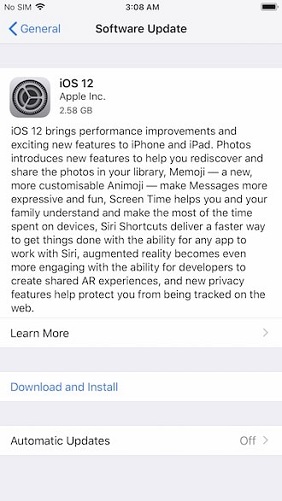
All the above are the simplest two ways to update iPhone or iPad to iOS 12 without Wi-Fi. Does it help? Feel free to leave a comment below!























