[Solved] SD Card Reader not Working in Windows 10
After the update of Windows 10, many users said the SD card reader not working on their computer. When they inserted the card reader into the computer, it said: "device not recognized" or "device not found".
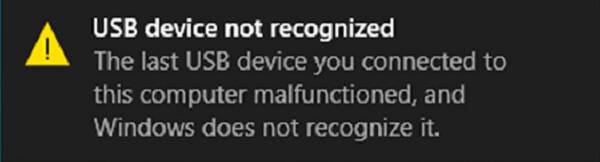
This problem can be caused by many reasons like the poor connection, disk write protection, outdated driver, or it is possible that the SD card is infected by the virus or malware.
Usually, you may choose to unplug the card reader, restart your computer and insert the SD card reader into it again. This is one of the foolproof ways but sometimes it doesn't work.
You may like:
How to Restore Lost Files from SD Card
In this post, we will introduce more detailed solutions to you.
Solution 1 Check your hardware
Solution 2 Remove SD card write protection
Solution 3 Update SD card reader driver
Solution 4 Clean up virus or malware on SD card
Solution 5 Run the troubleshooter
Solution 1 Check your hardware
Sometimes the hardware issue may lead to a poor connection, making your computer unable to recognize the SD card. Thus, you should check your hardware first, including SD card reader, USB cable, USB port, and SD card.
SD card reader: Make sure your SD card reader is compatible with Windows 10.
USB cable: If you are using an external USB card reader, make sure the USB cable is well-behaved.
USB port: One of the USB ports on your computer may be broken, try to connect the card reader to another USB port.
SD card: If the hardware above works good, then connect your SD card to another device. If it doesn't work, then your SD card might be broken. If it connects well, you can move on to the following methods.
Note: Improper use like unplugging SD card while the card was being read may corrupt the SD card.
Solution 2 Remove SD card write protection
Sometimes, it is not your SD card reader that is not working, but the SD card is write-protected. Thus, if you have locked your SD card in other devices before, try to remove the write protection in Windows. You can remove it with Diskpart or Regedit.
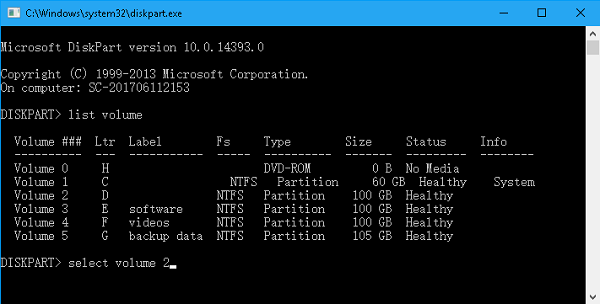
Solution 3 Update SD card reader driver
When the SD card reader is not working on your computer, the culprit behind it could be the outdated SD card driver.
To check whether the SD card driver is outdated, type Device Manager in the search box and open it.
Right-click on Disk drives and Universal Serial Bus controllers respectively > Scan for hardware changes.
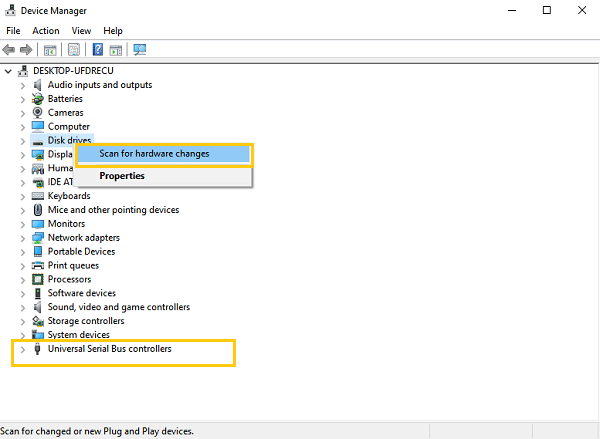
Once it is updated, check if your computer detects the SD card reader.
Solution 4 Clean up virus or malware on SD card
When your SD card has been hidden or encrypted by virus or malware, it will perform abnormal, turning into the hidden state, or you will see the error code when opening the SD card. Try the following steps to erase the annoying virus or malware.
Step 1 Type Command Prompt in the search box to open it.
Step 2 Type attrib -h -r -s /s /d G:\*.* and hit Enter (replace G with your SD card drive letter).
When the virus and malware are eliminated, your SD card reader should work in Windows 10. If the SD card reader still not shows up in Windows 10, skip to the last method.
Solution 5 Run the troubleshooter
The built-in Windows tool Hardware and Devices troubleshooter solve many unknown and potential issues that lead to SD card reader not working on Windows 10.
Type Troubleshooting in the search box and select Troubleshooting.
Find Hardware and Devices and click Run the troubleshooter.
Important:
Hardware and Devices troubleshooter is no longer available in Windows 10 V1809 or later.
If you cannot find Hardware and Devices, try searching Command Prompt in the search box and type the following line and press Enter:
msdt.exe -id DeviceDiagnostic
When you see the pop-up window, click Next and it will begin detecting problems.
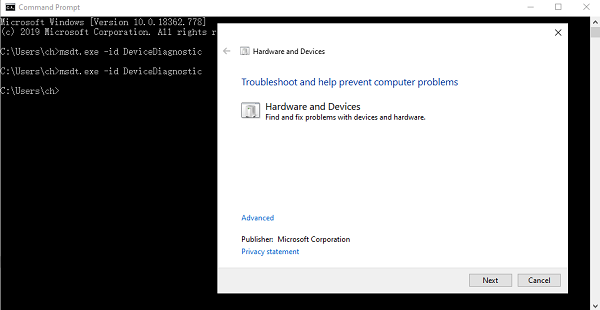
Click Apply this fix and restart your computer to complete the process.
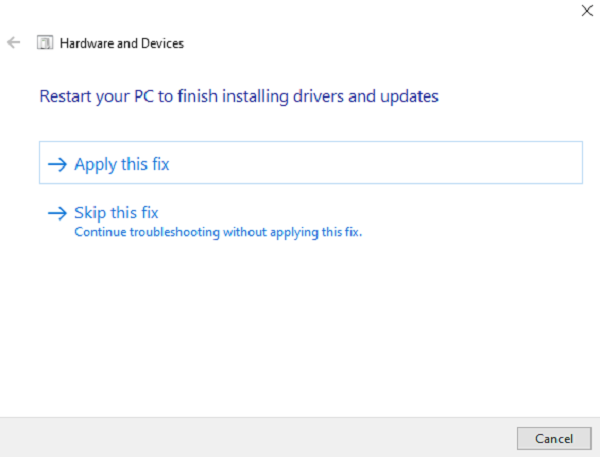
When the process finishes, your SD card reader should be detected.
All in all, SD card reader not working in Windows 10 is an annoying problem. Luckily, we have various methods to solve this problem. Feel free to share your solution in the comment.























