Kik for PC: How to Get Kik on Windows 10, 8, 7
Kik is a free messaging app for the young generation. It offers many amazing features, such as live typing, video chat, bot shop on your mobile phones.
Like many other popular messaging apps, such as Facebook Messenger and WhatsApp, you can use Kik to send messages and have video calls. Unlike other instant messaging apps, Kik allows users to create a free account by email account instead of a mobile phone number. Of course searching mobile number is one of the options when you are adding new friends, but searching a particular username or scanning Kik code also enables you to add friends on Kik.
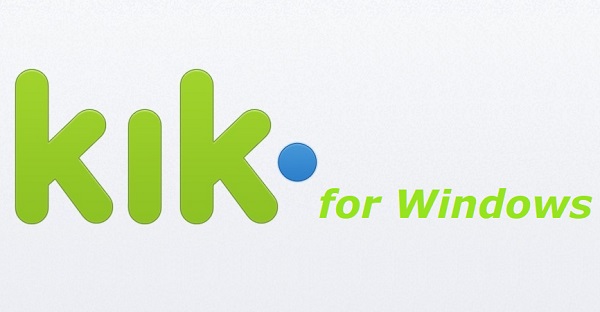
Nowadays, Kik only has a mobile version for Android, iOS and Windows phone. If you want to use Kik on Windows Computer, you can either mirror your phone to PC or use an Android emulator, such as BlueStacks.
Today, we are going to introduce these two ways for you to use Kik on PC. If you are an iOS system user, mirroring Kik to PC may be your best choice. Otherwise, use BlueStacks, which allows users to launch Android app on PC and Mac.
1. Mirror Kik to PC
If you are using an iPhone, you can project your iPhone screen onto a computer via Airplay, which enables you to use Kik on a larger screen. VideoSolo MirrorEase is a desktop tool that can help you mirror your iPhone screen on a computer. Here is how it works for using Kik on PC.
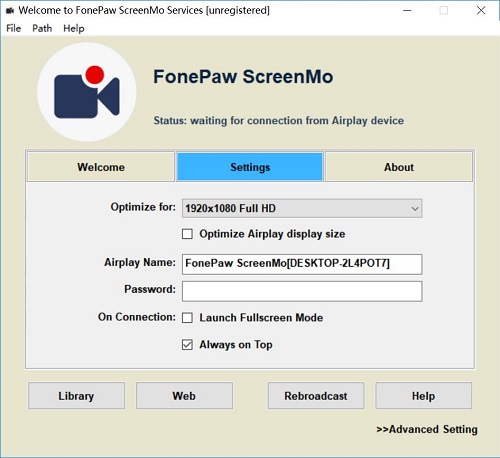
- Keep your iPhone and your computer in the same network. For example, if your iPhone connected to a WIFI named ABC, make sure your computer connect to WIFI ABC as well.
- Launch FonePaw ScreenMo. You can see Welcome, Settings and About tabs on the interface.
- In the Welcome tab, you can see the screenshots of how to connect your iPhone with PC via Airplay.
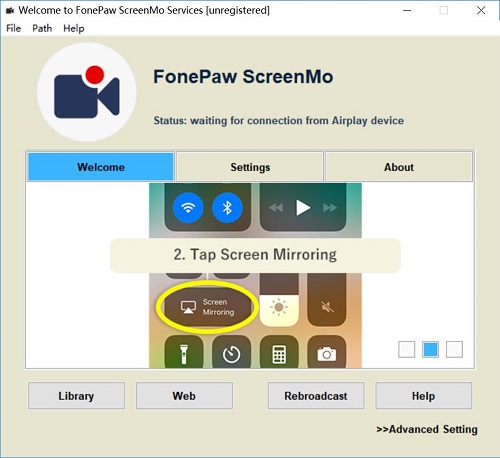
- Enable the Airplay on your iPhone and connect to the program. Choose FonePaw ScreenMo.
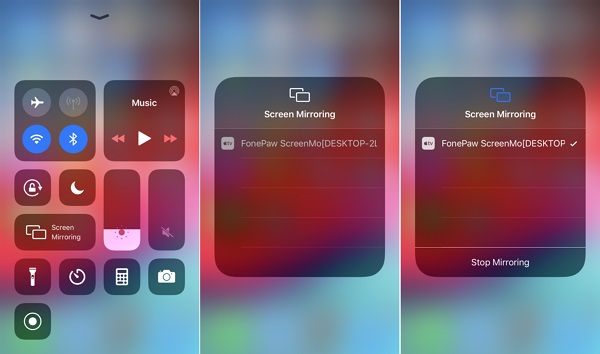
- A window of your iPhone screen will pop up on the PC screen.
- Launch the Kik app on your iPhone. Now you can start to use Kik on the computer.
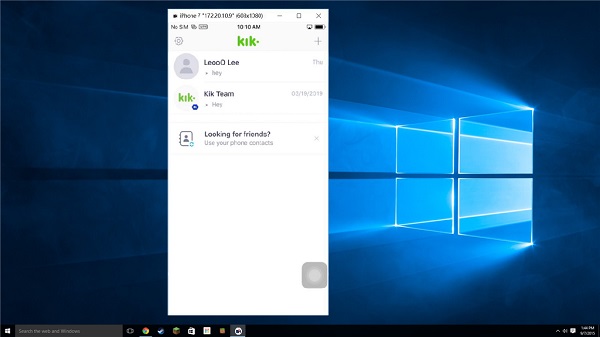
It is applicable to all iDevice, like iPhone or iPad. As you can see, this software not only mirrors one mobile app to PC but almost all kinds of screen activities. You can use ScreenMo to record iPhone screen activities on PC, too.
2. Use Kik on PC with BlueStacks
If you are an Android user, then you can choose BlueStacks, an Android emulator that lets you use Android apps(e.g. Kik) for Windows or Mac.
Get BlueStacks ready
- Go to BlueStacks website and download the software.
- Install BlueStacks and you should tick App store access and App Notification to use Kik.
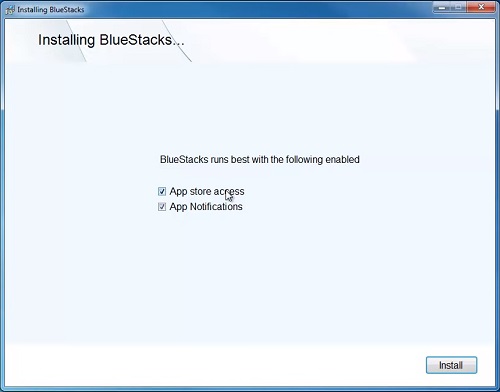
Set up Google account on BlueStacks
- Open BlueStacks. Click My APP > App Search and try to install Kik.
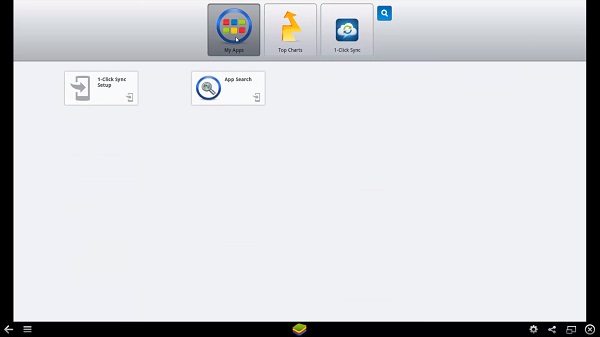
- A page will show asking to set up and enable the App Store. Click Continue.
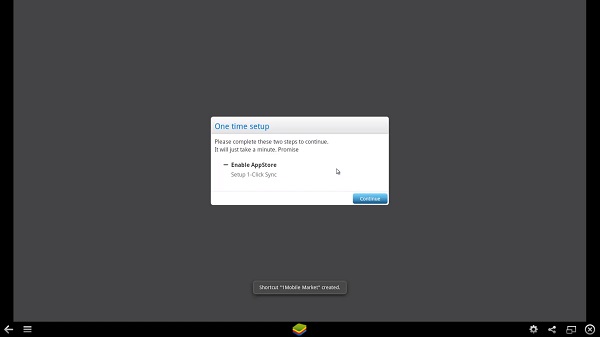
- You'll need to sign in with your Google Play Store account and password. (If you do not have a Google account before, select Create and set up a new one.)
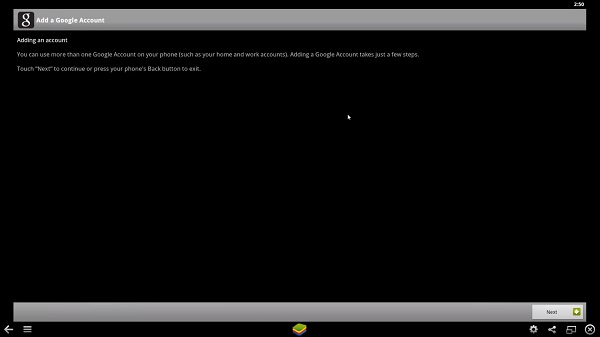
- A page shows your Google account is now linked to this phone.
- Now there is one more step to go: Sync your apps on BlueStacks to your mobile device. To do that, re-enter your Google account. And then select a mobile device to sync apps with.
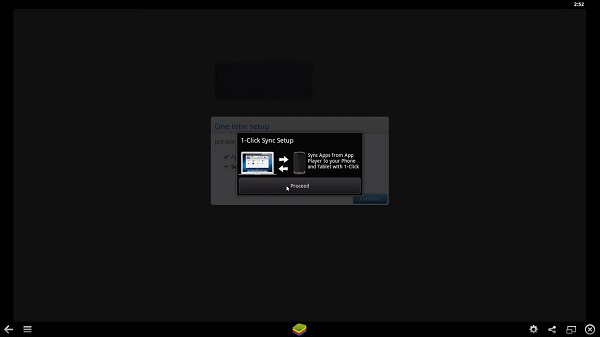
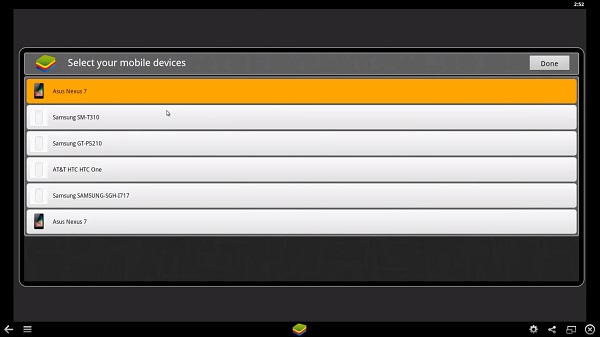
Download Kik Messenger on PC with BlueStacks
Now you have BlueStacks all set up. You can go on to download Kik on your PC.
Choose App search again, and search Kik.
Select Kik Messenger and click Install. Kik app starts downloading in your computer.
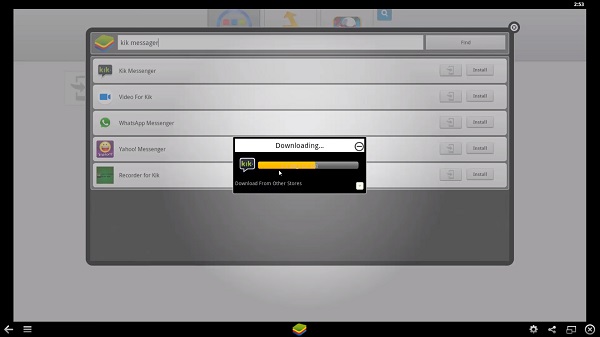
Start to use Kik Message on PC
- Now the Kik app is installed on your PC. Exit the installation window and you can see Kik on the My App page.
- Click into Kik and agree to Terms of Service.
- Then create your Kik account or log in with your existing one.
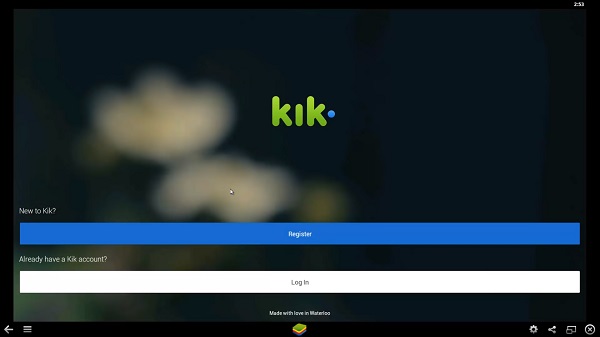
Of course, the above methods not only allows you to use Kik for PC but also other apps on the computer. Feel free to explore!























