The Ultimate Guide to Enable Dark Theme on Windows 10/8/7
In this April's update, Windows 10 added the new Dark Mode setting, while some desktop applications are not affected by that mode. File Explorer, for example, still remains the normal light theme. But it is said that File Explorer will be updated with the dark mode in the upcoming October’s Windows 10 update.
With the dark mode, apps' title bars, side dividers, and tabs are all blackened and the UI is in a dark gray tone, making it more visually comfortable for users, especially when using the computer at night. If you are also fascinated by the cool dark mode, read on this article, which will show you guides to enable dark theme in Windows 10, and to install third-party dark themes both in Windows 10 and Windows 7.
1.Enable Dark Mode in Windows 10
If you have updated your Windows 10, then you can enable the built-in dark mode in Settings.
- Open Settings in the Start Menu.
- Click on "Personalization".
- Click on "Colors" tab.
- Scroll down and check "Dark" in "Choose your app mode" option.
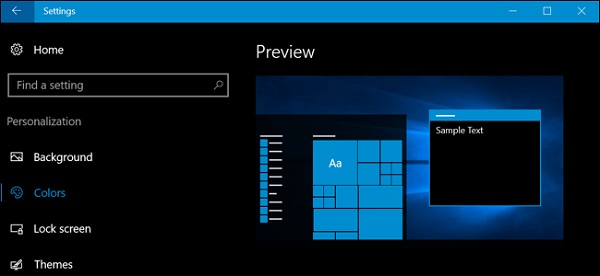
Now your Settings interface will change into the dark theme, so does other UWP apps. But most desktop apps are still not compatible with this dark mode, such as File Explorer. Although Windows 10 will add this dark mode feature to File Explorer in a later version, there are some bugs in this built-in feature.
For example, since some dialogs or popups are still not applied well with the dark theme, sometimes when you move files or switch between folders, you will face the brightly white UI or see white flashes. In addition, even though you've activated the dark mode, some elements in the app still remain white while the rest is in dark, which might seem weird.
Anyway, there is still a period of time before the update release. Hopefully, these bugs can be fixed and the dark mode can be applied normally to all apps.
2.Install Dark Theme in Windows 10
Though the built-in dark mode in Windows 10 cannot be applied to some apps, especially desktop apps, there will always be a solution. Downloading and installing third-party dark themes, for example, can also be a good way to blacken all apps on your PC.
The software called WindowBlinds can be very helpful. It costs $10 but it also offers a free 30-day trial. With WindowBlinds, you can apply a dark theme to every corner of your system, including UWP applications, desktop apps, and dialog boxes. But remind you that the dark theme will not take effect in some apps until you restart them.
- Download, install and launch WindowBlinds.
- Click on "Style" tab and you'll see lots of built-in themes in it.
- Choose the one you like and click on "Apply style to desktop" option.
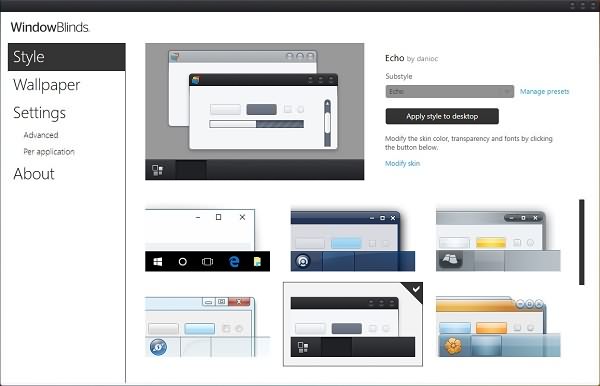
If there is no satisfactory built-in dark theme for you, you can also jump to WindowBlinds' customized page to download your favorite dark theme.
After downloading, add that theme to the "Style" tab in WindowBlinds. Then you are free to apply it directly or modify it according to your own preference.
3.Install Dark Theme in Windows 7
So what about Windows 7? How to enable the dark theme on Windows 7 if there is no official dark theme for it? Similarly, you can resort to the third-party dark mode.
Here will recommend UxStyle for you. Follow the simple 4 steps and get the dark theme in your Windows 7.
Step 1. Download UxStyle
Download UxStyle from http://uxstyle.com and install the version compatible with your PC. The "x64 installer" is for the 64-bit version of Windows, while "x86 installer" is for the 32-bit version. After the installation of UxStyle, don't forget to restart your computer.
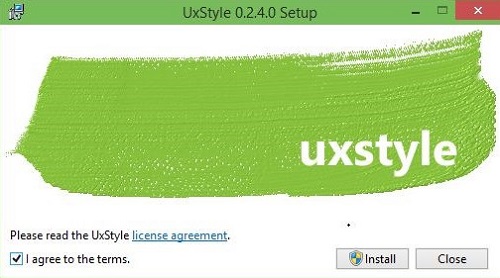
Step 2. Download Dark Themes
There are various dark themes available for download in theme websites. Just go ahead and download your favorite one. Extract the ZIP or RAR files to get the theme files. But be aware of malware or virus contained in those files. Download files from reliable websites and use a virus scanner before downloading if necessary.
Check whether the dark theme you want matches your Windows'system version or not before download, in case it doesn't work normally after installation.
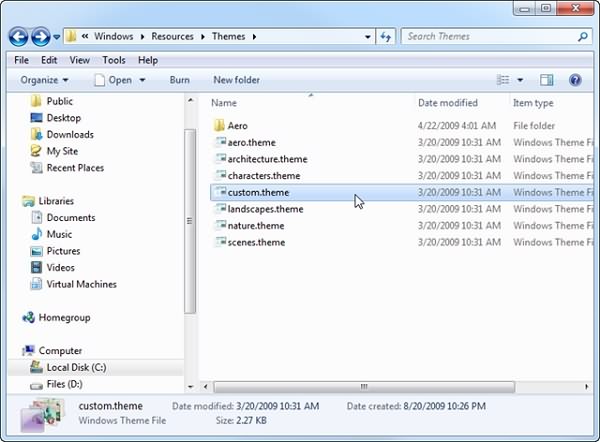
Step 3. Install the Dark Themes
After you get the theme files from the ZIP or RAR, drop all the themes folders into this path: "C:\Windows\Resources\Themes\", especially the .theme files, which must be placed under this folder.
If there are extra customized elements in this theme file, such as the specific font, drop all .ttf files into this path: "C:\Windows\Fonts".
Step 4. Apply the Dark Themes
Under the "\Themes\" folder, double-click the .theme file to activate it. Or you can head to "Personalization" interface in the control panel to enable your customized dark theme.
How do you feel about the dark mode in Windows 10? Do you think it's wonderful or do you also find other bugs within it? Any comment is welcome! If you find this article useful, please feel free to share it.























