How to Fix Choppy YouTube Video Steaming Playback
"Recently whenever I play a YouTube video on my Lenovo computer running Windows 10, it's choppy, jerky, skippy – whatever you like to describe it. It plays and pauses every other second or so which is really driving me crazy."
"My Samsung Note 8 seems to be unable to play videos on YouTube well. It's acting up. Why is YouTube video streaming choppy on my phone? How to fix the choppy video issue? Any idea?"
Extra Tips:
The choppy video streaming problem crops up on not only Windows 10/8/7/Vista/XP but also on Android and iOS. This has been making nuisances for YouTube lovers. After doing some researches on this problem, I've found feasible solutions to fix the problem depending on your operating system, which will help play YouTube video back to normal in your case beyond doubt. So it is definitely worth following the ways below if you're plagued by the same choppy playback on YouTube.
CONTENTS
Part 1: Evaluate the Causes of Choppy Video Playback on YouTube
Part 2: Solutions to Fix Choppy YouTube Videos on Win 7/8/10
Part 3: Workarounds to Fix YouTube Choppy Video on Android/iOS
Part 1: Evaluate the Cause of Choppy Video Playback on YouTube
The first possible cause of this problem is the slow internet connection. If you have a very slow internet connection, it may be not enough to buffer the video in real-time while you are watching it.
The second reason is related to the hardware. If you are using a computer you bought ten years ago and have not been upgraded with more RAM or a better processor, then this will hinder the YouTube video playback.
The last possible reason is the web browser problem. This may relate to some settings of your default web browser. You can try to change the browser to fix the problem.
See Also: How to Fix Choppy YouTube Video in Google Chrome
Part 2: Solutions to Fix Choppy YouTube Videos on Win 7/8/10
If this trouble occurs on your computer or laptop running Windows 10, 8, 7, Vista or XP. I have SIX workarounds for your consideration. You may pick up one to give it a shot or try out these fixes one by one. You'll get the problem solved soon.
Solution 1. Change to the Quicker Internet Connection
If you are sure the network connection is poor, you can change to another quicker Wi-Fi or go to somewhere that provides a free and fast network.
Solution 2. Switch the Web Browser
You can try to switch to a different browser to see if playback is better. Try Firefox, Chrome or Internet Explorer.
Solution 3. Update Adobe Flash to the Latest Version
The majority of video streaming portals use Adobe Flash to stream the videos. Google Chrome and Internet Explorer 11 on Windows 10/8 ship with a built-in Flash Player. All other browsers need the Flash plugin which you can download from the Adobe website. If you have Adobe Flash installed, make sure you have updated it to the latest version.

Solution 4. Download YouTube Video to Your Computer
YouTube has changed the way videos are buffered. The videos do not buffer completely anymore but stop to buffer once you pause it. Without buffering, you can directly download YouTube videos and then watch them on your computer.
Solution 5. Lower the Quality of Videos
YouTube selects a video quality automatically for you. But you can change the resolution manually by clicking on the Settings button. Try to reduce the quality and see if it solves the video jerky problem.
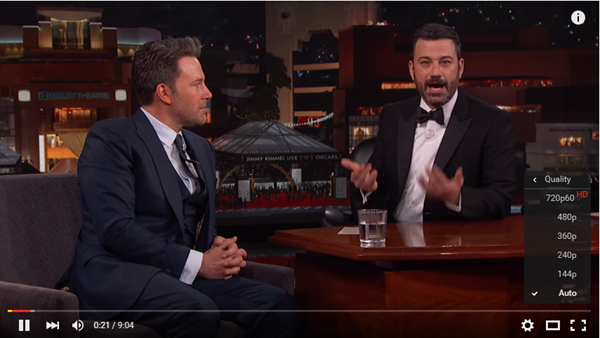
Solution 6. Switch to HTML5 Video
Some video hosting sites offer HTML5 video playback in addition to Flash. On YouTube, you need to visit the http://www.youtube.com/html5 page and join the HTML5 test to use the feature.
Most up-to-date browsers support HTML5 and it may resolve issues that you are facing, especially if they are Flash-related.
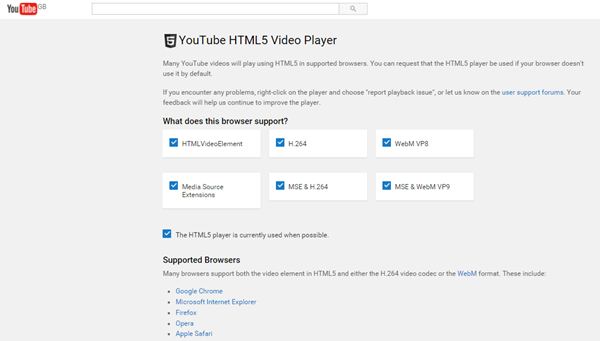
Workarounds to Fix YouTube Choppy Video on Android/iOS
As compared to Windows users, there are more complaints from mobile users. Now that we spend much longer staying with our Android devices or iPhone, people are more likely to watch YouTube on such a little gadget.
Thus, here come more issues on phones as well. If the video streaming on YouTube is quite choppy, on and off, you perhaps are facing this choppy video problem with YouTube. Here are FIVE workable solutions you should take a try.
Solution 1: Check Whether is A Network Problem
When the issue crops up, the first cause to exclude is the network connection. You should see whether you can use other apps that need to connect to the Internet. You might as well change to another Wi-Fi or use your mobile data if okay.
If the problem persists, you may consider resetting network settings on your iPhone or Android. This feature will wipe out all your network settings. If there is something wrong with Wi-Fi, this would be an effective approach.
Solution 2: Make Sure that You Have Enough Storage
If videos seem to play choppy, take a look at the available storage on your Android/iPhone. If there is no enough space for loading and buffering videos, you may have trouble enjoying YouTube. Just free up as much storage as you can and see whether it works.
Solution 3: Change the Video Quality
Another possible workaround is to lower the quality of videos. If the video is of much high definition, it may cause such troubles for users when watching YouTube videos.
Solution 4: Use Browsers Instead of YouTube App or Vise Versa
If you're using the YouTube app to watch videos, switch to Chrome, Firefox, or Safari. In the contrary, switch to the YouTube app if you encounter choppy video streaming on your browser.
Solution 5: Clear Cache Data and See How It Goes
If solution 3 fails, you may consider clearing the cached data on your phone. Somehow, this unwanted data will clog and stay in your way of buffering videos on YouTube. This solution is for Android only, for iPhone doesn't support wiping out the cache.
On Android: Go to "Settings" > "Storage" > "Cached Data". Click on it and confirm to clear cached data for all apps.
You May Also Like: How to Download Music from YouTube to iPhone (3 Methods)




















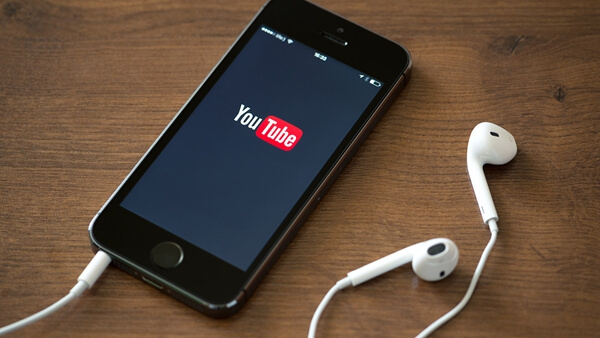






I've had this issue for a couple years, and done ALL sorts of browser "fixes". None worked. Until today. Updated my BIOS ... for me, using Dell's support, they auto-detected my PC, and updated from original BIOS.
I always allow the normal updates to my computer, but I guess these types aren't automatic(?).
All video issues are gone. Streaming smooth, and no more audio lag!
Hi. Thanks you so much for sharing!
BIOS update can improve the compatibility of graphics card, hard drive and other hardware parts. It's worth a try. But for those who don't know what it is, don't do it unless you have professional help.
Luckily, Dell’s support did it all automatically. Messing with BIOS is not in my technical wheel house. This was easy, requiring no safe modes, or tricky downloads. Dell owners should definitely look in to. Can’t speak for other manufacturers.
Removing the subtitles worked perfectly. Changing the device in Google Home had no affect.
If you are using google chrome try turning off 'Use hardware acceleration where available' as this has been a problem for me multiple times and this has fixed it. This is on by default but of certain chrome/ windows updates it breaks until a few updates later and i'm basically stuck in a cycle of turning it on and off.
hardware acceleration was my problem. Thanks.
THANK YOU SO MUCH! FINALLY NOW I CAN WATCH EVERY VIDEO INSTEAD OF JUST SOME!! FINALLY!!