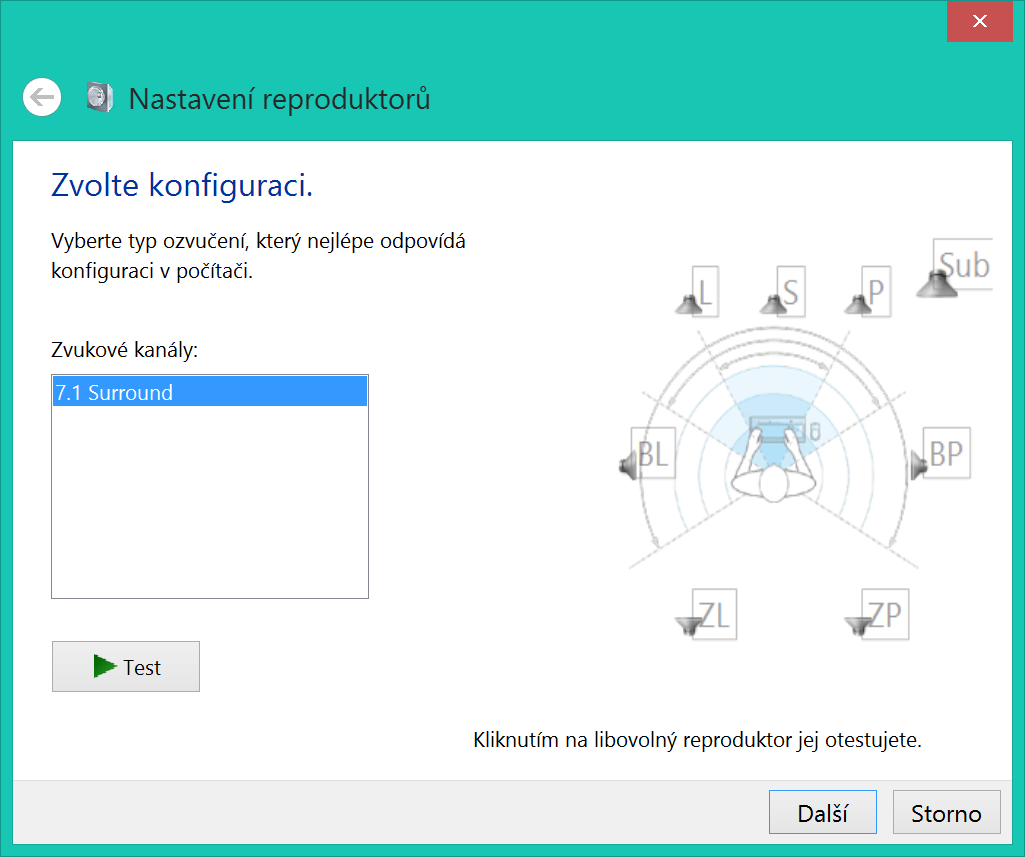[Resolved] Fix No Sound on YouTube Videos
"Lenovo laptop, running Windows 10. I found YouTube no sound on Chrome and I have already tried all means I can think of and all failed."
"Please help me with this issue - YouTube no sound on my iPhone 7 Plus. I didn't switch on the Mute button but still have no sound on videos on YouTube. Any idea?"
Be it on Windows/Mac or Android/iPhone, 'No Sound on YouTube Videos' seems to be a great annoyance for YouTube lovers. I can imagine how frustrated you are the moment you can't hear no sound on YouTube videos as I have just gone through this suffering.
Luckily, after searching online and try many solutions one by one, I finally figure out some useful clues. This guide is about how to fix no sound/audio on YouTube videos in browsers like Chrome/Safari on Window 10/8/7/XP and Mac as well as Android and iPhone. If you can play YouTube videos but can't hear the sound, this article will help and please continue to read.
People Also Read:
How to Download YouTube Videos
Best YouTube Recorder (2019): Save YouTube Videos to MP4/MP3
Case 1: Ways to Fix YouTube No Sound Problem in Chrome on Windows/Mac
Solution 1: Check Sound Card
Solution 2: Un-mute Sound Setting on YouTube
Solution 3: Update Adobe Flash Player
Solution 4: Remove Incompatible Extensions
Solution 5: Clear Your Cache and Cookies
Solution 6: Unmute the Browser and the Plugins
Solution 7: Download YouTube Videos to Win/Mac
Solution 8: Try Different Web Browsers
Case 2: Solutions to Fix YouTube No Sound on Videos on Android/iPhone
workaround 1: Make Sure Your Android/iPhone is Not Mute
Workaround 2: Restart Your Mobile Phone
Workaround 3: Update or Re-install YouTube
Workaround 4: Clear Cached Data (Android Only)
Workaround 5: Use Alternative to Enjoy YouTube Videos
Workaround 6: Repair If It's a Hardware Problem
Ways to Fix YouTube No Sound Problem in Chrome on Windows/Mac
Make sure you have the latest version of Chrome/Safari/Firefox/Internet Explorer installed. If YouTube videos still appear to play no sound on your computer running Windows 10/8/7 or macOS X/Sierra/High Sierra, here are 8 feasible methods for your consideration.
Solution 1: Check Sound Card
The primary step you need to do is to see whether the Sound Card on your computer is breaking or not. To verify whether your sound card is working well, you can go to another website to see if there is a sound produced in online videos. Or you can play your local media files in Windows Media Player. If other audio and videos play with sound normally except YouTube, then you can be sure that your sound card has nothing to do with no sound on YouTube videos error.
Solution 2: Un-mute Sound Setting on YouTube
Sometimes, you can just take things easy rather than racking your brains to make it so complicated. Probably YouTube online videos produce no sound as sound has been muted on YouTube website. After you open YouTube videos online, take a glance at sound setting to see if there is an "X" label available. If yes, you just need to move the volume slider to whatever level you want.
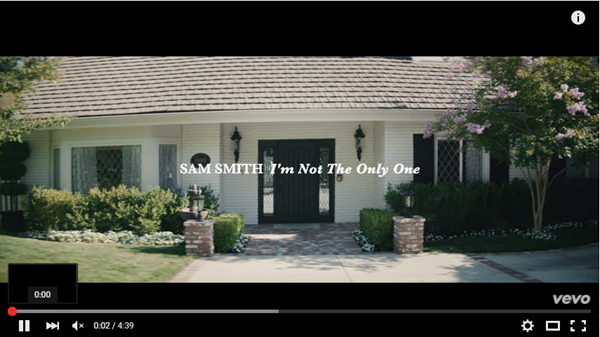
Solution 3: Update Adobe Flash Player
Still, no sound played on YouTube videos after trying above two methods? It is time to check the version of your Adobe Flash Player. Adobe Flash Player is a plug-in for YouTube and other videos website. Any incompatibility happened to it usually result in no sound and even no responding to YouTube videos. If you are still applying the old version, just download and install the latest one to prevent no sound with YouTube issue from happening again.
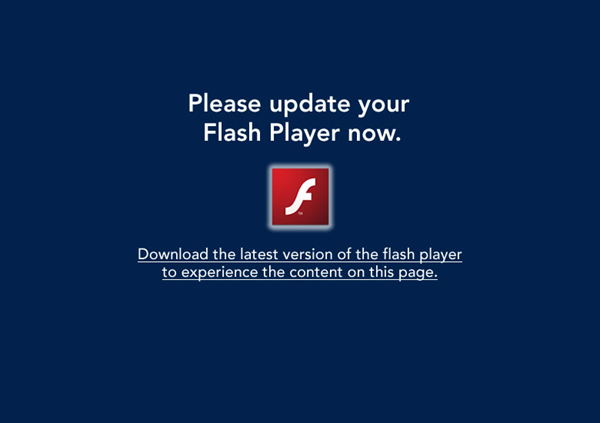
Solution 4: Remove Incompatible Extensions
Try using incognito mode. If you no longer see the error message, this means you may have an issue with an extension on Chrome or Firefox. If so, you can go to remove the faulted extensions from your browser by right-clicking on it and selecting "Remove from...".
Solution 5: Clear Your Cache and Cookies
Cached data and cookies may somehow affect the use of browsers if having not been cleared for long. Therefore, you should get to clear them up. There is a quick access for all browsers - pressing "Shift" + "Control" + "Delete".
Then, a "Clear browsing data" window pops up. You should check "Browsing history", "Download history", "Cached images and files" and "Cookies and other site data" options at least and hit the "CLEAR BROWSING DATA" button.
Solution 6: Unmute the Browser and the Plugins
You should go check out whether the browser is set to be mute in Volume Mixer. Right-click on the "Speaker" icon at the bottom right corner of the desktop and then select "Open Volume Mixer" on the pop-up menu. Now, you should make sure the browser and the plugin sliders are not muted and are not at the bottom.
Solution 7: Download YouTube Video to Win/Mac
You should try whether other videos can play sound on Chrome/Firefox/Safari. If not, you may need to download YouTube videos to your computer and the enjoy them on a video player.
Solution 8: Try Different Web Browsers
Last but not least, the browser may be the one to take the responsibility of no volume on YouTube videos. There are so many web browsers out there available for you including Internet Explorer, Mozilla Firefox, Google Chrome, and Safari and much more. If you play YouTube video without sound in Firefox, then you are advised to switch to Chrome, IE to see if the same error happens to other browsers. If so, it is time to update your web browser.
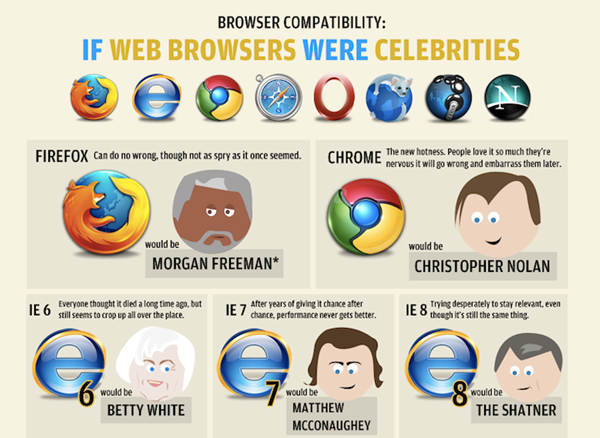
Solutions to Fix YouTube No Sound on Videos on Android/iPhone
In addition to the case above, many have reported that YouTube can play video but no sound/audio on iPhone/Android. If it happens to play no sound on some YouTube videos, that may be something wrong with these videos.
However, if YouTube plays no sound on all videos, you might be encountering a YouTube Sound Problem. In such a case, there are 6 possible solutions you can try out.
Workaround 1: Make Sure Your Android/iPhone is Not Mute
First and foremost, you should ensure that your Android or iPhone is not set to mute at present. For iPhone users, you should check out whether you by accident toggle on the "Ring/Silent" button. Also, you should turn up the volume to see whether videos can play sound now.
Workaround 2: Restart Your Mobile Phone
The YouTube sound problem may be caused by a system glitch temporarily, which can be resolved by a fresh new restart. It's always strongly recommended to reboot your iPhone or Android when unexpected issues crop up. I'm sure this may save you a lot of time searching on Google.
Workaround 3: Update or Re-install YouTube
If you're using the YouTube app to watch videos but play no sound on videos, you may need to check out whether there is an available update for YouTube. Perhaps you just came across a bug that YouTube has come out with a fix in the software update. Otherwise, you might as well delete and re-install the YouTube app and see whether the YouTube sound problem is solved.
Workaround 4: Clear Cached Data (Android Only)
If you're using an Android device, you can try clearing the cached data on your phone. However, the steps to clear cache and data vary from device to device, so you'd better get down to your own phone.
Workaround 5: Use Alternatives to Enjoy YouTube Videos
If the above methods fail to help you out on the mobile phone, you may consider using an alternative to the YouTube app. That is to say, you can enjoy wonderful YouTube videos on browsers like Chrome, Safari, and Firefox.
Workaround 6: Repair If It's a Hardware Problem
If all workarounds end up in vain, perhaps it's a hardware problem with your speaker on the cell phone, which is nothing I can do. Therefore, you may take your iPhone/Android to an authorized repair store and get it repaired.
If you have any better idea to fix the No Sound on YouTube Videos problem on different platforms, I'd highly appreciate if you're willing to share your ideas with us. If you like this post, you're welcome to share it with your beloved ones.


















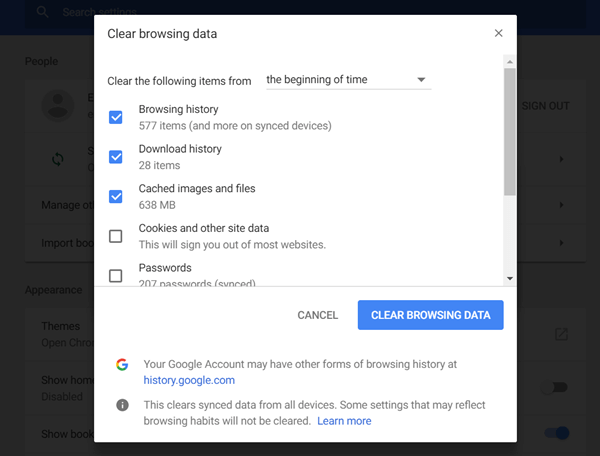
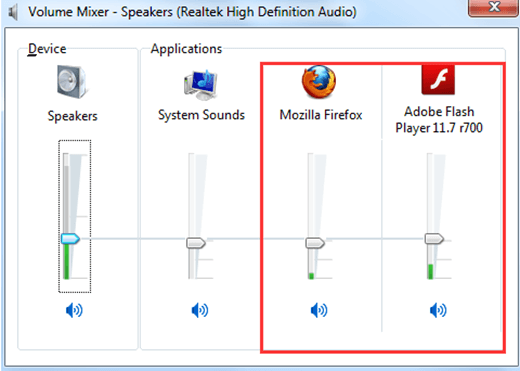
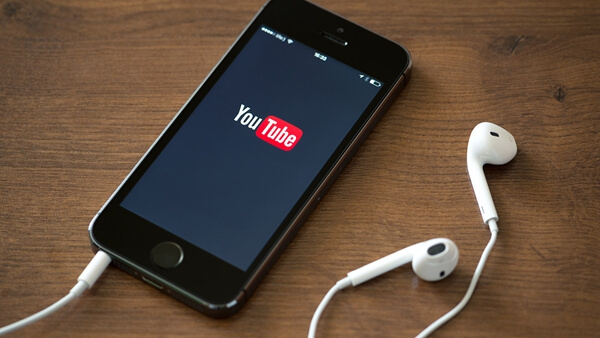
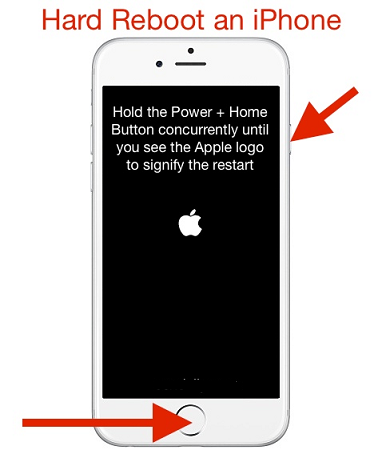
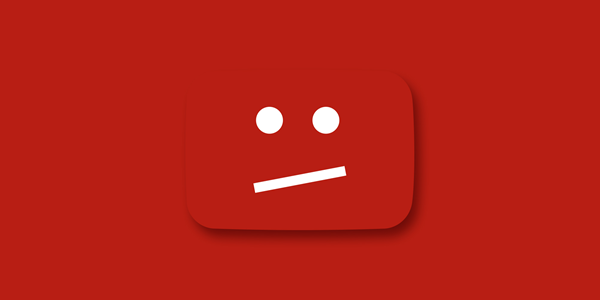
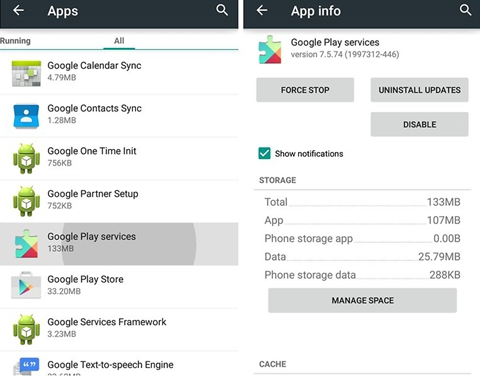







Going Incognito provided the answer, or a clue to the answer, for me: I immediately had sound again. So I went into the Chrome Extensions and found I had recently installed one called Automute. When I disabled that, my YouTube sound was back. Thanks for this guide!
I had a problem where some videos on Youtube had no sound. I finally found the problem and solution.
Problem: some Youtube videos have stereo audio and some have mono audio and Realtek audio driver was set to surround sound speaker configuration. Stereo audio was going to front left and right speakers which is the same speakers used for simple stereo audio, so it works. Mono audio was sent to the front center surround sound speaker which does not exist in simple stereo sound speaker configuration, so no sound.
Solution: change speaker configuration to simple stereo.
Procedure:
Open file explorer
up arrow to desktop
double click on "Control Panel"
double click on "hardware and sound"
double click on "sound"
right click on "speakers"
left click on "configure speakers" (usually first item in list)
select stereo if your system has simple stereo, "surround sound" setting will cause problem
left click on "next" and finish operation with appropriate responses.
If the above problem is what you have this should fix it.
Hi Alexander,
Thank you so much for the trick! It will be very helpful for people who are having the same problem with YouTube.
Thank you so much, this was the solution for me, you're the best, been looking for weeks for a solution to this issue.
I have a headset that only allows 7.1 sound and nothing else (Logitech G533). Any idea how I can solve this problem without having to change my headset?
I don't know why you are having a problem with headset that supports 7.1 sound.
Maybe my explanation wasn't clear enough. Thing is, the youtube videos won't play unless I set my speakers/headset to stereo. But I can't set my headset to stereo because the option is not there. It doesn't exist. Logitech for some reason made a headset that does not support stereo at all, only 7.1. So I would need a workaround and my question is if such a workaround exists.
Here's an image to give you an idea.