How to Fix YouTube Freezing and Not Responding
Can you imagine your life without YouTube? Quite harsh, right? Nowadays, we use YouTube frequently to share, upload, and download interesting video from YouTube. We can both visit YouTube via web browsers like Chrome/Foxfire/Internet Explorer or download and install an app on our Android or iPhone to access it at our fingertips. But sometimes, annoying things happen. Some have reported that YouTube keeps freezing on Chrome and are not responding to touch, others say that thought YouTube videos keep freezing but audio still plays.
Extra Tips:
Actually, this YouTube Freezing and Not Responding issue comes to Mac, Windows 10/8/7, Android, and iPhone. People may ask "Why do I keep getting not responding on my computer or mobile phone?" To be honest, the reasons are various. You can follow the below guide to solving the YouTube is not responding error on both Windows/Mac or Android/iPhone.
CONTENTS
Part 1: Fix YouTube Freezing in Google Chrome/Firefox/IE
Part 2: Repair YouTube Not Responding Issue on Android/iPhone
Part 1: Fix YouTube Freezing in Google Chrome/Firefox/IE
If you're looking for a fix on Android/iPhone to solve the YouTube Freezing and Not Responding issue, you should jump to the Part 2.
Thought more and more people spending YouTube time on their mobile gadgets, there are still people preferable to enjoy YouTube videos on Windows 10, 8, 7 or Mac computers. If the YouTube video is not responding on your web browser including Firefox, Chrome, and Internet Explorer, here are SIX fixes you should give it a shot.
Solution 1. Enable Smooth Network
The first step to fix YouTube not responding is definitely network. We all know that network is a must whatever we are browsing online. Poor network connectivity can result in a sudden stop and suspend when loading and watching videos on YouTube. Luckily, this is quite easy to fix. All you need to do is change a network which is smooth enough.
Solution 2. Erase Browse Cookies and History
Suppose that you visit YouTube frequently, a large amount of junk file can be produced to slow down the speed of your browsing. That’s to say, cache can be the culprit plugging up YouTube to output videos with a swing. The method to fix this issue turns out to be simple too.
- For IE: Open Tools menu > Safety – Delete Browsing History.
- For Google Chrome: Click Customize and Control menu > History > Clear Browsing Data.
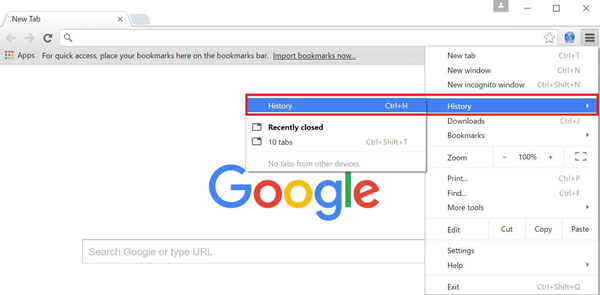
Solution 3. Uninstall Third-party add-ons.
YouTube does works with all add-ons. If you’ve installed third-party add-ons like Ad blocking software and other incompatible programs on your laptop, YouTube may not be able to output images and audios successfully. To fix this, you should uninstall that software completely.
Solution 4. Install or Update Adobe Flash Player
Adobe Flash Player is a mandatory plug-in to play video online via browsers. If you fail to unfold YouTube, you can check if you’ve installed it. If not, install the latest version of it. And if the one you install is out of date, make sure to update it to the latest version.
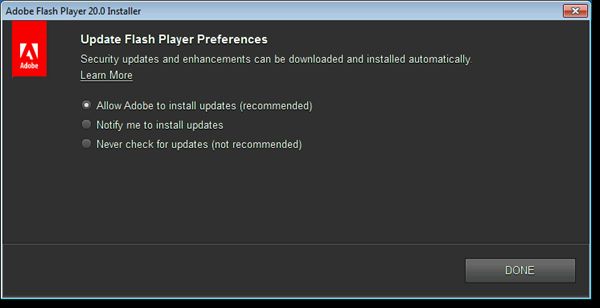
Solution 5. Switch a Browser
If you already install the latest version of Adobe Flash Player to your PC, but still end up with YouTube freezing and not responding, then the problem can be the poor compatibility with your browser, you can just switch to another browser. If you're using Google Chrome, you may change to Firefox and vice verse. To be frank, Internet Explorer is not recommended.
Solution 6. Quit and Restart YouTube
Sometimes, you will gain surprise if you forcibly close YouTube and reopen it. However, the odds are not that big. So this should be the last action you take after trying all above methods but failed.
Part 2: Repair YouTube Not Responding Issue on Android/iPhone
It's wonderful to lie on the sofa and enjoy YouTube videos in relief. However, it's making great nuisances that YouTube videos keep freezing or are not responding on your iPhone or Android. If so, take a look at these SIX solutions to help yourself out.
Solution 1. Network Connection
Make sure that the network connection is smooth enough to support YouTube to load out videos and audios. At first, change to another Wi-Fi connection if possible, or use your mobile internet instead. Also, it's recommended to reset your network settings on both Android and iPhone.
Solution 2. Restart YouTube
Forcibly close YouTube app on the device and restart it. There is no option to clear search history. However, you will be able to do if you quit and reopen YouTube. In that way, the search history will be refreshed and cleared. If you're watching YouTube via Chrome or Safari, close the app and restart your mobile phone to see whether the problem persists.
Solution 3. Update or Reinstall YouTube
Be it a Samsung or iPhone, go to check whether the YouTube app is available for an update. If yes, keep it up to date to the latest version, for bugs will be fixed. If not, you may remove the YouTube app and then install it back from App Store or Google Play. Remember to download the YouTube app from a reliable source.
Solution 4. Clear Cache Data on Android
If the solution 3 fails, you may consider clearing the cached data in your phone. Somehow, this unwanted data will clog and stay in your way of buffering videos on YouTube. This solution is for Android only, for iPhone doesn't support to wipe out the cache.
Solution 5. Make Sure that You Have Enough Storage
Since it takes storage to load YouTube videos out, insufficient storage can be responsible for this issue. You should go to "Settings" > "Storage" and see whether your device is running out of storage. If yes, I'm afraid you should try your best to free up space.

Solution 6. Reset Your iPhone
If you are serious about fixing YouTube not responding, this will definitely help. That's to reset your device. This is really a reluctant action to take as it will erase all your data. Therefore, backup your mobile phone first.
- For iPhone/iPad users, see how to backup iPhone and then go to Settings > General > Reset > Reset All Contents and Settings.
- For Android users, see how to backup Android contacts, SMS, etc. to the computer and then factory reset your android phone.
If you are not sure what cause YouTube not responding, you are suggested to try above methods one by one. And I assure you will find one that fixes your problem. Your sharing is warmly welcome.



















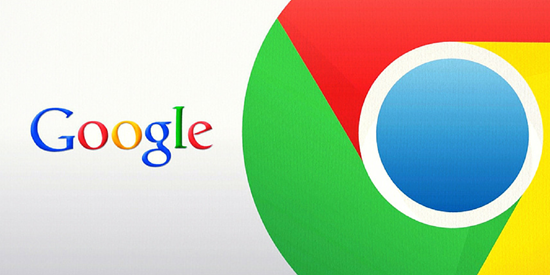
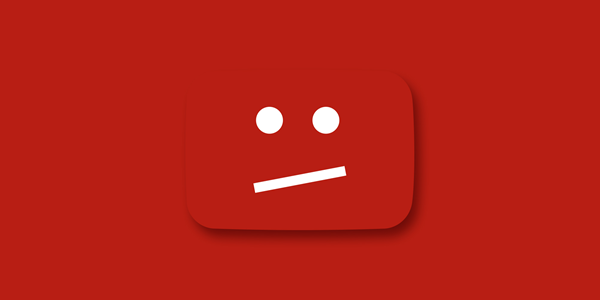
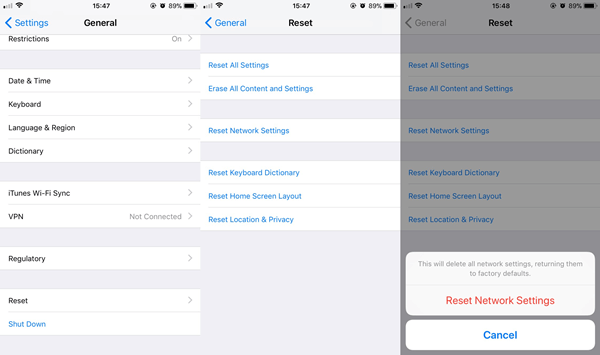
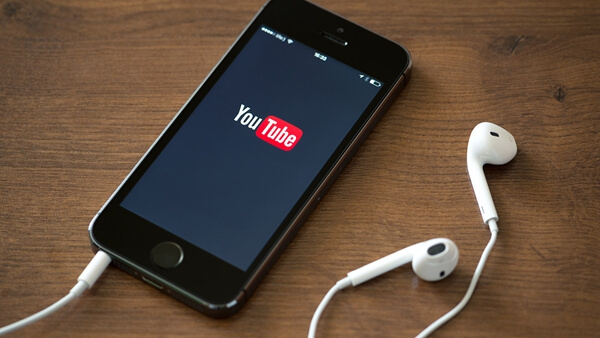

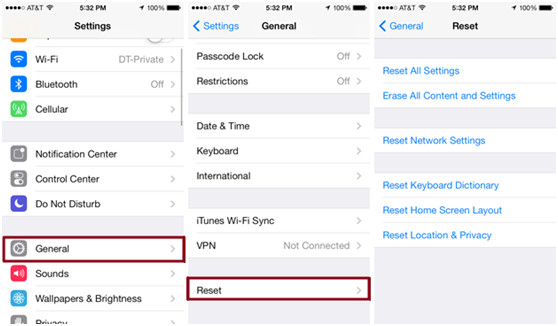






Useless simplistic advice on all accounts regarding Windows. None of these suggestions, predictably, solved the problem of YouTube stopping in all browsers The author even appears to be unaware that Chrome now uses HTML5 for YouTube rather than Flash Player.
By
Regurgitated from 1999, Win 3.1....
I was in this kind of deep mess before I met [email protected] help me out...
He's so reliableI.