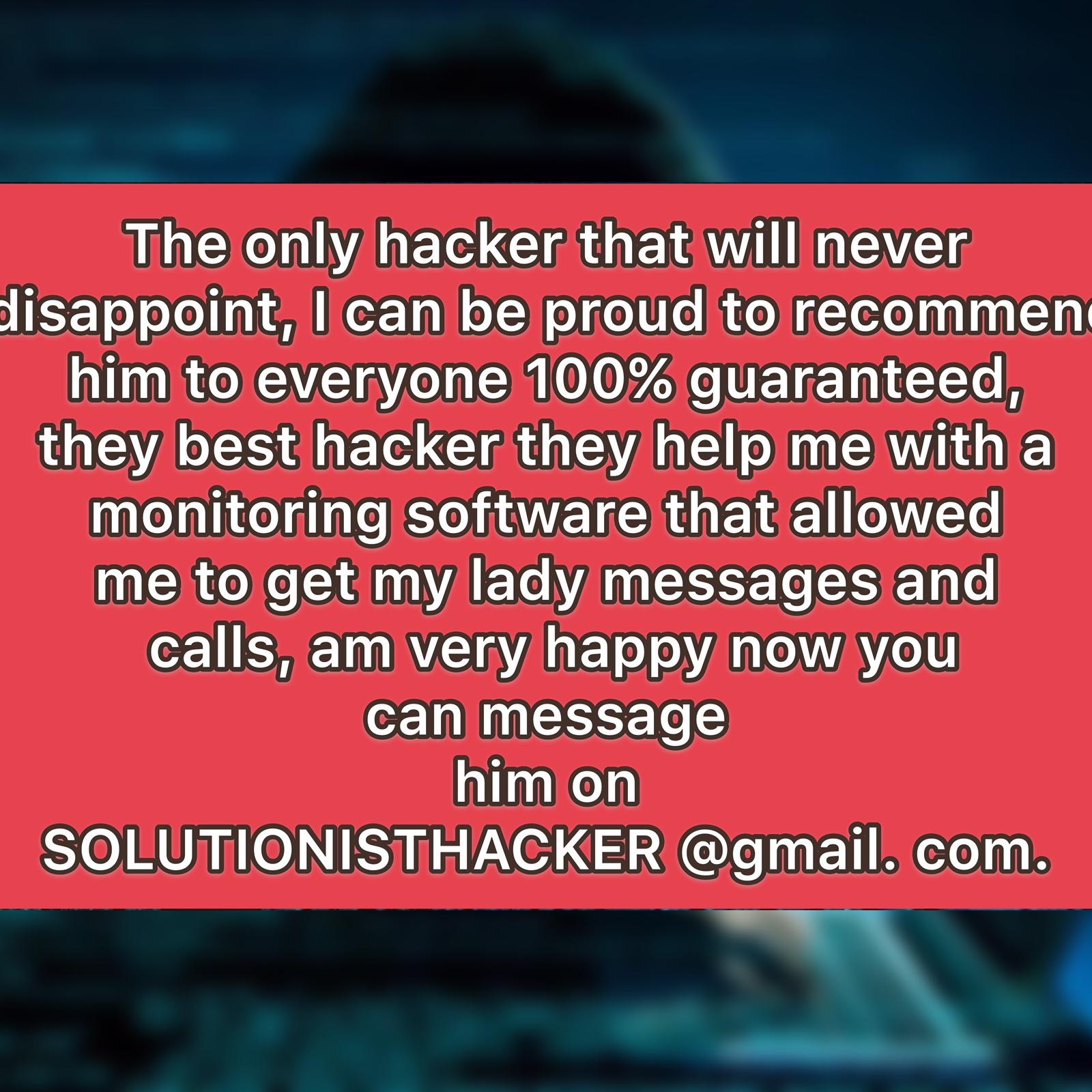[Resolved] How to Convert HEIC Files to JPG/JPEG/PNG
Apple recently introduced HEIF (High Efficiency Image File Format) in June 2017 with extensions like .heic and .heif, which is supported on the latest iPad and iPhone running iOS 11 or Mac running macOS High Sierra. Though this image file format is able to save as much as half the size of photos with the equivalent quality to JPGs, HEIF/HEIC files are unable to be viewed on most computers. What's more, this inconvenience has received many criticisms so far. Therefore, users have to convert HEIC/HEIF files to JPG or JPEG in order to normally read them.
Don't Miss Out:
If you're not familiar with HEIF/HEIC, here's an overall introduction you should take a look at first: [Full Guide] What's HEIC/HEIF? How to Open HEIC/HEIF on Mac/Win? To convert photos in HEIF/HEIC formats to JPG, there are two intuitive and authentic methods free for users to use on Mac and Windows computers. Now, let's dive in one by one.
CONTENTS
Note: Read Here First Before You Go Any Further
Method 1: Convert HEIC/HEIF to JPG via Free Converter Online
Method 2: Convert HEIC/HEIF To JPG/PNG with HEIC Converter Free
Method 3: Convert HEIC/HEIF Files to JPG without Software (Win Only)
Comparison: Pros and Cons Among Three Methods
Note: Read Here First Before You Go Any Further
After Apple announced support for HEIF/HEIC files, many have reported that photos exported to Mac/Win turn out to end with files names like .heic or .heif, which are unreadable. This is a complaint from a photographer:
"I upgraded my iPhone 7 Plus to iOS 11 days ago. However, I didn't realize until I AirDrop 200 pics to my MacBook Pro that those pics in .heic format are unable to open on my Mac. I have to post-process the pics and send to my boss in a few days. Is there a way to transfer my HEIC photos to JPG? Any idea?"
Actually, when transferring iPhone photos to Mac or PC, you can enable iPhone to automatically transfer photos and videos in a compatible format. Here's how to set it up:
Note that if you already transfer HEIC photos to computer, try the following methods to convert them to JPG.
STEP 1. Open the "Settings" app on iPhone.
STEP 2. Swipe to "Photos" and swipe down to the bottom.
STEP 3. Under the title of "TRANSFER TO MAC OR PC", select "Automatic".
Method 1: Convert HEIC/HEIF to JPG via Free Converter Online
There are a few online tools that allow users to convert HEIC files to JPG for free in a direct way. However, it's a bit risky because you have to upload pics to the site in order to switch to a compatible format. If your photos are not private, you can go ahead and take a shot. Here I'd like to recommend a free online tool - Convert HEIC to JPG online and show you how to use it.
STEP 1. Open "Convert HEIC to JPG online" in your browser.
STEP 2. Drag the bar to adjust the quality of photos.
STEP 3. Drag and drop files or click to select desired HEIFC files in the blank.
STEP 4. Photos are being converted automatically and uploaded for you to download.
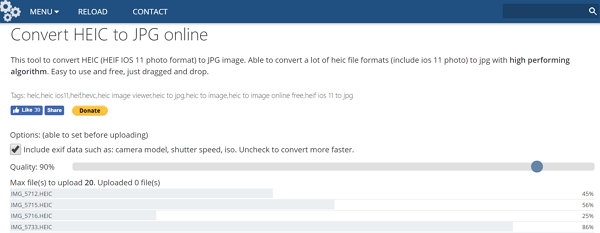
STEP 5. When done, preview the pics and click "Download zipped result images" or "Download" photos one by one.
Method 2: Convert HEIC/HEIF To JPG/PNG with HEIC Converter Free
Due to the potential risk that online converter might cause privacy issues, I'd like to recommend to use FonePaw HEIC Converter Free, which enables a secure and encrypted process to change files with HEIC or HEIF formats to JPG or PNG formats free of charge. Better yet, it cannot be easier to use with steps below.
STEP 1. Download FonePaw HEIC Converter Free on your computer.
STEP 2. Launch it and drag or add HEIC files from your computer.
STEP 3. Choose target format, output quality and path.
Note that "Keep Exif Data" means to save information on pics like Location, F number, ISO number, Date and Time, Metering System, White Balance, Auxiliary Lenses and so on.
STEP 4. Click "Convert" to finish image conversion.
STEP 5. Open the folder and check out all HEIC/HEIF files that are converted to JPG/PNG.
Method 3: Convert HEIC/HEIF Files to JPG without Software (Win Only)
If you're afraid of the privacy problem with using an online tool, this workaround requires even no software like HEIC Converter or Viewer. It's a simple yet unknown trick for iOS users. Now, let me show you the ropes.
STEP 1. Install the latest version of iTunes on your computer and make sure that all drivers are properly installed.
STEP 2. Hook up iPhone/iPad to Windows PC with the included lightning cable.
STEP 3. Open "This PC" on the desktop and select your device.
STEP 4. Go to "Internal Storage" > "DCIM".
STEP 5. Select a desired folder and view photos currently stored on iPhone.
STEP 6. Now, directly copy and paste photos in HEIC/HEIF formats to your computer, and you will be surprised that all photos are now in JPG format.
Comparison: Pros and Cons Among Three Methods
So far, I have put forward three workarounds for your consideration. Given that you might be a bit hesitated here, there is a comparison chart you should give it a look so that you can decide which one to give it a shot.
Do you learn your way around these approaches? Luckily, they are all free to use. Please pick a desired one and have a try. If your friends are in trouble with the same problem, share this article with him/her to help him/her out.
Advance Notice: The upcoming article is iPhone Files App - Do You Really Know This Brand New App? Just Keep your eye on FonePaw and learn along the way.


















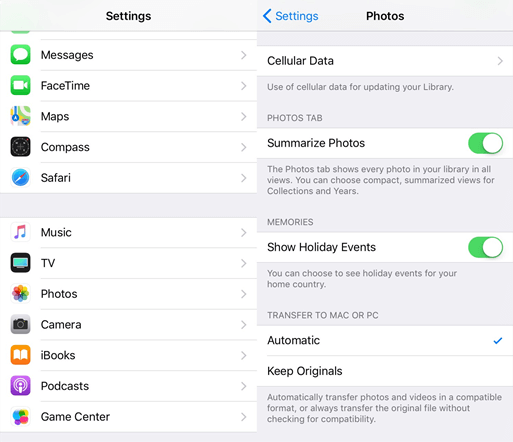
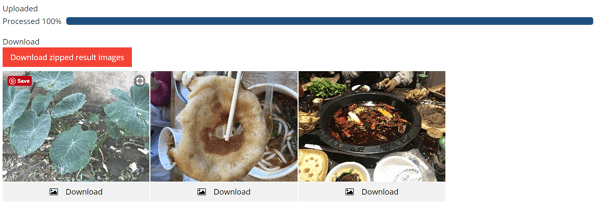
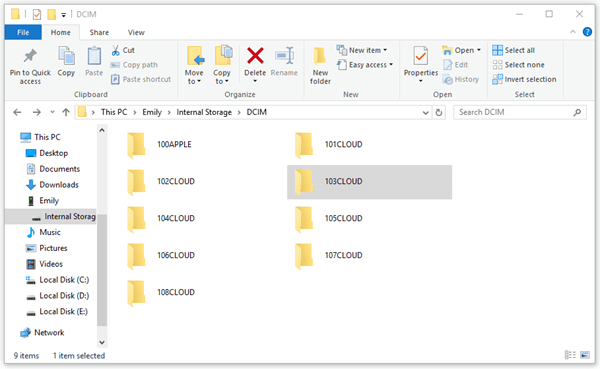
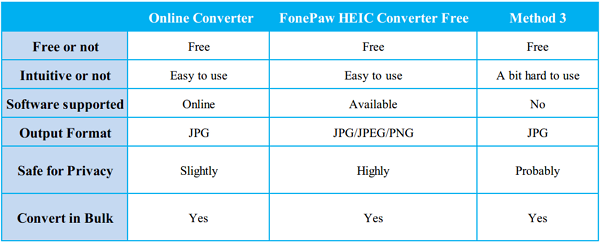






With the help of {HACKERSUSAN78 }@ gmail I caught my wife and my best friend
having affairs after I hack his phone .I really appreaciate my other
friend that introduce me to this wonder hacker who did a perfect job for
me within three hours I got my result.
If you want the best solution to any issue you have with your account or you want to hack any social media account or work on anything contact Hackersusan78 via gmail com her work is 100%, i worked with her and it was a perfect job
If you want the best solution to any issue you have with your account or you want to hack any social media account or work on anything contact Hackersusan78 via gmail com her work is 100%, i worked with her and she was perfect and reliable hacker
Hi,,, to some extent I was just so down and tired about my husband sudden change in attitude, he is always on to his phone. I was so much bothered and I contacted HACKERBESTWAY AT GMALE, she helped me spy and gave me access to his cell which I got his messages and mails also the long deleted messages..
After several gossip and arguments between me and my husband, all thanks to this great hacker ANONNYMOUSHACKER08@GMAIL. COM who finally hack my husband cell phone and link his social media account with min.....
Hi, to some extent I was just so down and tired about my husband sudden change in attitude, he is always on to his phone. I was so much bothered and I contacted SOLUTIONISTHACKER AT GMALE, she helped me spy and gave me access to his cell which I got his messages and mails also the long deleted messages.........
Very good work done by SOLUTIONISTHACKER AT GEEMALE DOT CUMi am very happy they got my work done perfectly well without my wife knowing i dont need to touch her phone once she recieve text i got same on my personal phone oh am very happy to recommend SOLUTIONISTHACKER AT GEEMALE DOT CUM to the contact them and thank me later.