If Videos Are Not Playing on Firefox, Check Out These Solutions
Watching videos is the main way of entertainment for most of us. We laugh, relax and relieve the stress through videos on YouTube, Vevo, Facebook, Tumblr, Vimeo, and others. However, if you're using Mozilla Firefox, an unexpected headache may come to you - Firefox is Not Playing Videos.
People Also Read:
- Adobe Flash Player Not Working on Chrome? How Come?
- 6 Powerful Solutions - Mozilla Firefox Keeps Not Working
That's really a frustrating trouble. If you're in trouble with this Firefox not playing videos issue, please calm down and let me show you the ways to resolve this annoyance. SIX solutions have been put forward so far, and you should definitely learn your way around them.
CONTENTS
Workaround 1: Keep Mozilla Firefox Up to Date
Workaround 2: Disable Hardware Acceleration in Flash
Workaround 3: Turn off Flash Protected Mode
Workaround 4: Update Adobe Flash Player
Workaround 5: Update Graphics Driver
Workaround 6: Use Chrome/Safari Instead
Workaround 1: Keep Mozilla Firefox Up to Date
The simplest workaround is to make sure that your Mozilla Firefox has been updated to the latest version. If this problem is affecting many users, Mozilla developers must be working on solving it. Please go to "≡" and select "Options". Now, scroll down to the "Firefox Updates" section and make sure that your "Firefox is up to date".
Workaround 2: Disable Hardware Acceleration in Flash
You should try turning off hardware acceleration in Flash. Sometimes hardware acceleration makes nuisances to users. You can disable it and see whether videos are playing now. Here are the steps.
STEP 1. Redirect to this Adobe Flash Player Help page.
STEP 2. Right-click on the "Flash Player logo" on the page and select "Settings" in the context menu.
STEP 3. Open the "Display" panel via clicking the lower left icon.
STEP 4. Uncheck "Enable hardware acceleration".
STEP 5. Now, gives Firefox a fresh tune up.
Workaround 3: Turn off Flash Protected Mode
Protected mode is an Adobe Flash security feature that is enabled by default. However, it's reported to cause annoying troubles somehow. To turn it off, you can follow the steps here.
STEP 1. Go to "≡" and click "Add-ons".
STEP 2. Switch to the "Plugins" tab.
STEP 3. Uncheck "Block dangerous and intrusive Flash content".
STEP 4. Reopen Mozilla Firefox.
Workaround 4: Update Adobe Flash Player
Also, an outdated Adobe Flash Player leads to troubles all the time, so you should really make sure that Adobe Flash Player is up to date. Actually, where there is an update, there is a prompt from Adobe. You might as well head to Adobe's official site and check for an update. Otherwise, it's also recommended to reinstall Adobe Flash Player.
Workaround 5: Update Graphics Driver
Firefox can use your computer's graphics processor to speed up the display of some pages with video and animation, which is called hardware acceleration, and to display WebGL content. However, an outdated graphics drivers make videos not playing on Firefox. You may keep the drive up to date as well. You can also install a generic graphics driver from your graphics card manufacturer's website. These are usually kept up-to-date and are designed to work on a variety of systems:
Workaround 6: Use Chrome/Safari Instead
If the problem persists, you may consider using alternatives to Mozilla Firefox, such as Google Chrome, Internet Explorer or Safari (if using a Mac). Also, you may completely delete Firefox and then reinstall it again to see whether this works for you.
Hope these methods work for you. I'd be glad if my solutions help you out. Don't forget to share this post with your beloved friends if they need help as well. Thanks for your reading.


















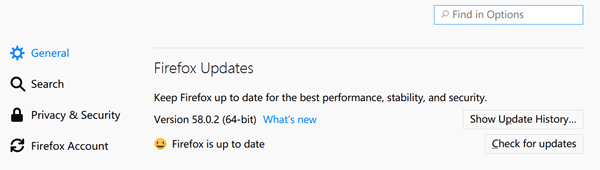
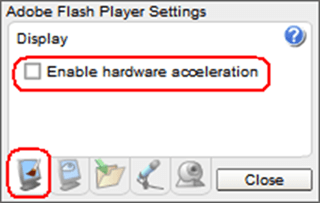
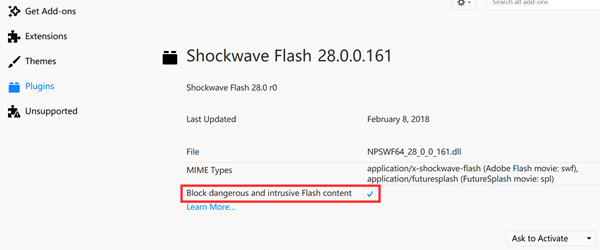








Tried all these. Facebook videos still do not play 🙁
uninstall, redownload. tired, use wonderfox free hd video converter to download videos for offline playback
Wake up some of your steps pertain to Chrome not Firefox -stop dmoking your socks
Completely fucking useless. Why bother posting such shit?
There's no link in the text to "this Adobe Flash Player Help page". Indeed, why do you bother?