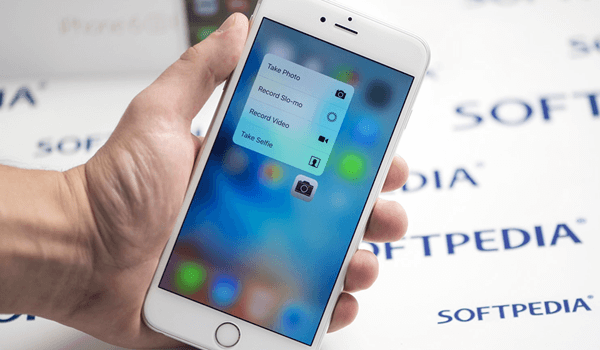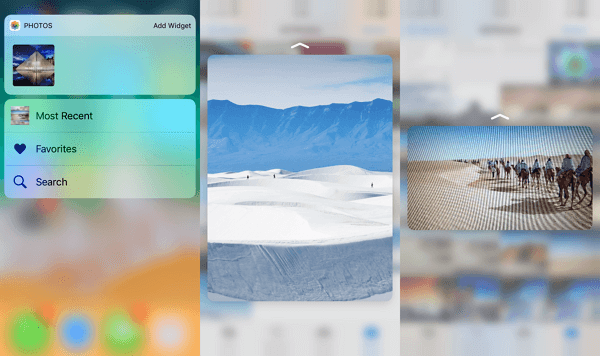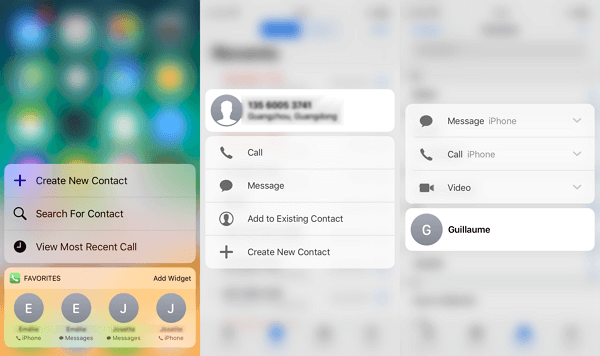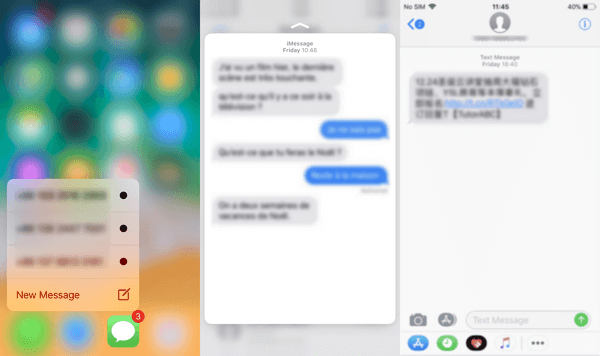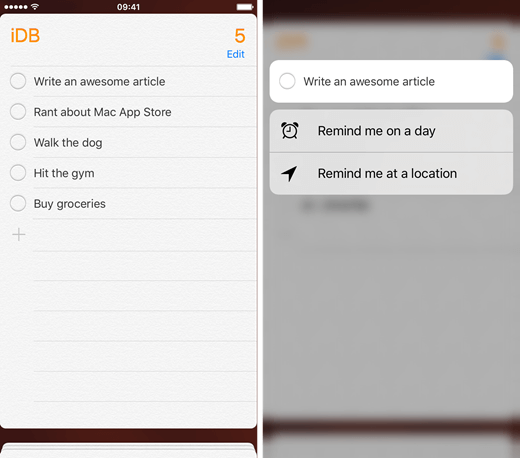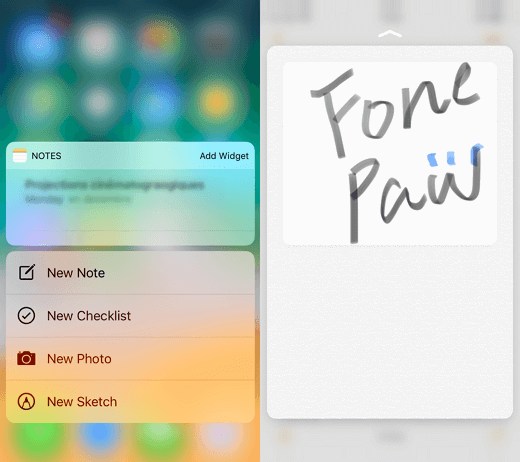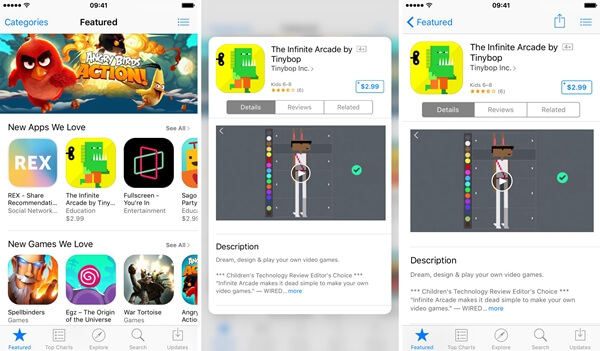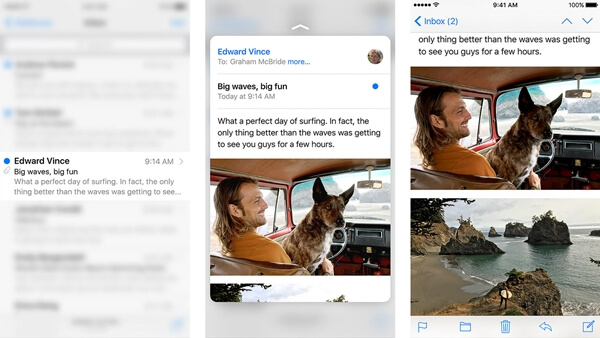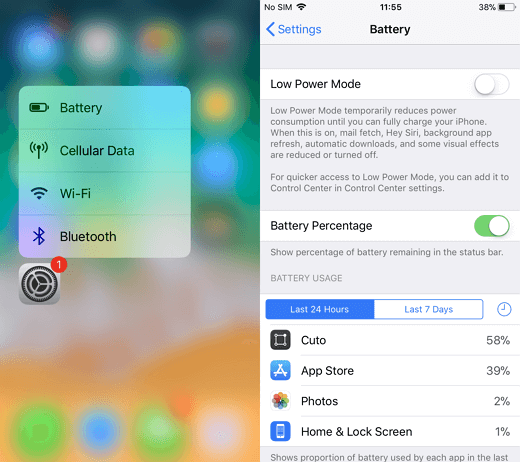How to Use 3D Touch with Apps on Your iPhone?
We've learned from the last article - Find 3D Touch Useless? Because You Are A Green Hand - and knew what is 3D Touch and how to use shortcuts at system level. Today, this essay is going to show you how to use 3D Touch on iPhone X, 7/7 Plus, or 6s/6s Plus.
Don't Miss Out:
3D Touch is well-compatible with default apps and third-party apps on iPhone. There are also hidden features that can be activated by 3D Touch. 3D Touch is really making our mobile life easier and quicker.
CONTENTS
- Camera & Photos: Never Miss A Gorgeous Second
- Photos: Make Use of Peek & Pop
- Contacts: Instant Connection
- Messages: Preview & Quick Reply
- Reminders: Quick Actions
- Notes: New, Scratch and Share
- App Store: Search, Preview and Upgrade
- Mail: Easily Handle Emails
- Settings: Wi-Fi, Bluetooth, Mobile Data and Battery
1. Camera: Never Miss A Gorgeous Second
When you firmly tap the Camera app, there is a pop-up that allows you to "Take Selfie", "Record Video", "Record Slo-mo" and "Take Picture". Also, if you use 3D Touch on the preview window on the Camera screen, you can preview the last photo, or swipe to check out others. Then, firmly press again to open the image.
2. Photos: Make Use of Peek & Pop
There are four quick actions for you - "Most Recent", "Favorites", "One Year Ago" and "Search" - when you firmly press on the Photos icon. If you're looking up the photos, 3D Touch allows you to preview, copy, share, or save as favorite. Better yet, you can make your lock screen vivid via using a Live Photo.
3. Contacts: Instant Connection
If you've added a contact to your favorites, then you can quickly access the contact when your 3D Touch on the Contacts app. Also, that enables to create a new contact in a fast way. What's more, 3D Touch can be used on call logs or contacts in the list as to pop up more actions.
4. Messages: Preview & Quick Reply
Same as the Contacts app, the Messages app allows you to quickly start a new message or send messages to your favorites. Furthermore, if you receive a notification of messages, you can directly reply it via 3D Touch. In the conversation of messages, you can also use 3D Touch to preview emoji, pictures, links, date and time.
5. Reminders: Quick Actions
To quickly create a reminder, you can firmly touch and tap the Reminders app, then you can choose to create a new reminder in a certain tab. Also, if you use 3D Touch on the reminder that you've already created, you can opt to "Remind me on a day" or "Remind me at a location".
6. Notes: New Note, New Sketch, and New Photo
3D Touch enables an instant note-taking screen so that you can directly start a new note without opening the app. Also, you can directly take a photo and store it in a note or start a sketch. When you're drawing, 3D Touch can make the line bolder or the erase bigger to help you create a masterpiece.
7. App Store: Search, Preview, and Upgrade
When firmly tap the App Store, you can see options like "Search", "Redeem", "Update All", "Purchased". If you don't want to launch App Store and then update apps one by one, you can update all at once via 3D Touch. In the App Store, you can use 3D Touch to preview an app at first before you head to its page.
8. Mail: Easily Handle Emails
As one of the most important apps that is used to deal with business every day, the Mail app has got much attention. Firmly tap on Mail and you can check out emails in Inbox or VIP, search for any, and start a new mail. Besides, you can swipe left to Unread, or right to Delete the mail. Swiping up allows you to reply, forward, mark or move the message to another folder. Also, the information in a mail can be previewed by 3D Touch, including Time, Flight, Location, Calendar.
9. Settings: Wi-Fi, Bluetooth, Mobile Data and Battery
3D Touch allows you to quickly access settings like Battery, Wi-Fi, Bluetooth and Mobile Data via firmly tapping the "Settings" app. However, it's a pity that you cannot change the quick actions as you like. I hope Apple can work on that in the future.
Also, 3D Touch works on third-party apps. Action speaks louder than words. I'd suggest you take a try on 3D Touch by yourself and then you'll find out how powerful and convenient this feature is.