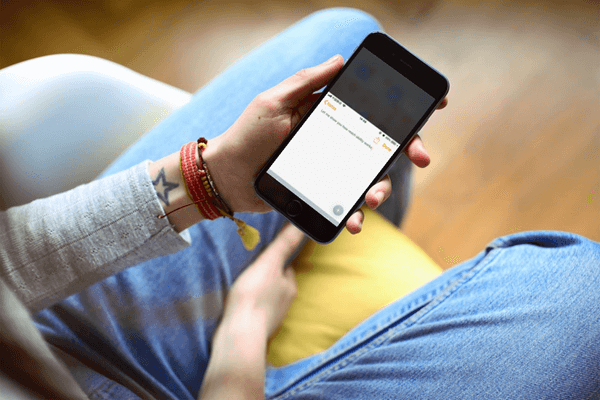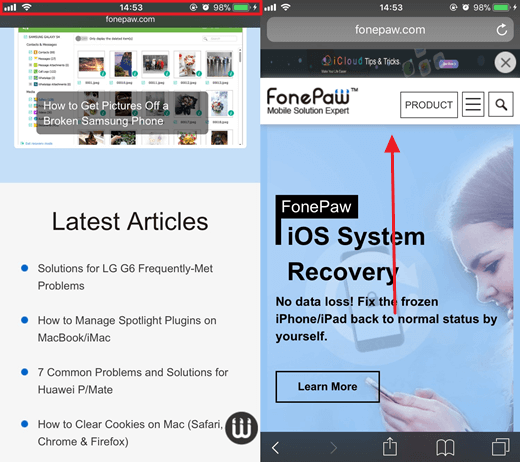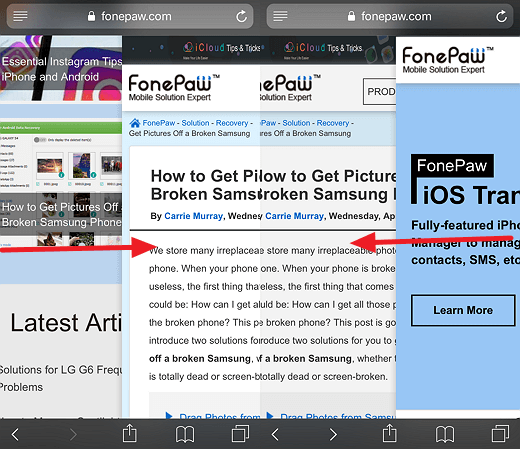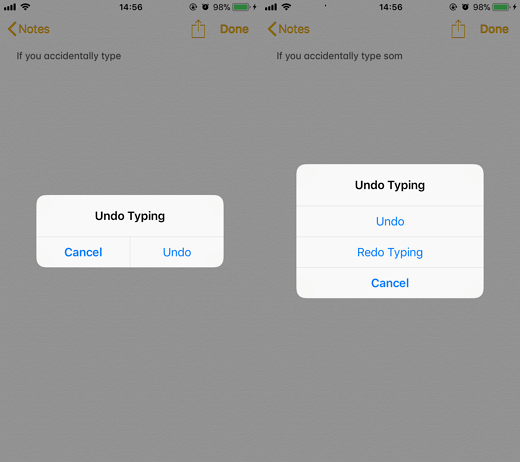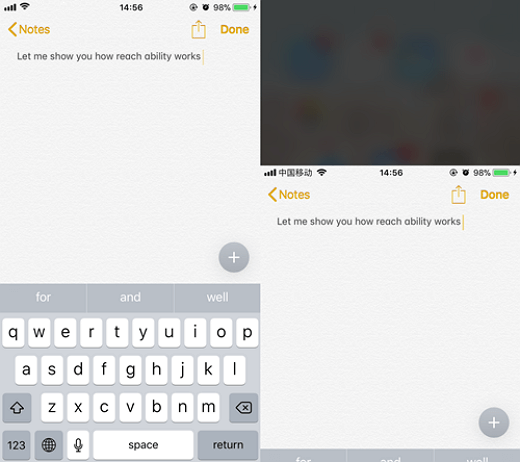6 Useful iPhone Tricks Unknown to Most
iPhone is undoubtedly the most popular smartphone on this planet. There are now more than 700 million iPhones currently in use worldwide according to an estimate from BMO Capital Markets analyst Tim Long. And, that's a conservative estimate.
You May be Interested in:
iPhone is really worth its reputation and popularity, for it has the cutting-edge hardware and software, along with a few smart and convenient use tips and tricks as to offer a perfect user experience. However, many actually remain unknown to most users. Here I'd like to introduce 6 iPhone use tips for you. Let's see how many of them do you know.
CONTENTS
Tip 1: Move Cursor in Text with 3D Touch
Tip 2: Tap Status Bar to Jump Back to The Top
Tip 3: Switch Between Apps via 3D Touch
Tip 4: Swipe to Browse Forward or Back
Tip 5: Shake Your iPhone to Undo or Redo
Tip 6: Reachability: Easily Reach All the Screen
Tip 1: Move Cursor in Text with 3D Touch
Don't you think it's really a trouble to move the cursor in a sentence or a paragraph when you're trying to remedy a mistake, especially for iPhone owners using iPhone 6/6 Plus and former?
Thankfully, if you're using iPhone 6s/6s Plus, 7/7 Plus, 8/8 Plus or iPhone X. You can use 3D Touch to help you quickly move the cursor and locate to somewhere that needs to be corrected. Simply hard press on the keyboard and then the keyboard turns blank. Now, what you need to do is move your finger on the keyboard and the cursor goes along the way.
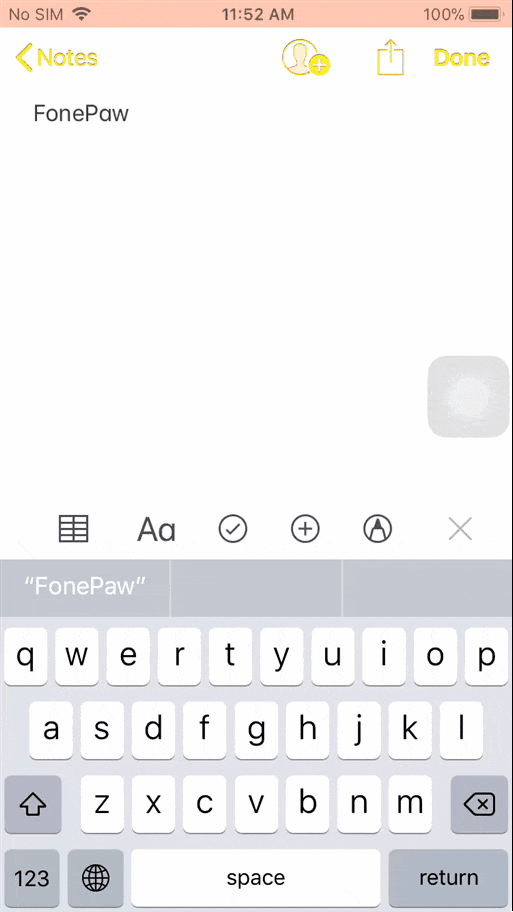
Tip 2: Tap Status Bar to Jump Back to The Top
Let me ask you a question in advance. What would you do when you're reading a long essay to the bottom but want to go back to the top menu of the website? Do you use your finger to swipe down and down and down until reaching the top? Then, you must be a patient person.
Here's a tip that can help you go back to the top of the page at a glance with a simple tap-tap. There is a status bar at the top of the screen on every phone. Apart from showing icons, time and battery status, this status bar offers a shortcut - when you double-tap on the Status bar, you can go to the top of a page within apps from the bottom or current screen. Though it's too sensitive when you accidentally tap on it, it's really a useful tip when it comes in handy.
Tip 3: Switch Between Apps via 3D Touch
Are you still switching between apps via double-clicking to launch the Multitasking screen and then tapping on the target app? Don't you think that's too clumsy? If you're using an iPhone that supports 3D Touch, that's hassle-free.
Tip 4: Swipe to Browse Forward or Backward
If you're browsing websites on Safari or Chrome, you may click the "Forward" and "Backward" icons when it comes to switching between pages. Or, you should take a try on this simple trick: Place your finger on the edges of the left or right sides of the screen. Then, swipe to the other side of the screen. It feels like turning pages in a book, doesn't it?
Tip 5: Shake Your iPhone to Undo or Redo
If you're organizing your words in any apps on iPhone like Notes, WhatsApp, Facebook and so on, but mistakenly typing something in, you can undo what you've entered via shaking your iPhone. If you want to redo what has been undone, shake again. This tip is really helpful when you accidentally delete something in an app that doesn't allow you to retrieve content.
Tip 6: Reachability: Easily Reach All the Screen
If you own a 'Plus' iPhone, you may sometimes be bothered by its plus-sized screen. According to the Thumb Zone heat map, we can barely reach the top area of the screen most of the time, especially on iPhone 6s Plus, 7 Plus, 8 Plus. You can tell this inconvenience when you try to swipe down the Notification bar with one hand.
Actually, iPhone provides Reachability for users to easily access the upper screen. You can go to "Settings" > "Accessibility" and turn on the "Reachability" feature. Double-tap the home button to bring the top of the screen into reach.
How many of them do you know already? I hope you like all these tips and tricks. If you know any more useful tips, I would highly appreciate if you share your ideas with us or share this article with others.