3 Ways to Share iTunes Playlist with Family and Friends
Perhaps after a hectic process of searching and gathering songs, you've created the world's best playlist for birthday parties, for writing on a rainy day, or for a long journey. You can send these lists to your friends so that they, too, can enjoy these beautiful songs. But now the question is that how to share playlists with family or friends on Apple Music?
Extra Tips:
Well, look no further; here is the detailed answer on how to share iTunes playlist with friends and family.
CONTENTS
Solution 1: Share Playlist with Another iPhone via iTunes
Solution 2: Share a Playlist As a Gift
Solution 3: Share iTunes Playlist with an iOS Manager
Solution 1: Share Playlist with Another iPhone via iTunes
iTunes is an official data manage for iPhone/iPad/iPod. If you want to send a playlist on Apple Music from iphone but can't share a playlist on Apple Music, iTunes may be a great helper. However, it may be a bit clumsy. Let's see how to use iTunes to share a playlist with others.
STEP 1. First of all, check our previous guide on how to export iTunes playlist to get the playlist on your computer.
STEP 2. Save the files as default .xml file to share it with your friends or families by sending the playlist file to him/her.
STEP 3. For the recipient, he/she only needs to open iTunes and head to "File">"library">"Import Playlist"> select the .xml file received.
Note: If your friend doesn't have all the songs on the list, he or she will see an alert shown in below. In this case, you can turn to Solution 3 to share iTunes playlist.
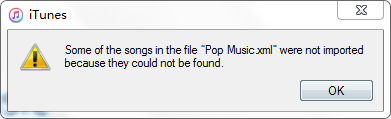
Solution 2: Share Playlist As a Gift
iTunes gift cards make great stocking stuffers, but did you know that you can also give one of your iTunes songs as a gift? If you're looking for the best way to send someone a playlist, here's how it works:
Note:
- Only songs available in the iTunes Store can be gifted. If your playlist contains songs that you ripped from CD or downloaded from another Internet music store, you might not be able to give them as a gift in iTunes.
- Gifting a playlist is available on iTunes 10 or earlier. You can gift songs individually or gift a whole album on iTunes 12 and iTunes 11.
STEP 1. Open iTunes and update the iTunes to the latest version on your PC or Mac.
STEP 2. Sign in with your Apple ID and password.
STEP 3. Go to iTunes Store and find the items ( books, audiobooks, music, movies, TV shows, or apps).
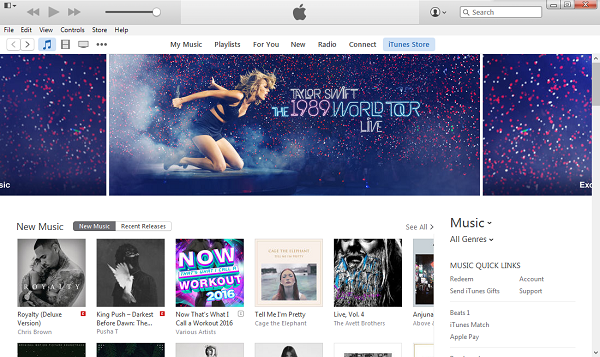
STEP 4. To the right of the item's price, click the arrow. From the menu, choose Gift This (item type). Here is "Gift This Album."
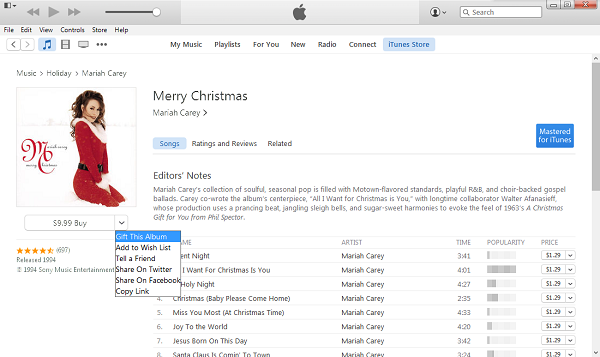
STEP 5. Fill your payment information.
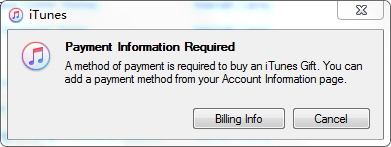
STEP 6. Enter your recipient's email address and add a message if you want.
STEP 7. Pick the day you want to send the gift and click next.
STEP 8. Confirm your gift purchase and click Buy Gift.
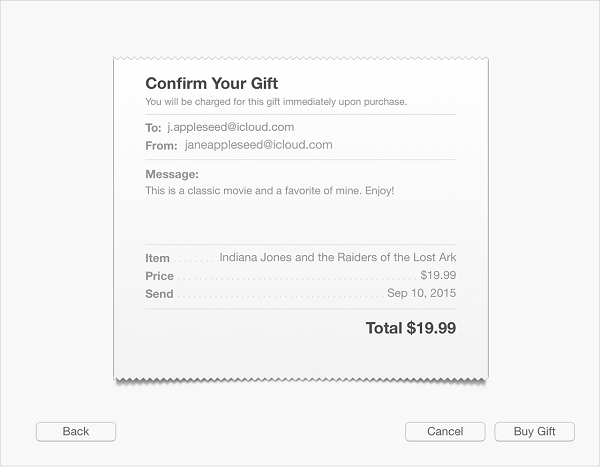
Solution 3: Share iTunes Playlist with an iOS Manager
If you don't want to pay to share a playlist as a gift or you want to share playlist along with actual music files to your friends, you can use FonePaw iOS Transfer. This software can:
- Export/Transfer playlist with music files from iPhone/iPod/iPad to computer;
- Import playlists/music from PC to iPod, iPhone or iPad;
- Share playlists between any two iOS devices;
- Songs that you ripped from CD or download from the internet can all be exported and transferred.
Windows Version DownloadMac Version Download
STEP 1. Connect device to PC
Click the download icon above to download the program on Windows or Mac. Then, connect your iOS devices to PC with a USB cable.
STEP 2. Export and share playlists
When your iPhone/iPod is detected, click "Playlist" on the left sidebar. Here, you can see all playlists on your devices. Choose those you want to share, then, click "Export to" > "Export to PC"/ "Export to iTunes Library" to save the playlist with songs attached on your computer. Then, you can send it to anyone.
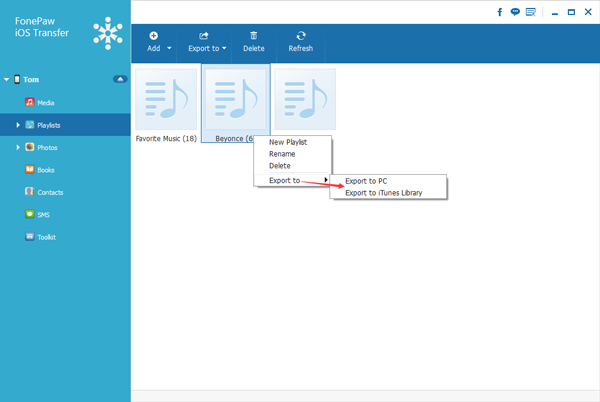
Note: To share playlists between two iOS devices, just connect both devices to the computer. Then choose the playlists you need and click "Export to" your device name.
Bonus:
With FonePaw iOS Transfer, not only can you share an iTunes playlists easily, but also you are allowed to share music, photos, movies, contacts and more without limitation. Download it and see how it can manage your iPhone/iPad/iPod perfectly.
If you have any question after reading the article, please just let us know by leaving a message below!
























There is no "small icon to the right of [the playlist's] name." At least not in iTunes 12 (and at least not in Mac OS). Frustrating. I worked hard on this playlist to give to a friend.
Hello Jonathan,
I'm sorry the error in this post. We have corrected the error now. Please check it again. Hope this is helpful.
Hello Jonathan,
I'm sorry the error in this post. We have corrected the error now. Please check it again. Hope this is helpful.
Seems like a step is missing between 3 and 4, under sharing a playlist as a gift. I can get to the Store homepage that you've screen capped but I don't see anywhere, where there is a "playlist" link that does anything but take me out of the store and back to my playlist list. If you could somehow highlight where this is located on your screencap of the store homepage that would help immensely. (note that the top "playlist" link just shuts the store down).
Hello texasfan, there is no "Playlists" option in iTunes Store when we are using iTunes 12. Actually, when iTunes 11 was released, there was no longer a way to gift a playlist. Now, if you want to send a playlist to a friend as a gift, you can:
1)Give individual songs as gifts;
2)If all you need is in an album, give an album as a gift, just as shown above.
If you have a mixtape you want to send with, say, twenty songs, your options are unfortunately limited to:
1)Use another computer where iTunes 10.x is still installed.
2)Downgrade iTunes from 12 to 10.x (there are some tutorials on the web, not that easy)
3)Use iTunes 12 and gift each song in the playlist individually (receipient gets one "redeem" email per song and you have to punch in lots of information).
Ahhh. I love how often Itunes "updates" all it's nifty "features". These how-to articles quickly become obsolete thanks to that. I love it when they make things more (in)convenient. But I thank you for the quick and courteous response!!!
Yes, every time when Apple updates the iOS, iTunes, iCloud, Mac OS and many more, the how-to articles will be somewhat “obsolete.” Though we will update some of our articles too, we could not update every page in time. Thanks for your understating.
Solution 2 appears to tell me how to share a single item as a gift, *not* a playlist. It appears that I have to send a bunch of songs individually from the Apple store. Is this the case or am I missing something?
Hello Bruce,
Which version of iTunes are you using? Apple has removed the gift playlist option since iTunes 11. So if you are using the latest version of iTunes, you can only give individual song or an ablum as gifts.
If you have a mixtape you want to send with, you may try:
1)Using another computer where iTunes 10.x is still installed.
2)Downgrading iTunes from 12 to 10.x (there are some tutorials on the web, not that easy).
3) Trying the other two methods mentioned in the post.
Hope this could help with your problem.
try musconv tool to transfer music and playlists across various streaming services like spotify and Google play etc
If you want the best solution to any issue you have with your account or you want to hack any social media account or work on anything contact Hackersusan78 via gmail com her work is 100%, i worked with her and it was a perfect job...