Windows 10 Movies and TV App Not Working - Fixed
"After I updated my system to Windows 10, everything works just fine except for the Movies and TV app. Whenever I open videos through this app, it will crash and make an enormous and squeaky sound and the video cannot be played normally. HOW do I fix it?"
Many of the Windows 10 users may have encountered a similar problem The Microsoft Movies & TV is a player that allows users to watch videos and purchased movies or TV in its store. But this app doesn't support all the video formats Before using the app, you'd better check if your video format is supported.
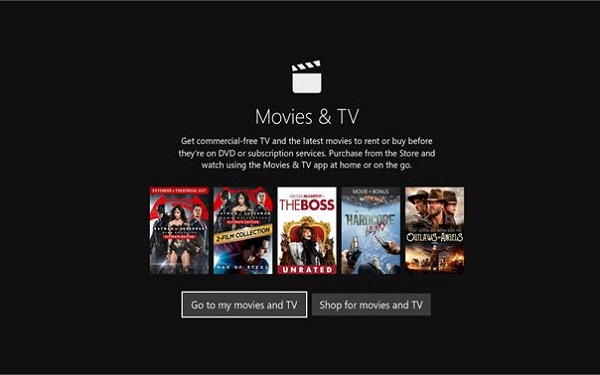
According to the Microsoft official website, most of the Digital Rights Management (DRM)-free videos are supported by Movies & TV app, including the formats of:
- m4v
- mp4
- mov
- asf
- avi
- wmv
- m2ts
- 3gp
- 3g2
Convert the Video to Movies & TV Supported Formats
If the formats of your videos don't match any of those above, it won't be a problem Here we recommend the FonePaw Video Converter Ultimate, which can convert a video to any format you like. It's free to download and incredibly easy to use. To convert the video formats, only follow the simple steps:
Step 1: Download and install Video Converter Ultimate on Windows 10;
Step 2: Launch Video Convert and click Add Files button or directly drag the files into the program;
Step 3: Select the format you want to convert by clicking the Profile button and set up the destination folder;
Step 4: Click Convert to begin the converting process;
Step 5: Choose Open Folder after completion After the videos have been converted successfully, you can enjoy the videos in Movies & TV app on Windows 10.
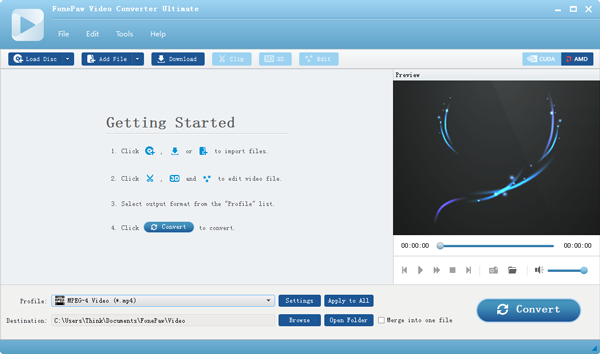
Movies & TV App Is Still not Working Properly?
If the video still cannot be played in Movies & TV after converting to the supported formats or the Movies & TV app is just not working properly, there are some solutions to fix the problem.
Solution 1 Check your computer settings
Make sure your computer's time, date, language, region settings are correct:
- Opening Setting > Time & Language;
- Check the all the setting of time, date, language, region is set up properly.
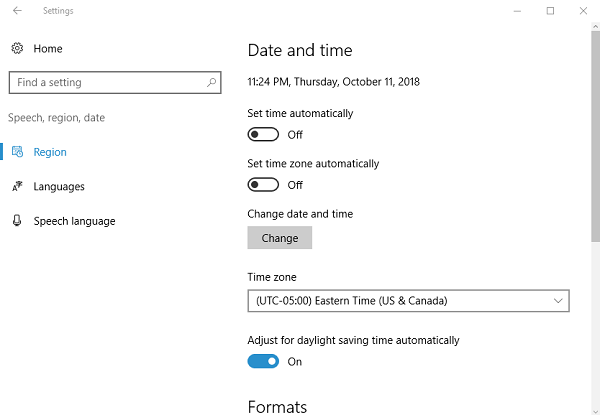
Solution 2 Delete the temp folder
Deleting temporary files on your PC can help to remove glitches that are preventing Movies & TV app to run properly. Follow the steps to delete the temp folder on Windows 10.
- Press Windows key + R to open the Run box;
- Type Temp in the Run box, and hit Enter;
- Choose ALL files, right-click them and choose Delete.
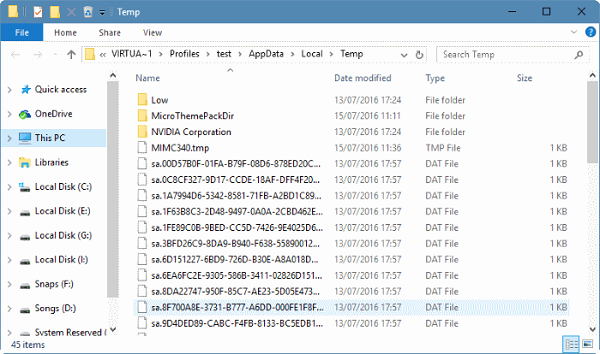
Solution 3 Reset Internet options
There could be internet problem when Movies & TV app on Windows 10 cannot play videos. You can reset Internet options on Windows's default browser - Internet Explorer.
- Open Internet Explorer;
- Choose the Tools > Internet options;
- Choose the Advanced tab, and then select Reset;
- Select Reset in the Reset Internet Explorer Settings dialog box.
If you cannot find Tool menu on Windows, read this post: Where Is the Tools Menu/Internet Options in Windows 10.
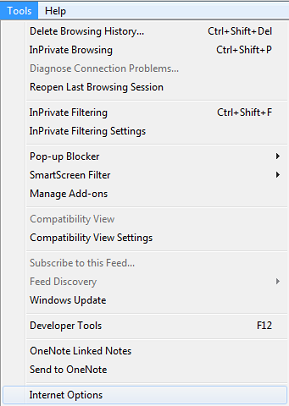
After resetting Internet options, you can open Movies & TV and see if it is working now.
Solution 4 Restore Windows Libraries
Follows the steps to restore Windows Libraries on Windows Explorer:
- Open Libraries;
- Select Libraries in the left column (If the Libraries folder is unfound, look for the top of the screen Make sure Show all folders is selected on the Navigation menu);
- Right-click the Libraries in the left column and then select Restore Default Libraries.
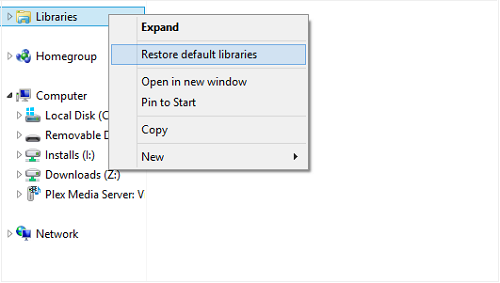
Note that the restoration won't damage the data in Libraries.
Solution 5 Reinstall Movies & TV App on Windows 10
If any of the above solutions cannot help you to solve the problem, you might want to consider reinstalling the app Follow the steps to uninstall and reinstall Movies & TV:
- Press Windows Key and type Windows Powershell;
- Right-click it and select Run as administrator;
- Type in the command: get-appxpackage *MicrosoftZuneVideo* | remove-appxpackage in Powershell to un-install Movies & TV app;
- You can reinstall Movies & TV in Store from Microsoft App Store.
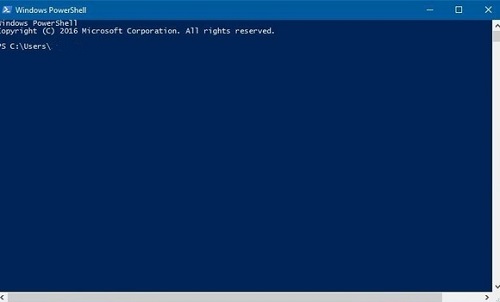
Hope the solutions provided above can help you fix Movies and TV app not working issue Any additional problem or question can be left in the comments below to let us know If you find this article useful, please share it friends or post it on the social media accounts!
























Hi, I tried all of your fixes and re-installed Films & Tv and it is still freezing my computer. I'm lost as to what to do to fix it.