Does Instagram Notify When You Screenshot A Story?(2019)
Pictures or videos on Instagram Story only exist for 24 hours. Sometimes you may want to save other people's stories. It is a good idea to take a screenshot or record a video to save an Instagram story.
But you may be worried: Do users get notification from Instagram when you screenshot or screen capture a story? This post will give you an answer.
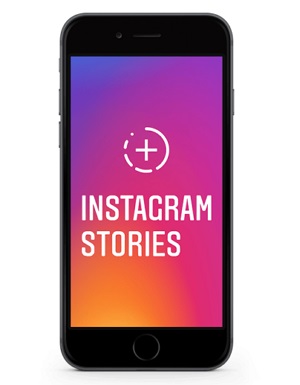
Does Instagram notify when you screenshot a story?
The short answer is: no. Instagram doesn't notify the user when someone screenshot a story.
Although back in February 2018, people noticed that they can see who is taking screenshots of their stories on Instagram. But this feature was retired soon by the end of June 2018. Currently, Instagram doesn't send screenshot notification when you are taking screenshots or capturing a screen video of s story, but it is hard to say if Instagram will restore the screenshot notification for stories.
Some third-party apps claim that they can notify you when someone takes a screenshot or record screen of your Instagram stories. These are total scams and you should be very careful about these apps. Now Instagram only notifies when someone is taking screenshots disappearing photos and videos in direct messages.

How to screenshot an Instagram story
To take a screenshot of an Instagram story on Android phones:
- Open the Instagram Story you would like to save;
- Press Power and Volume Down buttons to take a screenshot of the story.
To check the screenshot of Instagram Story: open your Gallery or go to DCIM > Screenshot folder via a file manager app.
Take a screenshot of Instagram story on iPhone:
- Open a photo on Instagram Story;
- Press and hold the Power and Home buttons to take a screenshot(for iPhone X and above, press and hold Side button).
To view the screenshot of an Instagram story, open Photos > Screenshot album.
How to screen record Instagram stories?
If you need to save videos from an Instagram story, you need to record a screen video with a recorder software. Here we use FonePaw Screen Recorder to capture video of Instagram stories on the computers.
Windows Version DownloadMac Version Download
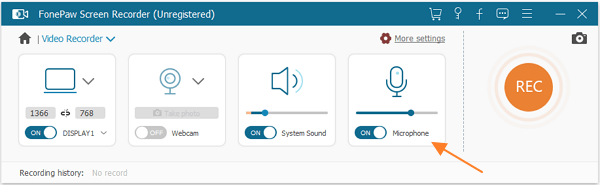
First, you need to download the screen recorder and then install it on your computer.
Step 1: Log in to an Instagram account on your computer.
Step 2: Open the Instagram Story you want to record.
Step 3: Open the FonePaw Screen Recorder you just installed. You will see that this recorder actually provides several features. To record a screencast of Instagram Story, choose the Video Recorder button.
Step 4: We can see several buttons on the interface. The first is to choose a full-screen recording or custom screen recording. Since the videos on Instagram Story don't take the entire computer screen, here you select Custom Record and customize the size of the recording area.
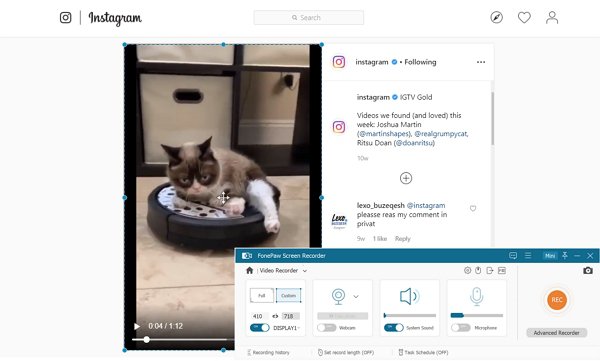
The second function window is a Webcam. By turning on this button, the FonePaw Screen Recorder will also record what the camera is facing while recording the computer screen. Because what we are going to do is to save the video from Instagram Story, so here you can turn it off.
The third button is System Sound. If you only want to record the video and remove the sound, you can turn it off. If you need to keep the sound of the Instagram story video, keep this button on.
The fourth button is Microphone Sound. When you choose to turn this feature on, you will also record the sound from your microphone while recording the video. But since you only want to record the Instagram Story video, toggle off the microphone button.
Now you can record the video from Instagram Story by pressing the Rec button. After recording, you can save the story video in MP4, MOV, GIF, etc.























