How to Manage WhatsApp Groups from WhatsApp Web
The latest updated WhatsApp empowers users to communicate with each other through WhatsApp Web. This is a tremendous step to make communication more comfortable, typing with keyboard and reading with big screen. Since WhatsApp is kind of new thing to many users, I am here to share with you about my experience.
Part 1: How to Log in WhatsApp Web
Part 2: How to Create WhatsApp Groups on Web
Part 3: How to Manage WhatsApp Groups on Web
Part 1: How to Log in WhatsApp Web
Note: Keep your iPhone and computer connected to Wi-Fi network.
1. Go to web.whatsapp.com via Google Chrome or Firefox on your computer.
2. Launch WhatsApp on iPhone.
3. Tap on Settings and then WhatsApp Web.
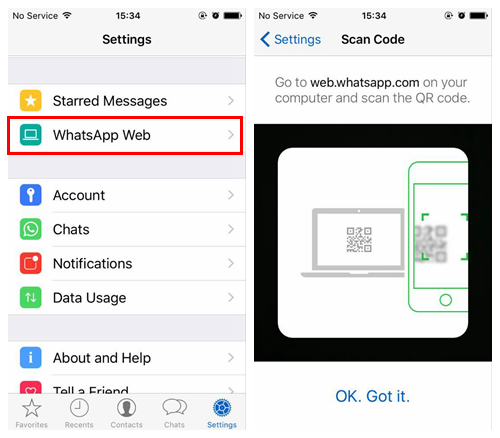
4. Move your iPhone to your computer and scan the QR code. When scanning is completed, all WhatsApp data will be presented on Web. You can use WhatsApp web to manage your WhatsApp groups. Any modification you make on web will sync to iPhone WhatsApp.
Part 2: How to Create WhatsApp Groups on Web
1. After logging in WhatsApp web, click on 3 dots icon to see more available options. And click New Group from the pop-up menu.
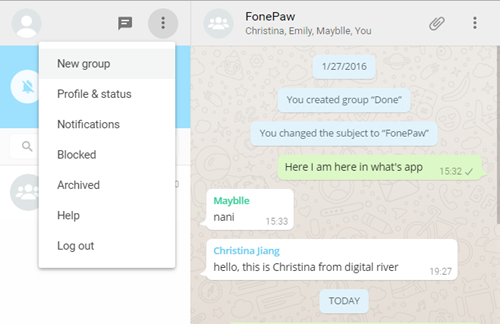
2. Enter group name and click the arrow that appears to add group participant. After selecting contact you desired, click on the Tick icon at the bottom.
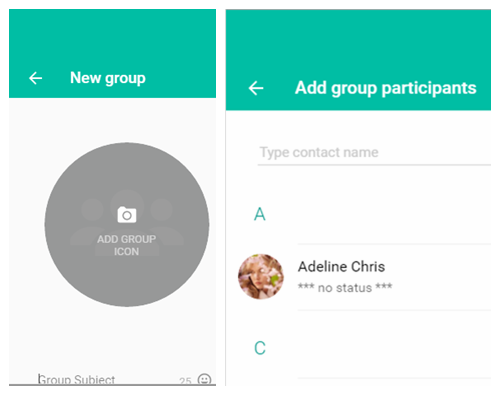
3. Now you are done with creating new group. You are able to see the newly-created group on the left sidebar.
Part 3: How to Manage WhatsApp Groups on Web
1. Move the cursor to any contact group and a down arrow will occur.
2. Click the down arrow icon and you will see four options for your action: Archive chat, Mute, Exit group and Mark as unread.
- Archive: Once your group has been archived, you will not be able to see it. However, you can type its name of search bar to bring it out.
- Mute: After you click Mute, a window will pop up indicating how long you want to mute group for: 8 Hours, 1 Week, and 1 Year. And you can only mute for the entire group but can't mute for a specific contact or chat.
- Exit group: You will be prompted to confirm if you really want to exit this group as once you exit a group, you will not be able to join it again unless gain the permission from the group administer.
- Mark as unread: This will help to remind you to view chats on WhatsApp.
Notes:
1. If the group has been mute before, it will show as Cancel mute instead and a mute icon will appeared to the left of the down arrow.
2. Click group name and the three dots icon on the right, next to the symbol of Attach, A menu will drop down with five tabs: Group info, Select messages, Archive chat, Mute and Exit group.
Just try to manage your WhatsApp groups on web.whatsapp.com and you will find it easier than doing that on iPhone itself. If you have any questions during the process, feel free to leave a message in comment.























