How to Track Lost iPhone
"Find My iPhone" lets you remotely track your iPhone, which is especially useful when your iPhone is lost or stolen. Not only can Find My iphone help you locate a stolen or lost iPhone, iPad, iPod touch or Mac, it can also assist in remotely wiping the data on your iPhone to protect your private information. However, to make all this come true, you need to setup "Find My iPhone" on your device first. In other words, you need to have set up Find My iPhone on your device prior to it getting stolen.
If you're not sure where to start, we can walk you through enabling Find My iPhone on your device as well as how to track your iPhone or remotely wiping iPhone data.
Part 1: How to enable "Find My iPhone" for your iPhone or iPad
To enable "Find My iPhone", open the "Setting" app on your iOS device. Then, tap on "iCloud" and turn On the option for "Find My iPhone".
Tips: If you're asked to sign in, enter your Apple ID. If you haven't set up iCloud on your device, you'll be prompted to set up an iCloud account here.
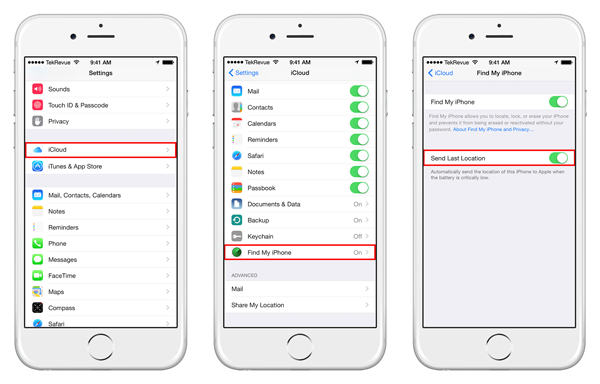
Part 2: How to use Find My iPhone on the web to track your device
You can find the approximate location of your iOS devices if Find My iPhone is set up on the device you want to locate and the iOS device is online.
1. Head over to icloud.com and log in using your Apple ID and password.
2. Once signed in, you should see your iCloud dashboard with different icons. Find and click on the "Find My iPhone" icon. Here, you should see the Find My iPhone interface, including a map.
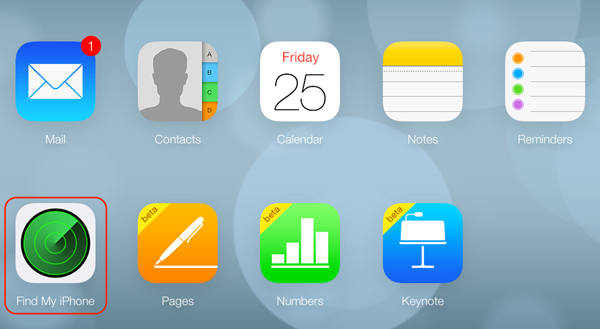
3. Click on All Devices at the top and select the name of the device you want to track.
4. If Find My iPhone is successful and found your device, you should be able to see its location on the map. You can also zoom in and out on the map to track it more closely.
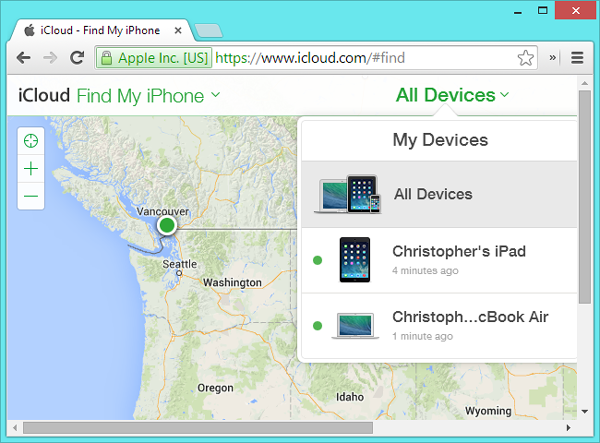
Part 3: How to remotely wipe iPhone/iPad data
Click a device's dot on the map and you'll be able to issue it commands:
Play Sound: The Play Sound button will play a two-minute sound on the device immediately if your device is online. This would be useful if you cannot find your iPhone in your house.
Lost Mode: It is recommended to enable Lost Mode as soon as possible when your device is lost or stolen. Activating Lost Mode will lock your device with a password and display a message of your choice together with a phone number, so that a nice soul hopefully contacts you to give your iPhone, iPad or Mac back into your hands.
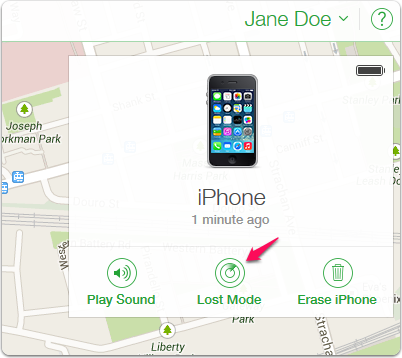
Erase: Use the erase option as a last resort, since Find My iPhone won't work anymore on your device afterwards. If you think you cannot get back your device and worry about someone accessing your private data, you can remotely delete everything on it in order to protect your information.
Part 4: How to get back iPhone data when it is stolen / lost
Unfortunately, most of the times you must accept that you’re unlikely to get your stolen iPhone back. Worse, there may some important data on your iPhone and now you cannot get them back too. Thanks to FonePaw iPhone Data Recovery, you can get back your lost data from stolen iPhone if you’ve ever backup your iPhone with iTunes or iCloud. This software can help you extract iTunes backup or download iCloud backup files for you. Hopefully this can cut down the losses you may have after your iPhone was stolen.
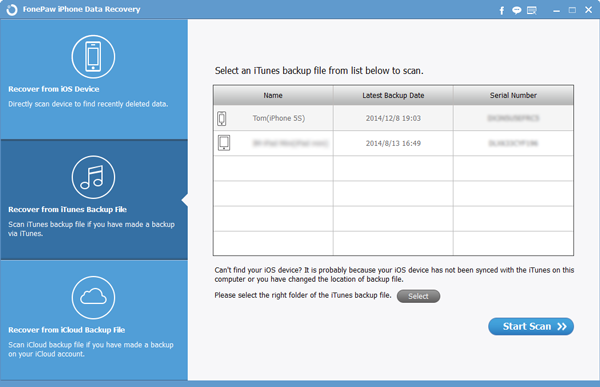
I really hope this article helps you find your lost iPhone, iPad or Mac or at least protect your data on these devices. If you are so lucky to find back your Apple devices, it would be great if you share your story in the comments! Also, if you know any other way to track a lost or stolen iPhone, let us know.























