Fix The Last Backup Could Not Be Completed in iOS 9
"I was trying to backup my iPhone data with iCloud. But the process stuck in 65%. I cancel and tried it again – stuck in 90% this time. I wait for a long time and it still didn't move on. Finally, I was informed that 'The last backup could not be completed.' What can I do to fix this iCloud backup error please?"
In the next section, I'd love to show you how to fix the iCloud backup error that the last backup could not be completed. I will take iPhone for example and those for iPad will be similar. Reboot your iPhone and make sure that there is enough iCloud storage available on your iPhone. If the issue still happens, please follow the steps below to fix the error by yourself.
Method 1: Backup iPhone with iTunes
Method 2: Log out iCloud and Log in
Method 3: Reset Network Settings
Method 4: Try New Wi-Fi Network
Method 5: Delete Existing iCloud Backup from iPhone
Method 6: Restore your iPhone
Method 1: Backup iPhone with iTunes
This is not the step to fix the iCloud backup error, but backing up iPhone data with iTunes is recommended because it is possible that your iCloud backup is gone and your precious iPhone data are not included in the latest iTunes backup. So, you'd better backup your iPhone beforehand.
Open iTunes on your computer and connect your iPhone to the computer. Go to File > Devices > Back Up and tap on Back Up Now.
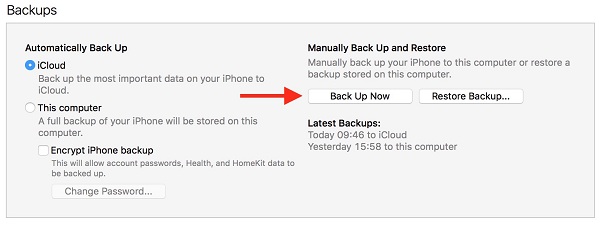
Now, as you've backed up your iPhone data, your iPhone files are save now, you can start fixing the iCloud backup issue.
Method 2: Log out iCloud and Log in
Firstly, you can check whether it is the iCloud account that causes this. Just go to Settings > iCloud and then, scroll down to find the Sign Out icon. Tap on it to sign out your iCloud account and sign in again.
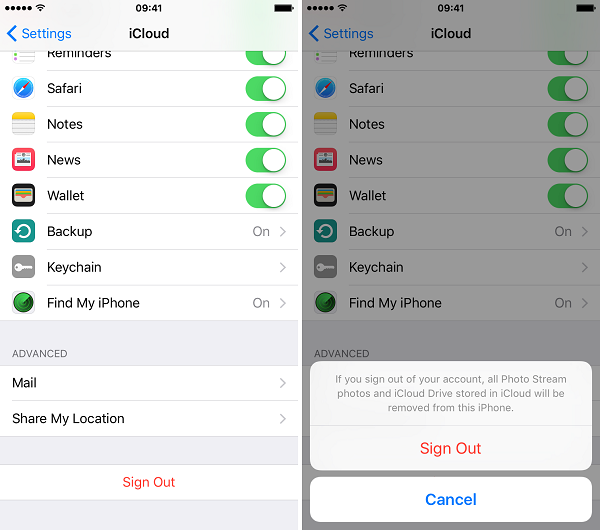
Method 3: Reset Network Settings
Sometimes, it is possible that it is the network settings that lead to the fail of the iCloud backup error. Find Settings > General > Reset > Reset Network Settings. Enter the password to confirm the reset. After that, all the Wi-Fi networks will be refreshed.
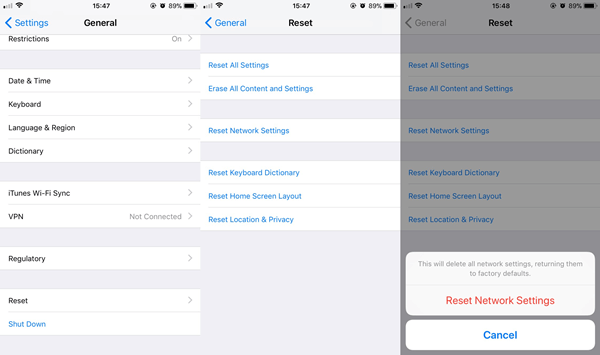
Method 4: Try New Wi-Fi Network
You can also try a new network to see if anything gets better.
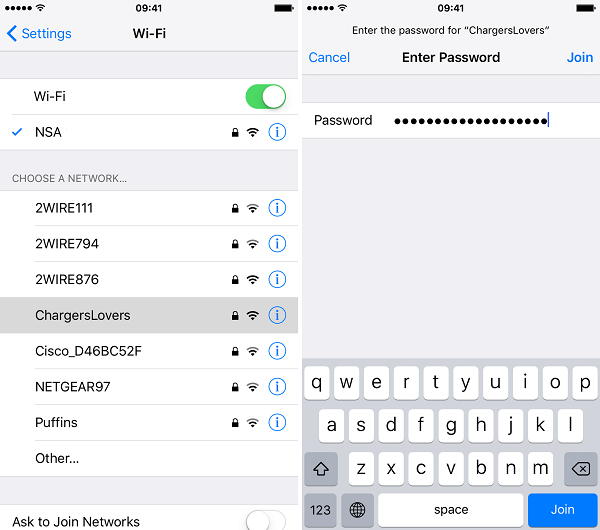
Method 5: Delete Existing iCloud Backup from iPhone
Now, you can also try deleting the old iPhone backup of iCloud:
Step 1. Find Setting > iCloud > Storage > Manage Storage.
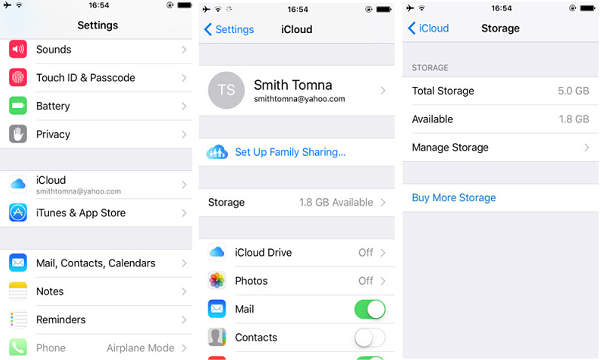
Step 2. Choose iPhone device name under BACKUPS list and enter it.
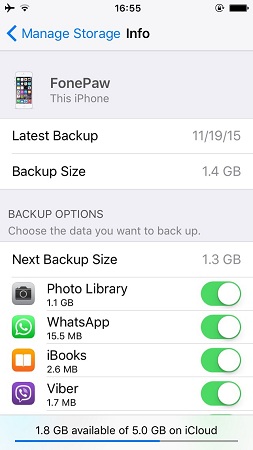
Step 3. Scroll down and choose Delete Backup. Just tap on Turn Off & Delete.
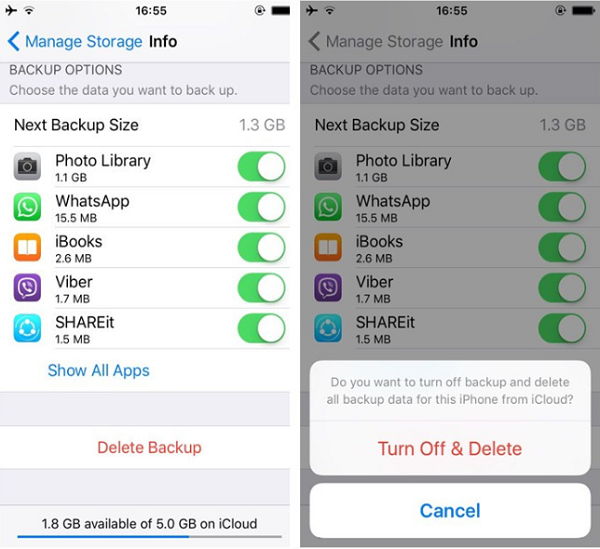
Method 6: Restore your iPhone
Now, the last chance for you is to restore iPhone from backup:
Open iTunes and connect iPhone to the computer. Then, go to File > Devices > Restore from Backup. Press Alt key if you don't see a file menu. Click Restore iPhone… as the interface below shows and your iPhone will restart and sync with your computer.
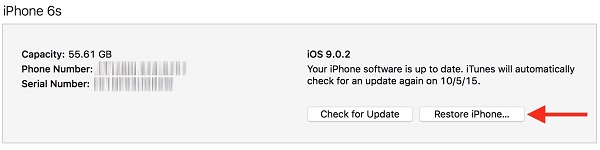
After trying the solutions provided above, I am sure that you can fix the last backup could not completed error of iCloud backup on your iPhone.























