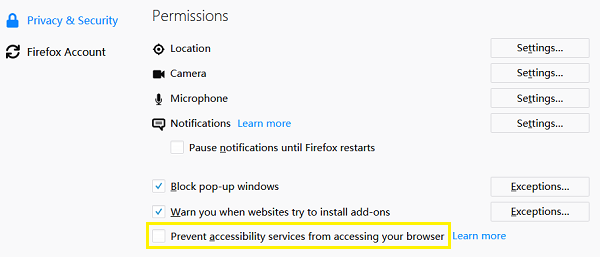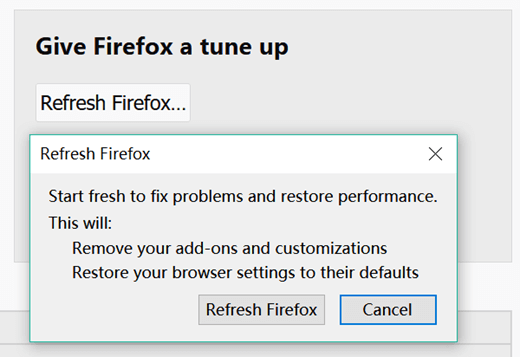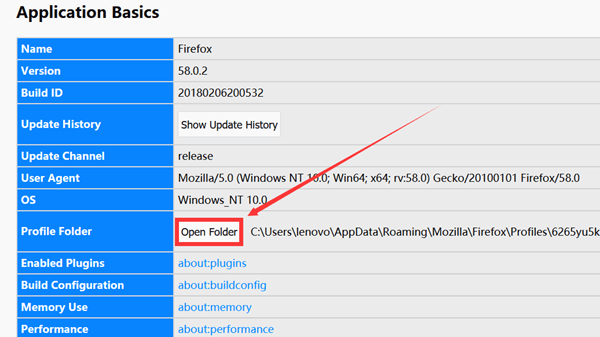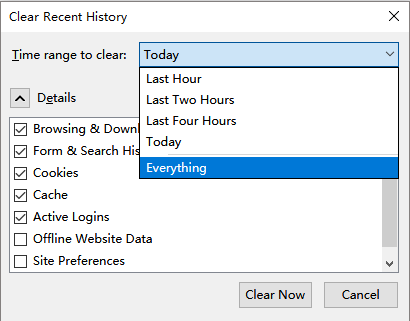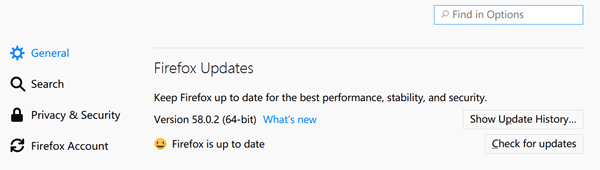Mozilla Firefox Keeps Freezing? Fix it Here
Although Mozilla Firefox is one of the most reliable and readily used browsers, some potential problems also influence users' browsing experience. Moreover, users' complaints arise especially after users finish updating Firefox. According to their report, Firefox often keeps freezing windows and they can do nothing.
Incompatible accessibility services installed, duplicated Session Restore file created, a sizable browsing history influenced could be the reasons why Firefox keeps freezing. To fix Firefox freeze issue, please read this troubleshooting post and follow the instructions below.
People Also Read:
- 6 Powerful Solutions - Mozilla Firefox Keeps Not Working
- Clear Safari/Chrome/Firefox Browser Caches on Mac
Solution 1: Speed up iOS 9 by Reducing Transparency & Motion
Hard acceleration is created to provide better browsing experience to users, but sometimes it is also a cause of some problems, such as the problem that Firefox keeps freezing. To make Firefox run smoothly, you can turn off hard acceleration to check if Firefox unfreezes windows.
STEP 1. Click on "≡" menu icon.
STEP 2. Go to "Options" (Windows) or "Preference" (Mac).
STEP 3. Disable "Use recommended performance settings".
STEP 4. Disable "Uncheck Use hardware acceleration when available".
STEP 5. Restart Firefox.
Solution 2: Prevent Accessibility Services
In most cases, untrustworthy accessibility services have a negative impact on Firefox performance. Probably, that's why Firefox keeps freezing. In this case, you'd better stop accessibility services to access your Firefox. Here's a simple tutorial.
STEP 1. Go to "Options">"Privacy & Security" section.
STEP 2. Scroll down to "Permission" section.
STEP 3. Enable "Prevent accessibility services from accessing your browser" option.
STEP 4. Click on "Restart Firefox now".
Solution 3: Refresh Mozilla Firefox
When Firefox is acting strange and you don't know what to do, the best way for you is to revert Firefox to default state without losing any profile information. If you are looking for a solution to stop Firefox to freeze windows, you can have a try.
STEP 1. Go to "Troubleshooting Information" in "Help".
STEP 2. Click on "Refresh Firefox..." button.
STEP 3. Select "Refresh Firefox" on a pop-up message.
STEP 4. Close "about:support" tab, and then, all changes will automatically be saved.
Solution 4: Delete Duplicated Session Restore Files
Firefox will be slow down when duplicated Session Restore file have been created. Under this circumstances, Firefox might keep freezing windows. To have a better browsing experience, you'd better delete duplicated Session Restore files.
STEP 1. Click on "≡" menu icon> "Help" > "Troubleshooting information".
STEP 2. Select "Open Folder" under "Application Basics".
STEP 3. Determine and delete sessionstore.js file and other duplicated files such as sessionstore-1.js file and sessionstore-2.js file.
STEP 4. Reboot your Firefox.
Solution 5: Clear Browsing History on Firefox
As we know, a large browsing history on Firefox will affect the browsing speed and may make Firefox keep freezing. Therefore, it is necessary to regularly clear browsing history on Firefox.
STEP 1. Navigate to "Library">"History">"Clear Recent History...".
STEP 2. Set time range to clear. If you want to clear all browsing history, please choose "Everything".
STEP 3. Select items you want to clear in "Details".
STEP 4. And then, click on "Clear now".
STEP 5. Restart your Firefox and log in again.
Solution 6: Update/Reinstall Mozilla Firefox
If all the solutions above are not useful, you need to check for Firefox updates. As is known to all, updates are designed to fix some glitches. In this way you are able to update Firefox to isolate Firefox keep freezing problem.
STEP 1. Click "Options">"General">"Firefox update" section.
STEP 2. Hit on "Check for updates" button.
STEP 3. Download available update.
However, if Firefox still freezes, you might need to reinstall it.