Google Chrome Blank Pages Problem - Resolved
"I tried to access sites in Google Chrome but it keeps displaying a blank screen. It's an Asus laptop running Windows 10. Already updated to the latest Chrome but tabs keep blank even including the settings page. Any idea?"
Don't Miss Out:
The Chrome blank page problem seems to be bothering thousands of users per month. Simply each website and tab turns out to be a mere blank screen. What's worse, this issue happens whether you're using a Mac, Win. Android or iPhone. Most of the time, it's caused by viruses. If you ensure a complete security on your device, perhaps you should try the following ways to get the problem solved.
Part 1: Google Chrome Blank Pages on Win/Mac
Solution 1: Run Chrome in Compatible Mode
Solution 2: Clear Cache and Cookies
Solution 3: Prevent Hardware Acceleration
Solution 4: Try Incognito Window Mode
Solution 5: Update/Reinstall Google Chrome
Part 2: Chrome Blank Pages Error on Android/iPhone
Solution 1: Make Sure that Chrome App is Updated
Solution 2: Allow Background App Refresh
Solution 3: Force Stop and Clear Cache (Android Only)
Solution 4: Check for Network Problem
Solution 5: Reinstall Google Chrome
Part 1: Google Chrome Blank Pages on Win/Mac
As compared to mobile devices, Chrome blank page seems to happen a lot on computers running Windows 10/8/7/Vista/XP or macOS X/Sierra/High Sierra. Some complain that even the settings and extensions become blank and not loading. In such a case, please learn your way around the following FIVE solutions.
Solution 1: Run Chrome in Compatible Mode
Due to compatibility, Chrome may fail to work as usual. Also, if this issue is caused by an antivirus program, you may need to run Chrome in compatibility mode. Here's how:
STEP 1. Right-click on the Google Chrome app.
STEP 2. Click "Properties" and then select the "Compatibility" tab.
STEP 3. Check "Run this program in compatibility mode for" and click "OK".
STEP 4. Open Chrome.
Solution 2: Clear Cache and Cookies
If you've been long not deleting cache and cookies on your Win or Mac, there might be overmuch browsing cache and cookies stored on your computer. Moreover, if it happens that the storage of the disk in which cache and cookies store is dying, that may result in a blank page on Chrome. Therefore, remember to regularly clear cache and cookies.
STEP 1. Click the "┇" and select "More tools".
STEP 2. Choose the "Clear browsing data" option.
STEP 3. Check desired options like "Browsing history", "Cached images and files", and "Cookies and other site data".
STEP 4. Hit the "CLEAR BROWSING DATA".
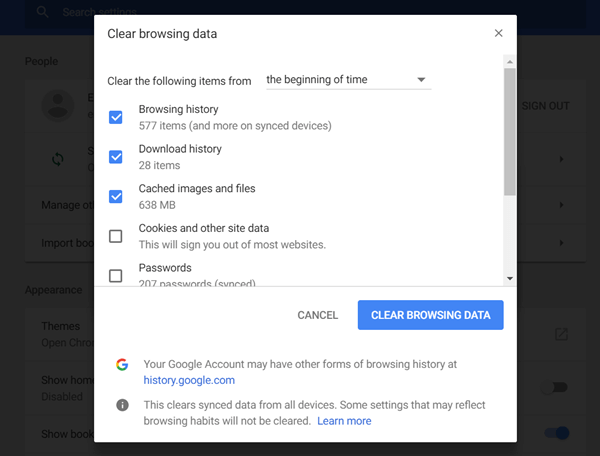
Solution 3: Prevent Hardware Acceleration
Also, hardware acceleration may prevent you from accessing websites when it goes wrong. If you're not sure of this potential culprit, I'd suggest you stop it and see whether you can visit sites then.
STEP 1. Click the "┇" icon in Chrome.
STEP 2. Choose "Settings" and go to "Advanced".
STEP 3. Scroll down to "Use hardware acceleration when available".
STEP 4. Toggle it off.
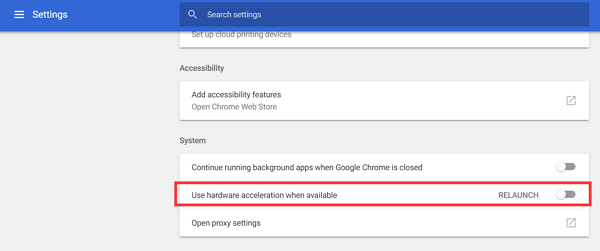
Solution 4: Try Incognito Window Mode
Probably, the trouble comes with a newly installed extension or plugin. To ensure this possibility, you can open a tab in the incognito window. If you're able to visit a site, then it must be due to a faulty extension or plugin. Therefore, you should remove that culprit.
Solution 5: Update/Reinstall Google Chrome
Always remember to keep your Google Chrome up to date. A software update is meant to fix previous bugs and bring improvements. Chrome blank page might result from a bug or a glitch which is fixed in the latest version. Therefore, you'd better go to "┇" > "Help" > "About Google Chrome" to check whether there is a new version available on your Mac or Win. Or, uninstall and reinstall the Google Chrome app.
Part 2: Chrome Blank Pages Error on Android/iPhone
A minority of users came across the blank screen on mobile devices including Samsung, Android, iPhone, iPad. Take it easy. There are FIVE solutions you can drill down one by one.
Solution 1: Make Sure that Chrome App is Updated
As mentioned above, this issue might be due to a bug, which is probably fixed in the latest version of Chrome. You should thus go to App Store or Play Store to check for update.
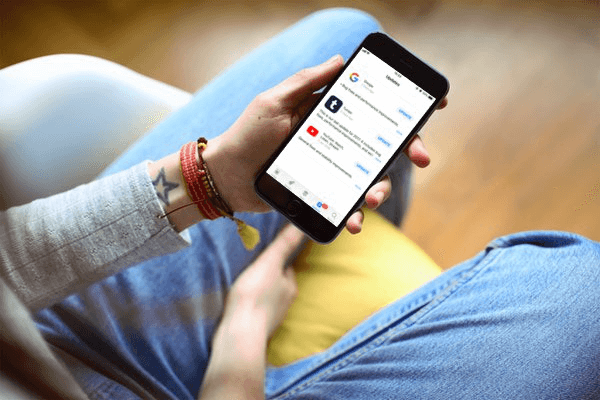
Solution 2: Allow Background App Refresh
Make sure you've enabled background app refresh on your Android/iPhone. You may be wondering why you should do so. Believe or not, this is a workaround that some of the users have tried and worked out.
- On iPhone: Navigate to "Settings" > "General" > "Background App Refresh" and switch to "Wi-Fi" or "Wi-Fi & Cellular Data".
- On Android (Steps vary from phone to phone): Go to "Settings" > "Data usage" > "Wi-Fi data usage" > "Chrome" > Toggle on "Background data".
Solution 3: Force Stop and Clear Cache (Android Only)
As for Android phones and tablets, there is an extra option available. That's force stop Google Chrome and clear cache and data in Chrome. Here's how to do:
STEP 1. Open the "Settings" app on your device.
STEP 2. Select "Applications" and locate "Chrome".
STEP 3. Tap "Storage" and select "CLEAR CACHE"/"CLEAR DATA".
STEP 4. Back to the previous screen and select "FORCE STOP".
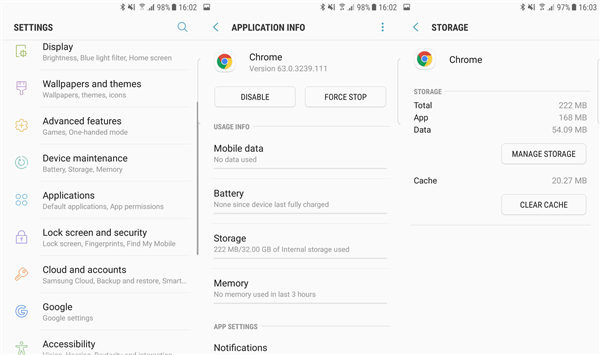
Solution 4: Check for Network Problem
Network issues can make all sorts of nuisances. You should see whether the network (Wi-Fi or Mobile Internet) is able to work smoothly. It's recommended to switch between Wi-Fi and mobile data to see whether you can access websites. Also, if possible, hook up to another Wi-Fi network.
Note that you can consider resetting network settings on your device.

Solution 5: Reinstall Google Chrome
Some say that Chrome is running normally after they delete and reinstall the Chrome app on the device. Therefore, this is worth trying out. Please give it a shot on your own.
Sincerely hope that these tricks help you out. If you have any to share with me, please drop a comment below. Also, don't forget to share this post.


















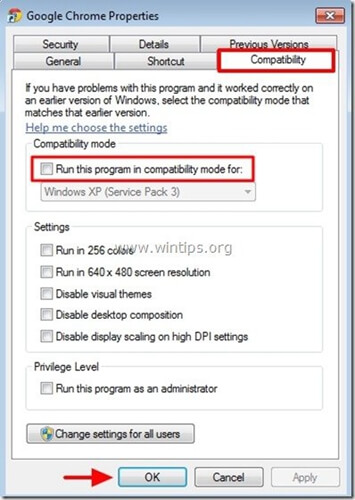
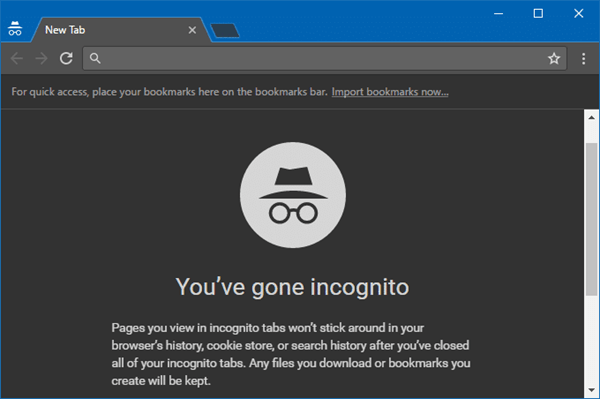

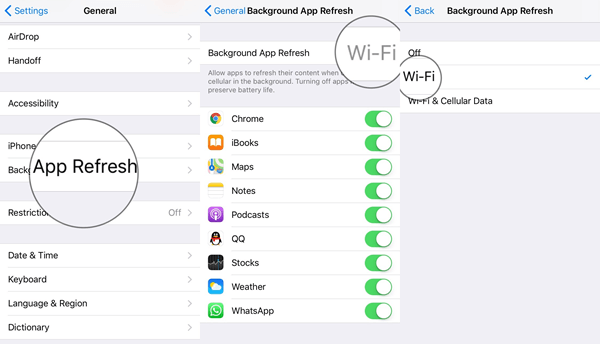
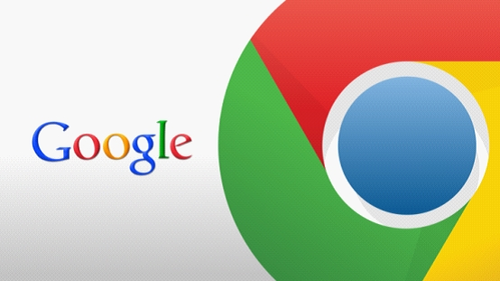






was in a deep mess until I meet [email protected] who help me out of my misery
Hi ,
I am getting blank page when I run the chrome as "Run as different user". Please provide me the solution.
Hi,
You can backup the Bookmarks and reinstall your Google chrome. Thanks,
Need access to gmail, facebook or whatsapp account anonymously?
I will recommend you the service of ben, he's gonna render you a well notable service
Amazinggift753 at gmaile dot com
He's tested and trusted