How to Authorize or Deauthorize Your Computer on iTunes
Before getting down to how to authorize or deauthorize iTunes, let's be clear about below definition.
iTunes: The only official app by Apple to connect iPhone/iPad/iPod touch to PC/Mac to realize data transfer and synchronization.
Authorize your computer: The action to give permission to your computer to sync and transfer contents such as music, movies, TV shows, apps, and books from iTunes Store to your iPhone/iPad/iPod.
Deauthorize your computer: This will remove your computer access to those contents you bought from iTunes Store.
Now that you're clear about what is iTunes, the action of authorize and deauthorize your computer, let’s get down to business – How to do that?
Part 1: How to Authorize Your Computer on iTunes
Part 2: How to Deauthorize Your Computer on iTunes
Part 1:How to Authorize Your Computer on iTunes
1. Download and install the latest version of iTunes if you don’t have one.
2. Launch it.
3. Mac: Choose Store > Authorize This Computer
Windows: Hold down the Control and B keys on your keyboard to show the menu bar if it's hidden. Then click Store > Authorize This Computer.
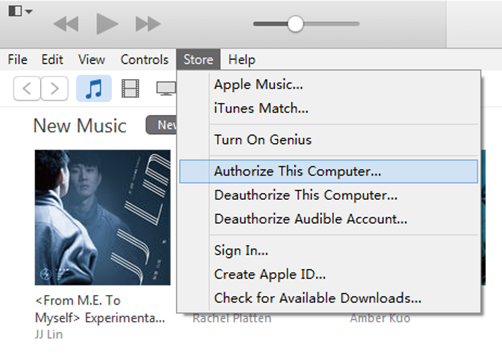
4. Enter your Apple ID and password in the pop-up windows and click Authorize.
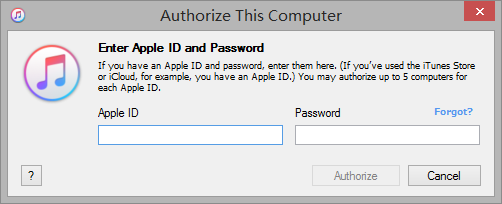
Warm Tips:
- Sometimes iTunes will ask you to authorize again, but it won't use a new authorization out of your available 5 because you're authorizing the same computer.
- After you click Authorize, it will pops up a mini windows indicating the amount of your authorized computer, the current one included. Just click OK to finish authorization.
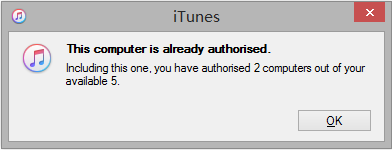
How Many Computer Can you Authorize via iTunes
iTunes only allows you to authorize at most 5 computer. Then what if you run out of authorization limit? There is one way available: Deauthorize your computer. Suppose that you've given your authorization to 5 different computers and still need to use another computer to sync some downloaded contents to your iPhone/iPad/iPod touch, then you can choose to deauthorize one authorized but not frequently-used computer to save one quota to authorize a fresh computer you need.
How Many Computers You've Authorized
You can check the number of authorized computer if you've authorized 2 or more computer by:
1. Open iTunes.
2. Click Sign in the top right corner and enter your Apple ID alongside password.
3. Tap on your name and click Account Info from the drop-down list.
4. You will be required to enter your password again, and Account Information windows will show up.
5. At Apple ID Summary section, right below Account Information, you can see how many computer you’ve authorized with your Apple ID, but not able to know the know of them.

Part 2:How to Deauthorize Your Computer on iTunes
For various reasons, you need to deauthorize your computer to remove its access to play contents on your iPhone/iPad/iPod for the sake of data security and to prevent it using your available authorization.
- You're not gonging to use your computer anymore and plan to sell it or give it away.
- Before you sending your computer for service due to some hardware or system malfunctions.
- You're going to upgrade some major software or other module.
For deauthorizing your Computer on iTunes, it would depend on how many computer you would like to deauthorize, and you can check how many computer you’ve authorized first to decide the deauthorization.
Deauthorize One Computer
1. Launch iTunes on the computer you want to deauthorize.
2. Mac: Click Store > Deauthorize This Computer
Windows: Store > Deauthorize This Computer (Hold down Control + B keys to show iTunes menu bar, or click icon in the top right, and then Show Menu Bar)
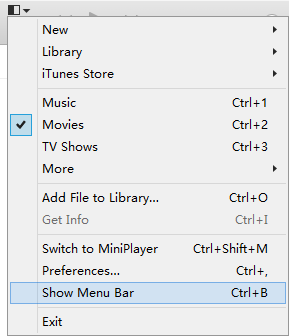
3. Enter your Apple ID and password when required.
4. Click Deauthorize.
Deauthorize All Computers
When a situation like one of your authorized computer doesn't work anymore or is sold out before de-authorizing it, you will need to deauthorize all of your computers and reauthorize those you’re still using.
1. Open iTunes on one of your authorized computers and log in with your Apple ID and password.
2. Click your name > Account Info, and enter your password again.
3. On the interface of Account Information, scroll to Apple ID Summary and you can see Deauthorize All to the right of Computer Authorizations. Click it to deauthorize all computers.

Tips:
- Deauthorize All button activates (in blue) only if you’ve authorized 2 or more computers. Otherwise if the button appears in grey, that means you only have one authorized computer.
- Deauthorize your computer does not cause contents deletion, they still exist in your iTunes Library.
- You don't need to deauthorize your iDevice, however, you do need to disassociate iPhone/iPad/iPod Touch on iTunes.
After deauthorize all computers you can reauthorize each of them if you want: Open iTunes > Store > Authorize This Computer > Enter Apple ID and password > Click Authorize.
Suppose your exclusive authorized computer doesn't work, what will it happens? As far as I am concerned, there is still solution on iTunes. The only way is that you send email to Apple customer service to ask for help. May be this is another bug left to be improved by iTunes. Anyway, the odds seems not so high, so good luck to you!
























Need an expert.....contact hackercollins3@gmail for information you seek for