How to Fix YouTube Connection to Server Lost on Android
Visit YouTube has become part of many people's daily pastime. We enjoy and are amused by a variety of contents provided in YouTube from almost all over the world. With the popularity of mobile phone, we get even closer to YouTube to install an app on our Android phone. However, an issue called "Connection to Server Lost" on Android could be irritating and driving you mad when you are eager to watch your beloved video. There are several reasons to cause this kind of failure in accessing YouTube on Android.
Let's suppose that your Wi-Fi network or cellular connection works just well in streaming Google news or loading other comments and suggestions. You can try the following solutions which are workable for many users to fix YouTube connection to server lost on Android accordingly.
Related Articles:
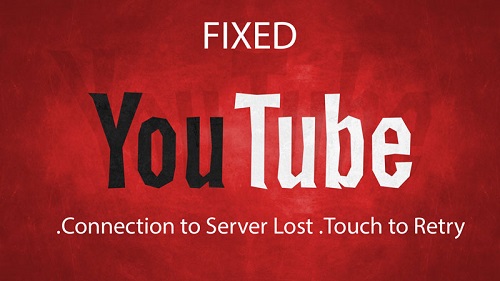
Solution 1. Disable Ad Blocker
This is only applicable for those of you who have your phone rooted and Ad blocker installed on Android. It is very common for Android users to root their phone to gain more control and options and over your Android phone. Once you are sure that you have rooted your phone, it is easy to fix. All you need to do is to disable or delete Ad blocker that prevents proxy port that YouTube connects to fetch information and videos from the server. Let’s see how you should do.
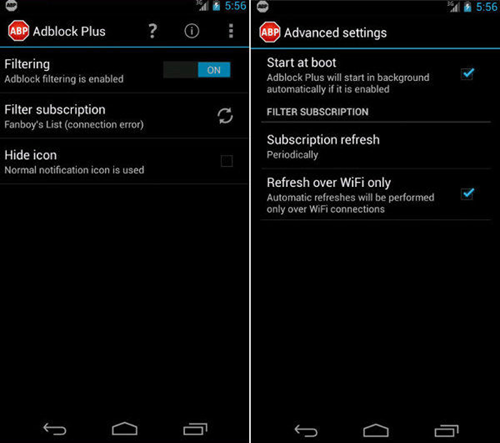
1). Launch Ad blocker and disable it on Settings.
2). If you wish to completely delete Ad blocker, be sure to deactivate it first.
3). After disabling Ad blocker, a reboot is required to activate your order.
4) Launch YouTube to see whether you can play videos without any problem or not.
Solution 2. Change Wi-Fi Settings
The proxy settings of your Wi-Fi connection is the second potential of YouTube connection lost. YouTube fetch data and videos via port connecting to the server. Thus any improper connection to the server will lead to YouTube connection error. To get this revised, you should follow steps below:
STEP 1. Go to Settings > Wi-Fi, long press the Wi-Fi that your phone is connected to and a window will pop up for your action.
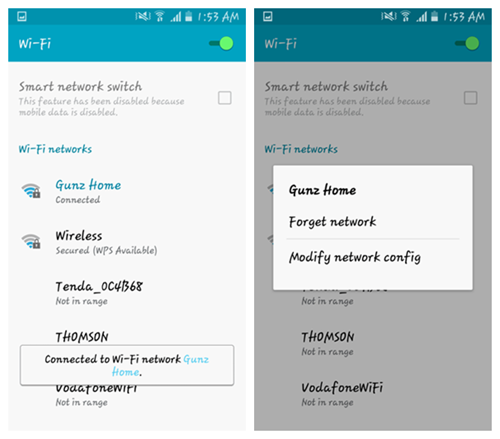
STEP 2. Under the pop-up menu, select Modify Network Config. Then tick off the checkbox of Show Advanced options on a window that appears. Then all you need to do is check whether Proxy settings are set to Manual or not. If yes, change it to None and exit as usual.
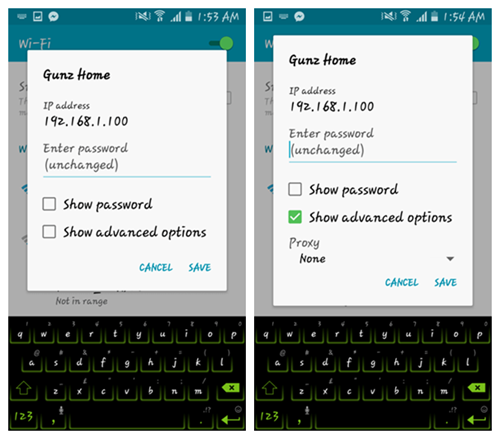
Solution 3. Log in YouTube with the Same Account in Google Play
Sometimes the difference of account you are using on YouTube with the one that you used to access to Google Play may prevent you from fetching YouTube data successfully. What you need to do is go to Google Play to check it out. And if it turns out that you're using two different accounts, please log out YouTube account and log in again with the account you used in Google Play Store.
Solution 4. Uninstall and Reinstall YouTube App
The last option always is the reluctant action to take, at least I won't choose that way. But if all above methods don't work for you and you are very serious to fix YouTube connection of server lost on your Android phone, you can thoroughly uninstall and then reinstall YouTube.
STEP 1. Uninstall YouTube in the app drawer.
STEP 2. Go to Google Play Store to download the latest version of YouTube.
STEP 3. Reinstall YouTube and then launch it to see if you can successfully get into YouTube.
We really hope that above four methods work for you to help you enjoy YouTube successfully. And we highly appreciate your comment if they have made a difference to you.
























Hello everyone, i would like to share my story with you all because i believe it would be of help.I just got over my divorce tussle that went on for almost two years November 2016,i filed for divorce because i knew she was cheating but i had no evidence to back up my claim.Long story cut short i decided to check online if i could have access to another person”s phone without touching or installing any software on it and i met this lady i was very shocked because i got all info including deleted ones.If you would like to get in touch with her,send her a mail via HACKERSUSAN78 ( a t ) - g m a i l - d o t - c o m . Thanks for helping me out..
I highly doubt that reinstalling the app will stop a server connection issue. It clearly isn't phone related because this only happens with YouTube. I have never seen my Xfinity app do this.
However, what I did just notice is after I returned to YouTube after posting my comment the connection was back. I didn't have to swipe the app and restart it like I normally would. So try going to a recent app then return to YouTube and see if the solves it or if it was the time I took to Google your article, read it then type my comment was what allowed the connection to fix itself.
Hi,
Thanks for sharing your experience. It'll help lots of users who are experiencing the same issue. It seems like that what you had was a temporary disconnection from YouTube server. So it fixed itself after a while. In fact, the connection-to-server-lost issue is not exclusive to YouTube; it has happened to Skype and many other apps and games. In some cases, it is app related and that's why some users found it helpful to reinstall the app.