Fixed – Can't Update until Your iPhone is Finished Restoring from the iCloud Backup
Has this ever happened to you? When you try to install the iOS update but the phone says that the iCloud Restore in progress, so it can't update until it's finished restoring from iCloud. The Install Now button greyed out with an error message that reads "You can install this update when your iPhone is finished restoring from the iCloud backup."
Firstly you might choose to wait until it finishes, but later you could find there is nothing actually being downloaded and the iPhone still can't get the new iOS 12/11 update.
This annoying problem is most likely due to the stuck iCloud restoring process. So you may wonder how to fix it. Now, this guide will show you the possible solution.
People Also Read:
How to Download iCloud Backup Files
How to View Text Messages/iMessages on iCloud
1. Stop Restoring iPhone from iCloud
The simplest way to solve that problem is to stop restoring a backup from iCloud. Follow the steps below to do that:
- Open Settings app on your iPhone.
- Tap on your Apple account at the top.
- Choose "iCloud".
- Scroll down and tap "iCloud Backup".
- In the "Backup" page, tap on "Stop Restoring iPhone" and then select "Stop" in the pop-up to confirm it.
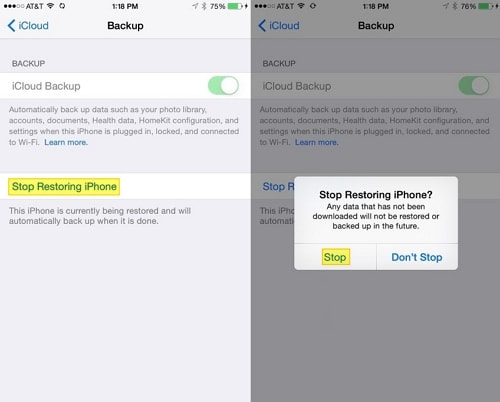
Now you won't see the message of iCloud Restore in progress and you are able to update the iOS normally.
2. Restore the Data from iCloud Again
Taking the steps above can make you able to tap Install Now and get the iOS update on your iPhone without finishing backup restoring from iCloud, but some data in the backup may not be restored back to the iPhone after it is stopped. So if you want to restore the backup completely, you can factory reset the iPhone and restore it again. To do so:
Step 1: Erase All Contents and Settings on the Phone
Remind you first that if you are going to take this step, you need to make sure you've made a backup of the data on your phone to iCloud previously. Or else you CAN'T restore anything back to the iPhone later.
Open Settings > General > Reset > Erase All Contents and Settings.
Tap on "Erase the iPhone" in the notifications to confirm.
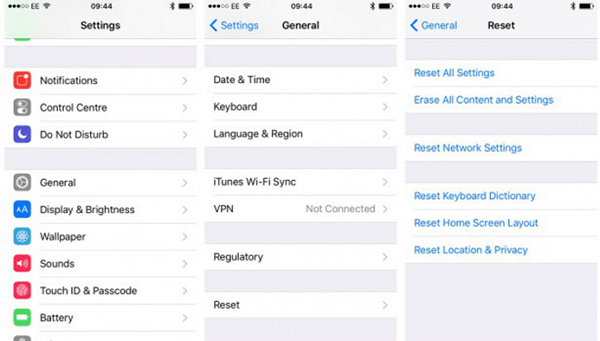
Step 2: Sign in the iPhone after the Reboot
The iPhone will reboot itself and after that, you need to set up the settings like on a brand-new iPhone, such as the language, the country or region, etc.
Then it comes the most important part: in the interface of Apps & Data, tap on "Restore from iCloud & Backup" and then you will be asked to sign in your iCloud account. Press on Next button to continue.
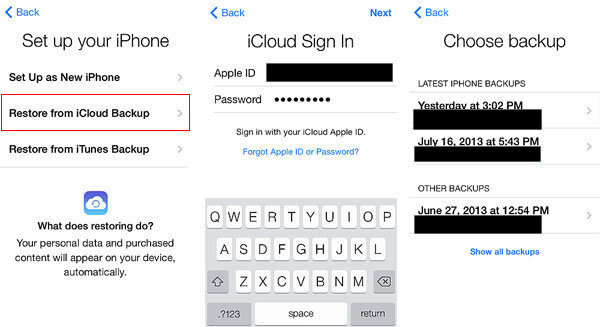
Step 3: Accept the Terms and Conditions
After the iPhone updating iCloud settings, it will appear the Terms and Conditions. Tap on Accept at the bottom right to continue.
Step 4: Choose a Backup from the List
It may take several minutes to set up the Apple ID, after which you should choose a backup record from the "LAST BACKUP FOR THIS iPHONE" list. Usually, you may choose the latest one for the most data. Then leave some time for the phone restoring from iCloud.
Step 5: Data Re-downloaded after the Restoring Process
When the restoring is finished, you can see the apps and other media data re-downloaded back to your iPhone again.
In this way, you can get back the entire data in iCloud to the iPhone
Hope this guide has helped you solve the problem of iPhone can't update because your iPhone is restoring from the iCloud backup. Any question or new idea is welcome. Share with more people if you think the solution is useful.























