Where Are Screenshots Saved in Windows 10/8/7 and Mac
Whether you are using a Windows or Mac computer, you can easily take a screenshot on the computer with some keyboard shortcuts. However, after the screenshots are taken, you don't know where to find the screenshots. Somehow the screenshots won't be saved to the desktop or the screenshots folder disappeared suddenly. Don't worry. This article will give you some hints about where screenshots go in the Windows PC and Mac.
If the screenshots can't be found anyway, the screenshots could be deleted. Check How to Recover Deleted Screenshots on Computer.

Contents
Editors' Pick:
Windows 10/8/7 screenshot location: Where do screenshots go in Windows?
If you are using Windows' default keyboard shortcut (Windows + PrtScn, PrtScn, etc.) to take a screenshot, your screenshot is saved in one of the following locations: Clipboard, Screenshots folder or OneDrive. If you accidentally deleted the Screenshot folder and now your screenshots can't be saved on Windows, there are also tips to restore the Screenshot folder.
Clipboard
On Windows 10/8, by simply pressing the PrtScn key, the screenshot will be saved in Clipboard but won't be saved as a file, thus you can't find the screenshot. It is the same with pressing Win + PrtScn on Windows 7 - the screenshot goes to Clipboard.
To find the screenshot in Clipboard, open Paint or any other photos editing software and press Ctrl + V to paste the screenshot from the Clipboard.

Windows Screenshot folder
By default, on Windows 10/8, when you are taking a screenshot via Windows Key + PrtScn or a similar keyboard shortcut (e.g, Windows + Ctrl + PrtScn), the screenshot will be saved in the default Screenshot folder on Windows.
- Windows screenshots folder location: C:Users > Username > Pictures > Screenshots.
- On Windows 10, you can also find the screenshots in Photos app > Albums > Screenshots section.
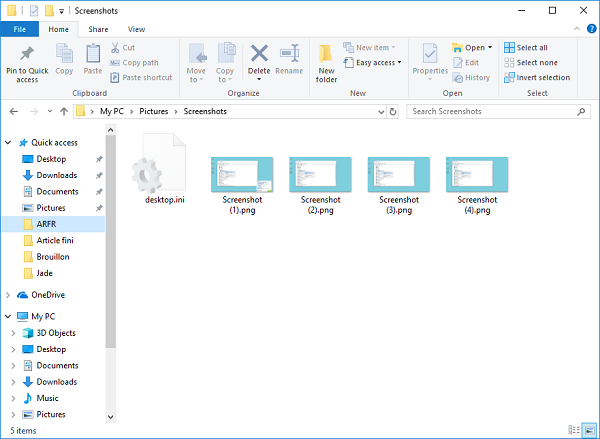
OneDrive
After updating to Windows 10, your screenshots go to OneDrive. So if you can't find the screenshot anywhere on the computer, check OneDrive app. If you don't want to save screenshots on OneDrive, you can change the screenshot location by:
- Open OneDrive App. Right click on OneDrive icon > Settings > Auto Save. And choose to store pictures and documents to This PC Only.
- Or click Start > Settings > System > Storage and choose to save pictures in this PC.

Windows Screenshots folder deleted? How to fix?
If the screenshots folder is deleted, you can use a third-party screenshot tool or try the following methods:
- Restore default Picture folder settings: Open Windows Explorer. Right click on Pictures folder and select Properties. Click on the Restore Defaults button.
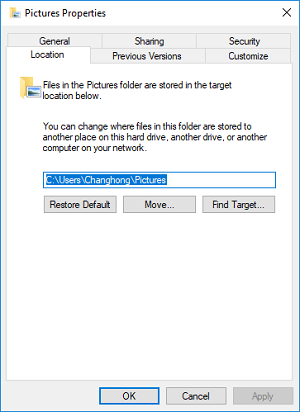
- Perform System Restore: Run Control Panel. Click Recovery > Open System Restore > Next. Select a restore point before the screenshot folder is missing and then click Next > Finish.
Mac screenshot location: Where do screenshots go on Mac?
Desktop
The first location that could have your screenshots is desktop. On macOS High Sierra, Sierra, or earlier, after pressing Shift + Command + 3 or Shift + Command + 4, the screenshots go to desktop by default. On macOS Mojave, the keyboard shortcut Command + Shift + 5 also save screenshots to the desktop by default.
Clipboard
By pressing Command + Control + Shift + 3 or Command + Control + Shift + 4, the screenshots go to Clipboard on Mac, which you can paste it into an image editing software, Mail, etc. So when you can't find your screenshot on Desktop, it may be saved in Clipboard. To check where the screenshots are saved on your Mac, you can:
- Go to System Preferences> Keyboard> Shortcuts > Screenshots.
- Check if the keyboard shortcuts you are using will save the screenshots to the clipboard.
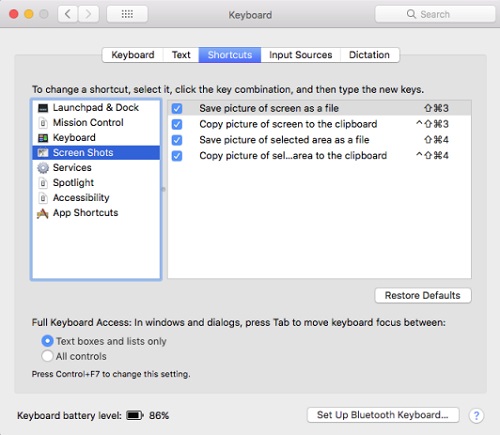
Note: If you are using Dropbox, make sure that "Share screenshots using Dropbox" is unchecked in the Dropbox preferences. Otherwise, the screenshots will go to Dropbox.
If screenshots are missing from Desktop, reset screenshots location
If screenshots won't show on the Desktop or disappear from Mac desktop, you can reset screenshots location for Mac.
- On Mojave, press Shift-Command-5. When the screenshots toolbar appears, click Options and under Save to, select Desktop or other location.
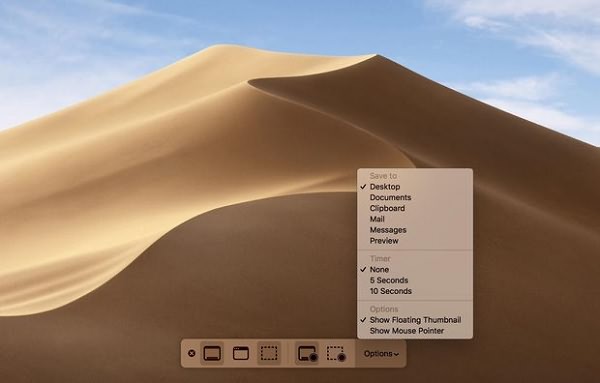
- On High Sierra, Sierra or earlier macOS version, open Terminal, type: defaults write com.apple.screencapture location. Create a new screenshot folder and drag the folder into Terminal window. Hit Enter. The screenshots location of your Mac will be changed to the folder you just created.
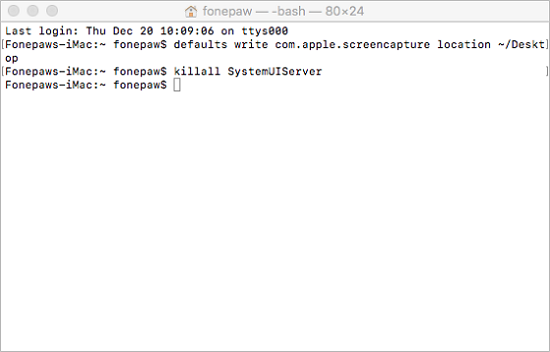
Any question about finding screenshots on Windows and Mac? Feel free to leave your question below.
























