How to Download Subtitles on VLC for Desktop and Mobile
VLC is now quite popular used as a user-friendly media player, you may have ever used it when you are watching movies. But do you feel not convenient when you are watching movies with VLC player without subtitles?
Actually, you can find an easy way to download subtitles for movies and TV shows on the VLC media player. Follow the below steps for movie subtitle match.
1. Download Subtitles on VLC for Desktop
A plugin named VLSub is mandatory if you want to download movie subtitles in VLC on a computer.
A. Install VLSub Plugin
- Connect your computer to the internet.
- Download VLSub plugin.
- Extract a lua file from the downloaded package.
- Move the lua file to /lua/extensions/ folder.
- Close VLC media player if it is running. Then reopen it.
- You should find the plugin on View > VLSub.
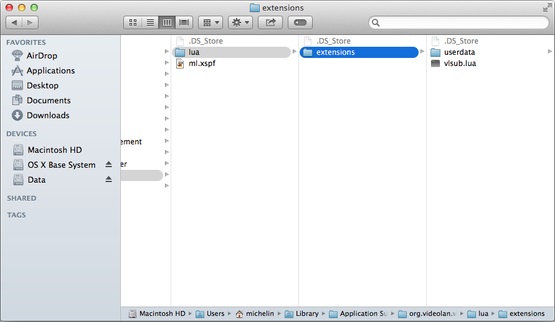
/lua/extensions/ folder path on different operating systems:
Windows: C:\Program Files\VideoLAN\VLC\lua\extensions\
macOS: /Users//Library/Application Support/org.videolan.vlc/lua/extensions/
Linux: /usr/lib/vlc/lua/extensions/
B. Download Subtitles in VLC
- Open VLC Media Player.
- Click View > Download Subtitles.
- Key in the correct movie name in the Title column.
- Click Search by name button.
- Click Download Selection button.
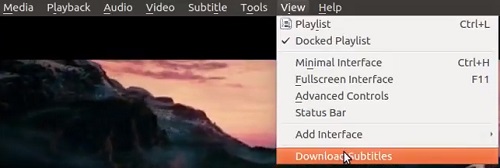
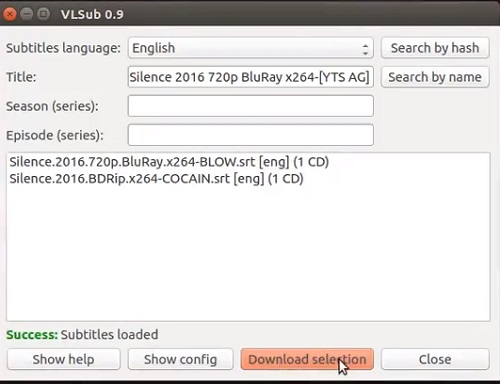
C. Load Existing External Subtitles
- Open the video.
- Right click on the video to bring up a quick access menu.
- Tap Subtitle and select the subtitle you have downloaded.
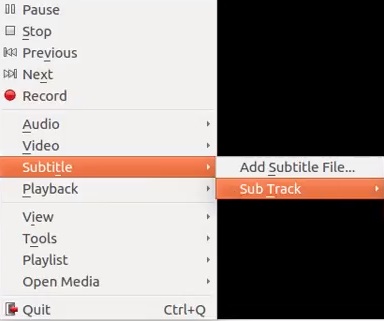
Also, you can name your movie and the related subtitle in the same name. In this case, once you open your movie, the subtitle can be matched automatically by VLC and you don’t need to take extra steps.
For example, if your movie named ABC, then store your movie as ABC.mp4 and the subtitle named ABC.srt.
2. Get Subtitles on VLC for Android
A. How to load subtitles
The VLC media player on Android has a built-in movie subtitle download function for users. You just need to follow the below steps to get subtitles without extra tools.
- Load a movie on VLC.
- Click Audio Tracks and Subtitle button.
- Click Download subtitle.
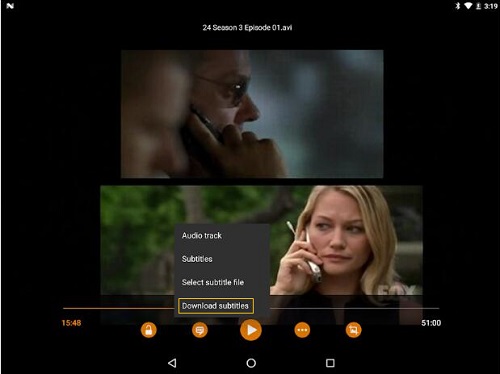
Then your VLC media player automatically downloads related subtitles for the movie or TV shows.
Kindly remind that please make sure your device is connected to the Internet when you are following the above steps. Subtitles can be loaded automatically by the VLC app.
Tip: How to select default subtitle languages
Of course, some users may not prefer English subtitles as their first priority, and the VLC app already takes this into consideration. You can select your preferred language for the subtitles by changing it in the VLC settings.
Please follow the below steps in you want to change your preferred default language for VLC subtitles:
- Click the Menu button in the VLC app.
- Find Settings and click, then click Extra Settings.
- Tap Subtitles Download Languages.
- Select the default language you want.
Now you can enjoy your movie with subtitles easily! Your VLC can smartly find the subtitles you want. Hope you enjoy!























