How to Turn off YouTube Autoplay on Computer, Android and iPhone
Autoplay is one of the distinguished features of YouTube, which means play the next video when the first one finishes automatically. Whenever you play YouTube videos on a computer, Android or iPhone devices, autoplay function is always on. However, sometimes this feature will be annoyed and waste time or battery if it keeps auto playing every time. Therefore, how to disable YouTube autoplay on PC, Android and iPhone seem to become the top concern for YouTube users. Hereby, 4 solutions will be given below to solve that issue.
Contents
1. Turn off YouTube Autoplay on PC
2. Turn off YouTube Autoplay on Android
3. Turn off YouTube Autoplay on iPhone
4. Turn off YouTube Autoplay on TV
1. Turn off YouTube Autoplay on PC
I feel like watching YouTube videos on PC, because the screen is bigger, enabling a better user experience. However, when I watch the videos, they autoplay, like one after another without stopping. Therefore, I'm gonna show you how to stop the autoplay of YouTube videos on PC.
Step 1. Tap YouTube and go to the main interface and then search or click on any videos you like.
Step 2. When playing the video, find out the"Up next" icon and then turn off the"AUTOPLAY" button.
Also, you can turn off YouTube autoplay with these steps.
- Tap the Settings (looks like Gear Icon) in YouTube video player;
- Look for the"Autoplay" toggle in the popup and then toggle it off.
Disable Autoplay Permanently on YouTube
We all know that although we can turn the Autoplay feature off by above steps, it still plays automatically next time when you open the YouTube website again, which means it is not for forever turning off. Therefore, there is an additional tip helping you toggle it off forever.
ImprovedTube
ImprovedTube is the ultimate version of a Chrome extension, which can turn off the autoplay videos on YouTube forever. Look for ImprovedTube in Chrome Extension and install it. After that, a play icon will appear on the right side of the address bar.
When playing a video on YouTube, the play button will turn red. To turn off autoplay, you need to click the red play button, go to Player Settings and disable Autoplay feature. Refresh the website and the setting will start working.
YouTube Plus
YouTube Plus enables you to set default video quality and disable video automatically playing. When open the settings, unclick the Autoplay videos checkbox to disable YouTube autoplay. It also has the special video pop-out feature which offers video pop out to allow you to watch a video and browser other videos at the same time.
2. Turn off YouTube Autoplay on Android
The latest YouTube app for Android has been added a new feature called Autoplay on Home, which automatically plays video as users browse through the Home feed. But you can disable autoplay on home any time you want.
Turn off Autoplay on Home
Step 1. Launch the YouTube App on Android;
Step 2. Go Settings >> Autoplay >> Autoplay on Home >> Off
Turn off the Next Playing Video
Step 1. Go to Settings.
Step 2. Go to Autoplay. Select Autoplay and then toggle off "Autoplay next video", the function playing next video will be turned off.
3. Turn off YouTube Autoplay on iPhone
Step 1. Launch YouTube App on iPhone and open any videos;
Step 2. Scroll down to Up next and toggle off"Autoplay" function on the right side.
An alternative way to turn off Autoplay on iPhone:
Step 1. Click on"Profile" icon;
Step 2. Tap"Settings" >>"General";
Step 3. Disable Autoplay option.
4. Turn off YouTube Autoplay on TV
Step 1. Launch YouTube App on TV;
Step 2. Head to Settings;
Step 3. Scroll down to Autoplay;
Step 4. Toggle off Autoplay button on TV.
4 solutions are given to solve the concern that how to turn off YouTube autoplay on a computer, Android, and iPhone. Whatever devices you are using, this post will satisfy your need for detailed tutorials. Not that difficult but clear step of the tutorials, therefore, I believe you can master any of those solutions and stay away from YouTube autoplay next time. Hope you like this post and keep following us for more tutorials and updates.


















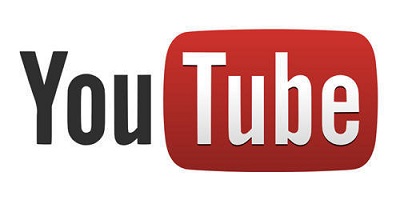
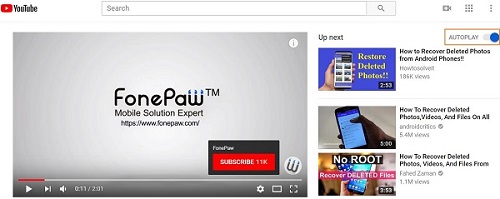
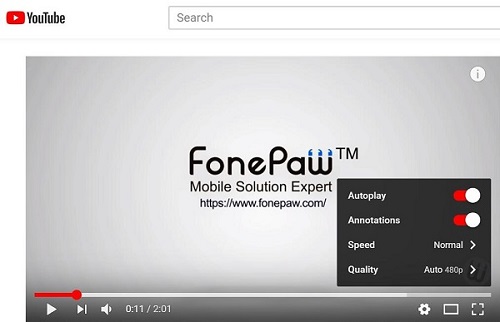
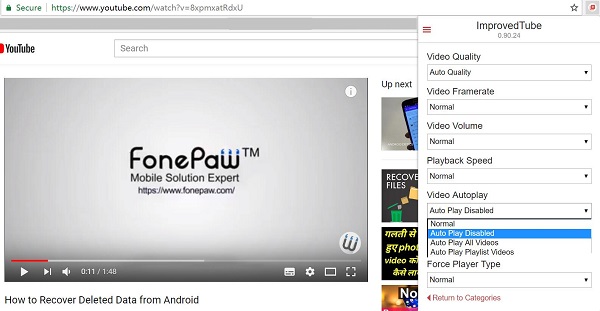
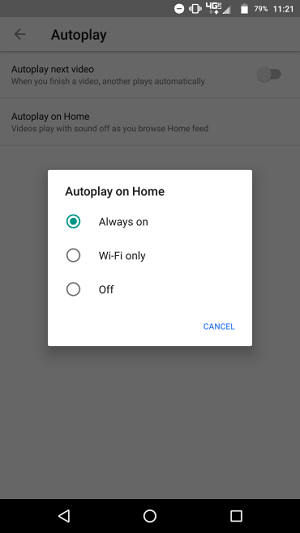
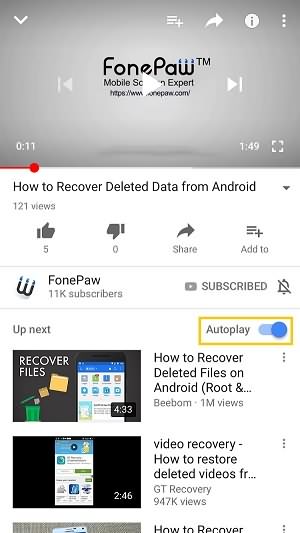






Thus Up Next icon doesn't exist.
"...But you can disable autoplay on home any time you want...."
Not anymore. I just got a Samsung S8 and that button has been completely removed. Gaahhh!